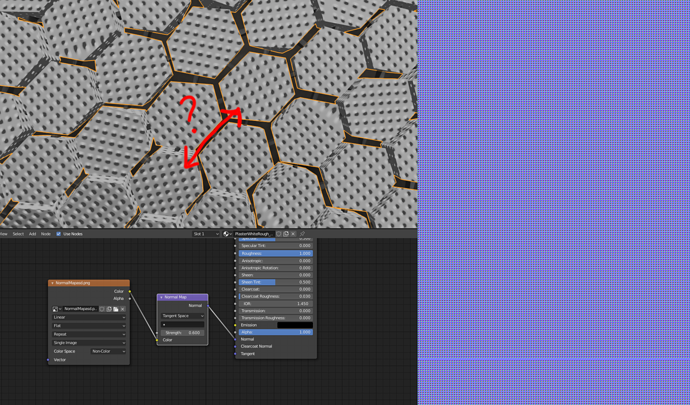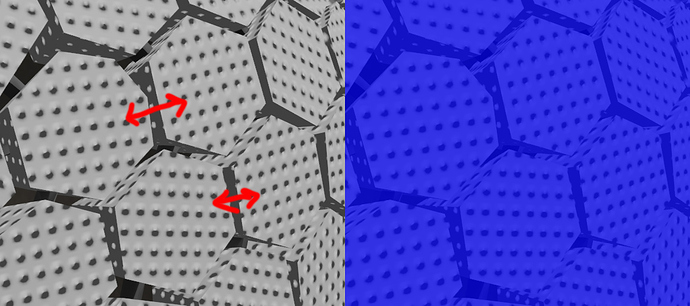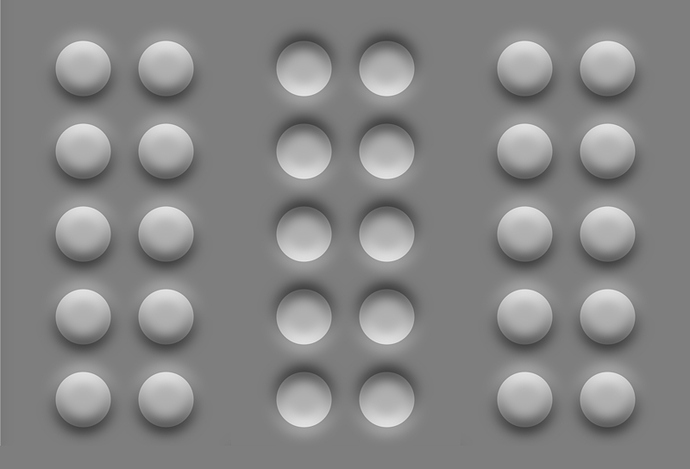Im using the same normal texture (right side) on all the hexagons so i would think the normal bumps would look the same on all but they dont, some go outward and some go inward, i think it has something to do with the mesh normals but im not sure. Anyone know whats causing this?
Well if it is a problem with the mesh normals, thats easy to test and fix, select all the baddies in edit mode and press shift+N to recalculate normals.
Also, you can go up into your viewport overlay, and turn on face orientation, and it’ll show ya red for inside, and blue for outside.
I tried that but the faces are all blue and they still display the normal map as if they were flipped, flipping the faces also inverts the normal direction but i dont want to have some hexagons with flipped normals that could get backface culled.
Is your mesh UV unwrapped? Then it could also be, that that UVs are flipped.
The generated coordinate (default) varies with object position and rotation. In fact, it even varies in rendered view simply by moving the viewport around.
What you want to do is use “UV” from “Input -> Texture coordinate”, which is the same for every instance of your object, whether you set it up or not.
I may be wrong but I guess that’s nothing to do with your normals, but your brain.
Just notice the bumps ON THE LEFT you circled have their highlights on the left top as adversed to the bumps on the RIGHT having the highlights on the lower right. Of course your brain is trying to make sense out of this, and since the same light can’t com from two different directions at once, it has to be grooves against bumps, doesn’t it? Just rotate the UV-map by 180 degrees and see the bumps become grooves again. 
bstabens
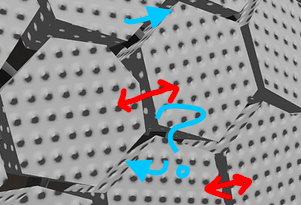
mind explaining the discrepancies in the actual pattern of dot locations?
Yes, I believe @bstabens is right I see it as an optical illusion also…here is a typical one that fools your brain …
Watch as the dots pop in and out in the center
Edit: Removed unkind wording
The pattern is rotated for god’s sake
soli83, your normal map seems to have the wrong format. There’s no standard, so not all normal maps have the right encoding for Blender. When you have dents, Blender expects red on the left of the dent, but your map has red on the right. The green channel is ok. Try inverting the red channel of your map, then it should be correct.
Compare your map with mine, you’ll see what I mean, see screenshot. I made a plane with dents. The normal map view on the left is the plane with the normal map matcap, great for checking such things.
Yes and that is exactly what causes the optical illusion…
Try not to be so insulting in your replies if you want people to continue trying to help.
I’m not the OP, so don’t get mad at him…
Either way you’re wrong, the normal map is rotated upside down. If you have light on the wrong side it’s not an illusion anymore than the normal map itself, it’s a bump.
I would try, but I’m not quite sure what it is you’re hinting at. To me, these are dotted hexagons which have slightly angled (or better, rotated) surfaces. Of course there have to be differences in the dot locations, but I guess that’s not what you mean?
bstabens
I’m saying it “appears”  that the light is coming from the bottom
that the light is coming from the bottom
what does that imply about the geometry?
That we would need to see the light source to be sure?  Apart from that, it’s totally why your brain thinks some are dots, some are bumps. As I tried to explain above. The brain is a weird little critter…
Apart from that, it’s totally why your brain thinks some are dots, some are bumps. As I tried to explain above. The brain is a weird little critter…
bstabens
Omg you are right! when i flip the red it works just fine! You sir are a genious, thank you!
Lady, please  .
.
You’re welcome, glad it helped.
Huh? Never seen this happen.