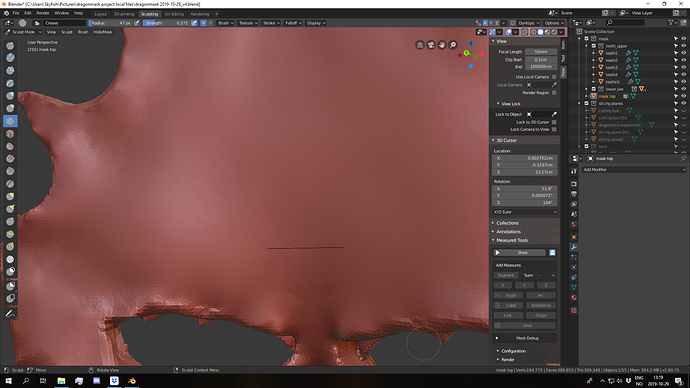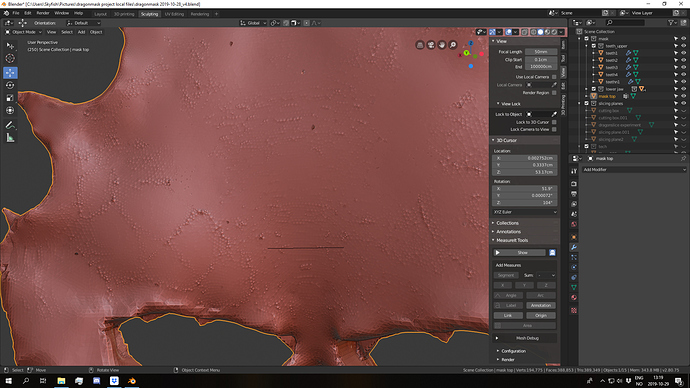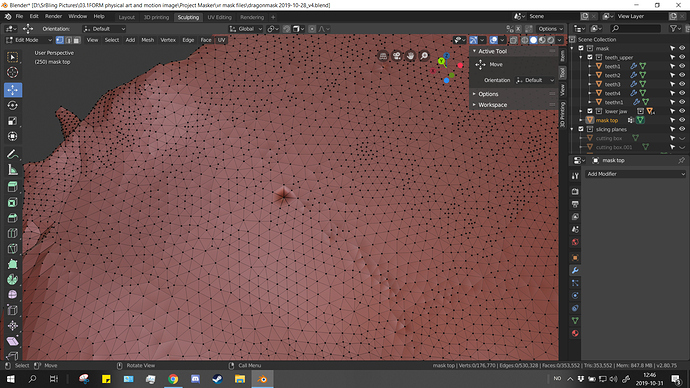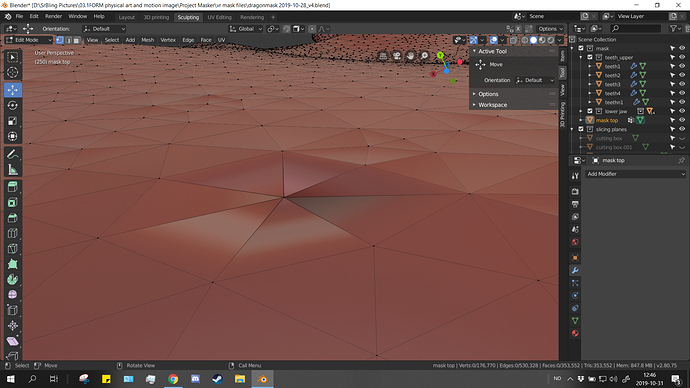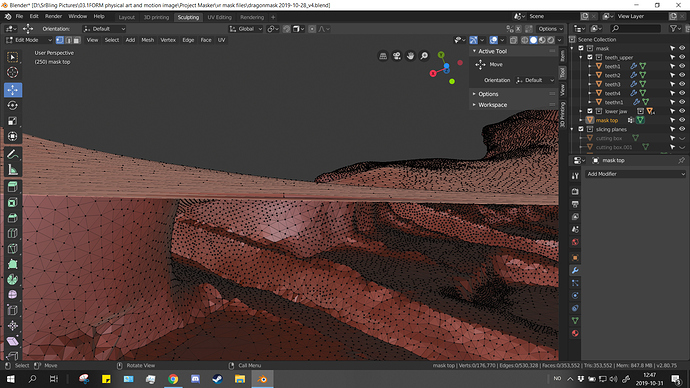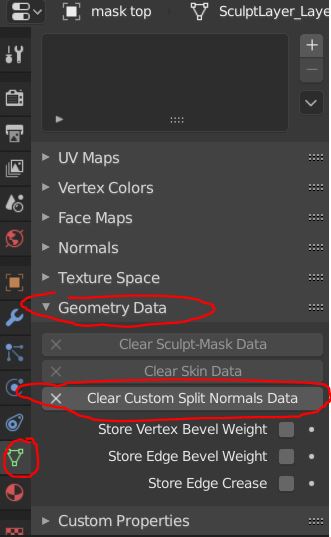I have a smooth looking sculpt that I made mostly in dyntopo, going back and forth from edit mode to dynetopo sculpting. I used smooth brush and a mask-brush to smooth the back of the model. But when I look at it in edit mode, spikes have appeared where it used to look smooth.
What causes the spikes, and what is the quickest fix? My target is 3D printing this model at about 20cm size.
have you tried 2.81? It has a huge sculpting update and probably your issue is fixed there
I only stick to major releases, I’m not good at troubleshooting or knowing what’s a bug or feature. I might get 2.81 just to solve this one project if there is no other way but I would still like to know if it’s a workflow issue / feature or a bug.
This usually happen around thin areas while smoothing, pinching and so on. It can be a pain in the butt and happens in many sculpting programs. Sometimes fixing this is pretty tedious, but I don’t sculpt a lot, so someone who does might have a solution or workflow suggestion that you can use.
This kind of issues usually arise from a symmetric sculpting/smoothing over a not exactly symmetric mesh.
I could suggest a all-over smoothing with symmetry disabled.
I tried turning on dyntopo, turning off symmetry, and smoothing again, but it still has the spikes when I go back into edit mode. I tried to smooth it with dyntopo off but the spikes remain. In sculpt mode, the spikes just are not visible.
After some more experimenting, I think this could be a viewport rendering issue, when closely inspecting these “spikes” they appear to be “flat” compared to what my human eyes can see, and the elevation difference must be less than 0.1mm, (my model is about 20 cm long) so I don’t think these spikes will show up in the 3d print at all nor could a human tell they are there. I tried adding a smooth modifier but it changes nothing, I tried recalculating normals and saw no visible change, and I flipped the normals manually but it just made them, well flipped the wrong way. I tried smooth shading and flat shaing but the polygons render like there is a curve to them that I can’t see.
Try this, turn autosmooth on the flatten brush to 1, set the refine method to collapse edges, and change the resolution to a size that produces larger polygons. It should collapse the small spikes and smooth the surface at the same time.
I get artifacts like this too - even in 2.81
Since the spikes do not appear when I export the model to cura (it appears perfectly smooth) I can go ahead and continue printing it, but if I want to make a render later I might have to apply this workaround, I tried it a little, it improves the spikes somewhat but yet new spikes appear to be made this way (not 100% sure, perhaps i just missed some, since I can’t see what I am doing as the spikes do not appear in sculpt mode so i have to guess where they are). Still to do this properly is labour intensive, so I hope there is another fix.
I can’t figure what can produce these bumps, there is no disparity in size between the triangles or other, and although some of them can be negligible, others, such as that sort of navel in the middle, surely are not, and the fact that they do not appear in object mode or in exporting may depend on smooth shading, but they are there.
In this case I don’t think that the mesh needs any collapsing to be smooth, and the smooth brush should definitely work; try with a small radius brush just over the single spikes with the Smooth or the Polish brush, always with disabled symmetry.
As a last resort you should try to sculpt it on 2.79.
Correction: the bumps do not appear visible in sculpt mode, they are visible in edit and object mode, but the vertexes are actually very smooth when I look at them closesly, the lighting on the faces appear to be buggy, causing an illusion of big bumps that appear more pronounced the further zoomed out I am. edit: Note that I use flat shading always but the artefact are still noticeable on smooth shading.
This is sounds more like a bug then. You should send file a bug report and send them a copy of the file that has the issue (Help menu > report a bug).
I agree with zanzio.
To verify If it’s a bug, open the file in 2.79 and try smoothing it again.
Just a couple of suggestions:
be sure you have cleared the previous sculpt mask,
disable smooth shading in Dyntopo.
2.79 also does not smooth out the spikes in sculpt mode.
2.80 did not show improvements in smoothing ability on the artefacts after disabling mask and smooth shading in dyntopo.
it’s a pity, I was hoping that there was a residue of masking hindering the smoothing.
About the smooth shading I thought that this was the cause of the different aspects in the various modes.
I have no clue of the origin of the issue, sometimes I have got something similar for the reason I told before, but it was nevertheless solvable with a few strokes.
I made a bug report about it here moony, if you have any more information or ideas about this it would be great if you can submit anything and let them know its in 2.81 as well. https://developer.blender.org/T71243
I don’t have/use 2.8x versions, so I can’t contribute to the bug report, sorry.
Have you tried smoothing with both dyntopo and without?
Did you look closely at the mesh in the most problematic points in wireframe view ? Perhaps there is some flaw under the surface, degenerate faces or the like, sometimes it happens.
The solution has been found, it was not a bug after all, as explained by Philip Holzmann (Foaly)(https://developer.blender.org/T71243)
Those are not displayed while in sculpt mode. I believe that is a known limitation.
You can clear the custom normals in the properties panel in the “Object Data” tab (Triangle Icon), under Geometry Data, click “Clear Custom Split Normals Data”.
However, it would be interesting to know how you got to this state. I have never experienced it myself during sculpting.
This image shows where the button is, if anyone else has this problem.
(But I do not know how I got to this state.)