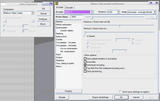Where should I start in making a video tutorial? I have Cam Studio intsalled, but I usually have problems with video quality, and I think it could use better compression. A ten minute video tutorial (I’ve tried it before) usually takes up between 50 to 300 MB (can’t remember exactly but I remember I made some video tutorial attempts with that much memory usage). Also, should I use my voice? Or text? I’d rather use voice, but my cheesy (but not horrible) $5 microphone doesn’t pick up voice further than about 6 inches away, and no I can’t get a new one. It also makes my voice sound strange, and I’m also recovering from a sore throat, and my voice is gargle-y right now, unusual for even a bad sore throat for me. So sound and video quality are my main problems for starting. Also, I have a program that makes music (Magix Music Maker 11 Deluxe) which also makes videos, better that Windows Movie Maker. But, it uses lots of RAM, and my computer crashes when I use video files longer than about 3-4 mins. So, where do I start? My buget NO more that $0.00. Thanks in advance!
make them in little 30 second parts, each documenting one step, that way its easier to handle and if you make a mistake, you won’t have to re-record the 20 minutes you just recorded because your cellphone rang.
Whatever you do, please use your voice and not text…
I remember back in the day whenever I watched vid tuts and the guy pulled up the notepad I just found another one; for two reasons:
- You can be doing the exercise while explaining, instead of wasting your’s and the user’s time.
- The user does not have to strain his eyes to read the text, while listening to words is more natural.
whatever you do, planning and splitting it up in steps makes a better tut, if you somehow can split it up in logical steps, and then release the steps so you can see the entire tut on web, and then also jump between the steps to see one of them again and everything it would be rather cool, and you would both have made a better tut and been able to make it on your computer. btw, do it with sound, it does not have to be THX or anything, it is only a tut so as long as we can hear what you say it’s ok.
Thanks for the tips!
Lambo,
when making a tutorial, it is helpful to start blender from the command line like so:
blender.exe -p 200 200 1024 768
instead full screen and then resizing the window which will not give you a precise window dimension.
Good Luck!
I’m not completely sure what you’re trying to say. Can you try and re-word it?
sorry about that 
ok, when you start blender, it usually starts in full screen mode which means, that you have to adjust the window dimensions of blender to fit the format of your tutorial.
Doing this by dragging the window borders with the mouse is time consuming and therefore, starting blender with the command:
blender -p 50 50 1024 768
will automate that step for you.
Just play with this line and change some numbers and you will see what it does.
Try: blender -p 10 10 1000 200 and note the difference between the two commands.
Edit:beaten
It won’t let me type in the command window.
Hello there!
I’m working on a series of video tutorials myself, in High Definition. Assuming that you’re using a working resolution of 1280x1024, you can set camtasia studio to record the screen @ 1280x720, and have the recording follow your cursor, so you can always see where the action is.
I’ve also spent quite a while figuring out a nice setting for size vs quality, and I came to the conclusion that the ffdshow codec was the best. These are the settings I used:
Using these settings, I got a filesize of 138 meg for 18 minutes of video recorded at 1280x720p. Not too bad. You can of course optimise these settings, but lose a little quality.
Also, the reason I keep going on about 1280x720p recordings is that vimeo.com will happily display your video at this resolution, so you get very clear screen captures.
Here is part one of the video series I’m working on using the settings highlighted above:
http://www.vimeo.com/1671339 (Click the fullscreen icon for High Definition goodness)
Hope that helped.
Try to run the application ‘Command Prompt’ or ‘command’ in your windows computer.
It’s in the Accessories, in All Programs, in the Start menu.
Once there, try to go to the Blender directory (e.g. ‘C:</b>’ ‘cd </b>’ ‘cd Program Files’ ‘cd Blender Foundation\Blender’)
And then type ‘blender -p 50 50 800 600’
your video is “no longer available”
your video is “no longer available”
Works for me using three different browsers.
Video works here as well. Anyway I still have problems to set up good resolution/quality as well as small file size. Hard to guess the ratio. But when I see some .nov tutorials for example at Digital Tutors the files are really small and the quality is perfect. Could someone help what is the best way and ration? Thank you very much.
i can see the cell phone pic when you first go to the page but ones you ry to play the video it doees give a “video no longer exists” message. try playing the video, it looks like the video is there until you play it.
M@dcow: My screen resolution is 1024 by 768 (widescreen!), which is acutally about 20% less pixels than 1280 by 720. What other program would you suggest other than Camtasia? Production might be a little slow (homework), and $299 is WWWAAAYYY too expensive to buy the full version.
dfelinto: Thanks!
Tictoon: I was going to say the same thing! Do you use Internet Explorer?
M@dcow (again): Strange.
rdo3: Same here.
Doesn’t work for me either. “no Longer available” The other video on hdmi images works fine… I have XP pro