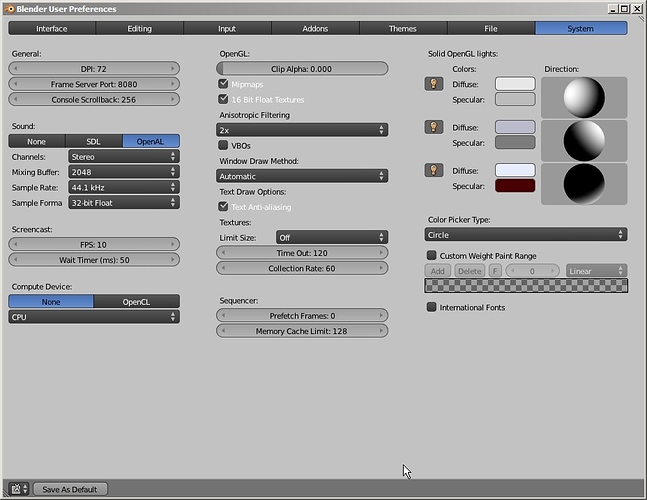I’m trying to make a scene by appending some items from blend swap, but one object seems to have a light on it that I can’t find.
- If I go into the outliner and toggle the "Restrict renderability"on everything except the offending appended object, there is still light on the object.
- When I add a default cube to the scene with everything else on “restrict renderability” except the offending appended object, there is no light shown on the default cube (but the offending object still has the light).
- When I load the .blend I’m appending from, there’s no light on the object.
I’ve tried going into the outliner, selecting a lamp and changing filtering to “same types”, but in the combined scene, that doesn’t let me see into the appended groups. When I load the .blend file I’m appending from, and do the same, all lights are already on “restrict renderability.”
Environmental lighting, indirect lighting, etc. in the World button in the properties window are all off for both files.
Any suggestions for how to use the interface to find where this light is? Is there a way to search for different any thing that might be emitting light?