Right:
Wrong:
Motion blur:
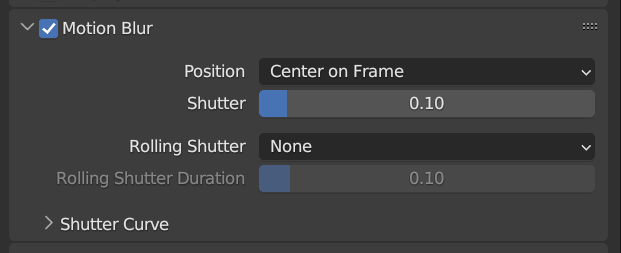
I don’t know… but one thing to check: is this happening only on your first frame, or on many/all of them.
I once ran into issues with first frame motion blur, because moving objects were “somewhere else” before first frame to render (and before first key-frame), so motion blur logic interpolated their position from outside the range of frames I was asking to render. ------> to fix this type of problem, make sure that object positions are valid not just in frames numbers M…N that you want to render, but also valid positions in frames (M - 1) and (N + 1).
Yes, I had something like that recently, I didn’t pay any further attention at first, nothing is simulated, no objects are visible/invisible, MB was very low, also around 0.2, materials on Vertex-groups, actually nothing special
I took another look at the scene,
Do you have a CorrectiveSmooth deformer with weightmap in it?
when I activate it, it is normal
i meant when i deactivate
It occurs over many frames and is disjointed, with the previous and next frames being consecutive, without the previous and next frames being in violent motion
I didn’t add the Smooth Corrective Modifier, would it be better if I did? I’ll try it.
I don’t know if the mentioned issue is a Motion blur issue, it looks like it needs to be checked.
(Many of the examples I have identified are motion blur errors that look similar to shadows. ![]() )
)
Alternatively, you can create a motion blur using the Vector Blur node in Composing without using the motion blur in the rendering setting.
Add…
I had a similar issue a long time ago, and I think it was caused by a bevel modifier (my memory is not accurate)
good idea
i well try it!
Sorry, I expressed myself incorrectly.
I meant if I switch it off, it’s okay.
But if you don’t use it at all, there is another cause,
Properties > Render > Motion_Blur:
Shutter default value is 0.5
You have this set to 0.1
Why did you change this?
Does the problem get better/worse if you change this value?
What version of Blender are you using?
This looks like you have changing topology between frames (so that vertices have changing IDs between frames and therefore get a very long and pointy motion blur).
This can happen e.g. when using Auto Smooth, because it can cause the topology to change and cause these artefacts.
oh…
It gets worse with a value of 0.5
alright…,…
3.6
Then I’ll try not applying the auto-smoothing