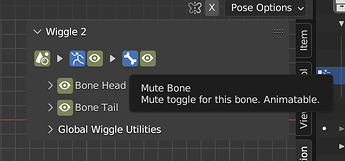Yup, that’s the one.
No need to make it a higher priority then more important stuff like wind though, for now I’ll just select and toggle the necessary bones manually.
just dropped version 2.1.
@Looch I added the option to push the existing animation into the NLA when baking:
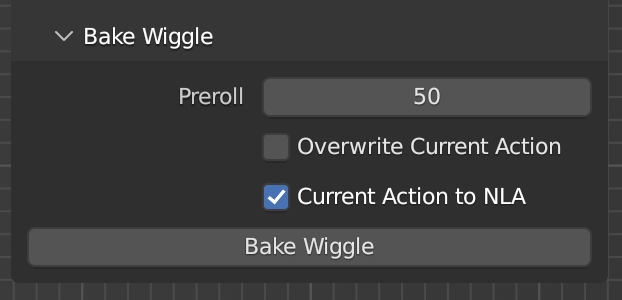
In addition to adding the wind as demoed in an earlier post, i polished the head wiggle so it can better participate in chained wiggle effects:
finally i added some rudimentary support for wiggling based on bone constraints. its not as trivial as it might seem, so you shouldn’t fully count on any crazy constraint setup working, but at least it gives some basic flexibility if bones need to be driven by ‘child of’ or ‘copy location’ constraints, for example:
I first heard about wiggle bones about a year ago, and always meant to find time to try it out, but never did.
This sounds like the perfect time to correct that. Are there any tutorials you’d recommend for someone new to the addon (but not new to Blender)?
since i just shared this the other day, there probably isn’t anything out there for this new version 2 yet. i might make some simple video walking through the basic process and how the different features work.
@Nirundaka34 i started to test how i would implement an animatable mute state.
I changed the bone head/tail checkboxes to an eye icon, which generally indicates something can be shown/hidden, and they can be keyframed to dynamically join/leave the simulation.
still trying to decide if there’s any more of an elegant solution. the top row of scene/armature/bone toggles should not be animated for the current logic to work, although it would be nice.
Thank you for sharing your talent
Oh thanks! You’re quick ![]()
You might want to add a bit of text to the hover-over (if possible) that indicates if it can be keyframed or not. It might also help to add that little sphere/diamond that adds a keyframe, but I’m not sure if that’s ever on a dropdown menu.
Either way, I already assumed the top buttons couldn’t be animated but the lower ones could because most checkmarks can be animated too.
Latest exploration:
All the yellow toggles are keyframed, and have tooltips that indicate this. I also made it so you physically can’t create keyframes on the bone and armature toggles. think of those like adding a constraint, and then the mute toggles operate the same as they do on constraints.
this is functional, but i’m still not a fan of the cognitive load introduced by all these toggles. i had a bit of a brainstorm of another approach to simplify things, but i’ll have to test to see if it actually works.
edit:
this is the other approach:
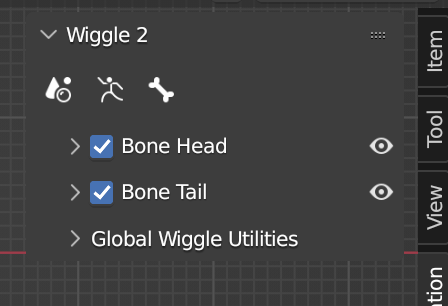
you would be able to animate all the toggles along the top row as well as the eyeballs for the head and tail. the down side here is that if you keyframe the armature level muting of the wiggle, and then use the baking option, it will try to mute the armature after the bake, but it will get overridden by the keyframes. its all deceptively challenging logic!
Oh that looks much less cluttered, but to clarify, we can’t keyframe the checkboxes and have to keyframe the eyes right?
And yeah, getting complex stuff like this fully idiot-proof (like me) is rather challenging.
Hey!
Scaled bones reset as soon as I give them wiggle physics. Will there be a fix for this?
I’m talking if an armature has a bone that’s not scaled to 1.0 1.0 1.0, then the wiggle sim automatically resets it to that number. The bone is scaled in Pose Mode.
I’m sure this is not intentional, but is there a way to bypass it? I tried locking the scale modifiers with the padlock icons in the Item menu but the addon ignored those and ticked them off when I started simulating.
it should work to set a scale keyframe on the bone to set its size. you can also do this for setting the rotation or position of the bone, and you can animate the values as a base for the wiggle to be applied on top.
Is it possible to animate the bones with physics? I’ve tried moving the bones but they snap back into place instantly…
Yeah the wiggle gets applied on top of any animation. Are you trying to animate during playback though? You need to set your key frames first.
Will there ever be a option for multiple objects for collision?
already there! from the dropdown select “collection” instead of “object.” any meshes in the collection you select will be used as colliders.
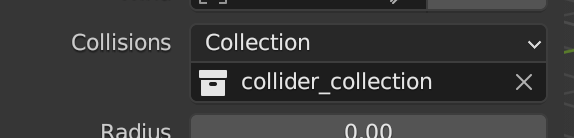
Ah okay thanks!!
Hi there, and thanks for this awesome addon!
I rigged a model, added the wiggle, set all the bones to tail except the first) and animated the first bone. I have some questions:
- what is the use of a head bone, you can only use it on the first bone, right?
- my animation works when i hit play, but when rendering, the rig reset sometimes, and is rendered, and displayed on the screen as if no bones position changed
hey, thanks!
to answer your questions, the head of a bone can only wiggle when its not connected to its parent, or doesn’t have a parent. otherwise, its motion is controlled by that parent.
and dynamic wiggle effect is viewport based, must be baked into keyframes for rendering. i worked at trying to make the dynamic effect visible during final renders, but it is extremely finicky due to how blender works internally. i also got instability and crashes, so i made the addon just disables itself when rendering with F12. its also worth noting that the dynamic effect wouldn’t work with motion blur anyway since it jumps around to calculate motion vectors. lastly, you can at least do viewport renders with the dynamic effect.
Hi!
First of all, I want to say, that I’m a big fan of your old addon. So thank you very much for your work and the new one! ![]()
Can you please tell about pinning bones? I’ve read Readme and the head of this topic, but nothing seems to work for me. Am I doing something wrong? Also collision by “collection” don’t work, only by “object”.
Maybe, It’s because of the file I’m working on? Too heavy? I’m animating the character with a long chain (about 62 links) connected to his hand. I want him to hold the chain somewhere in the middle. I was tried to do that by others solutions, but my Laptop wasn’t allowed to do this))
you need to put an empty,
go in pose mode, set a bone contraint / damped track and select the bone as target
did a quick video to test it: https://www.youtube.com/watch?v=-UykWGuWlII