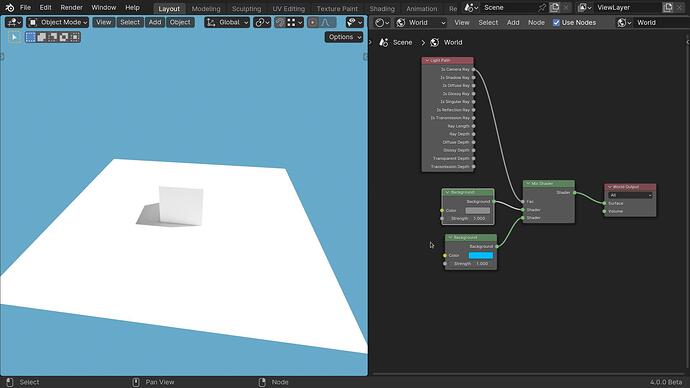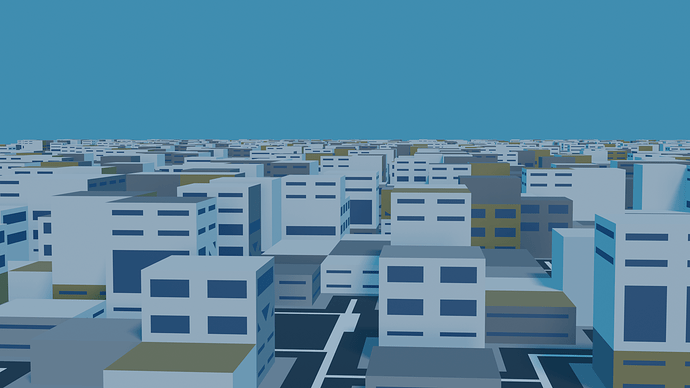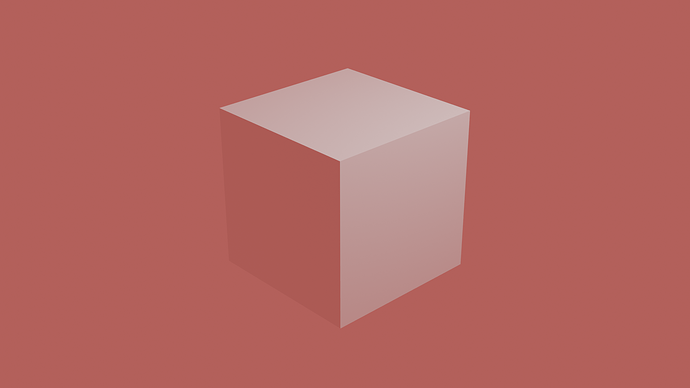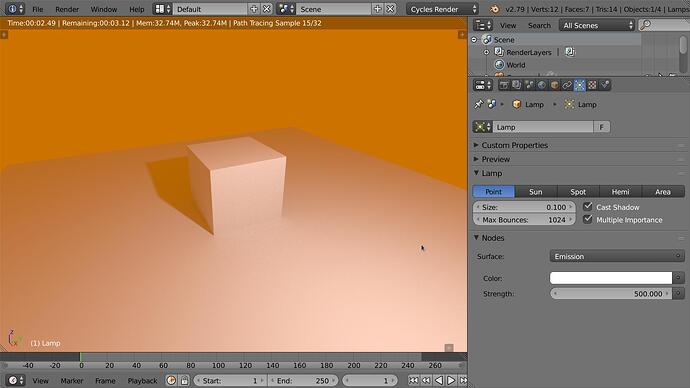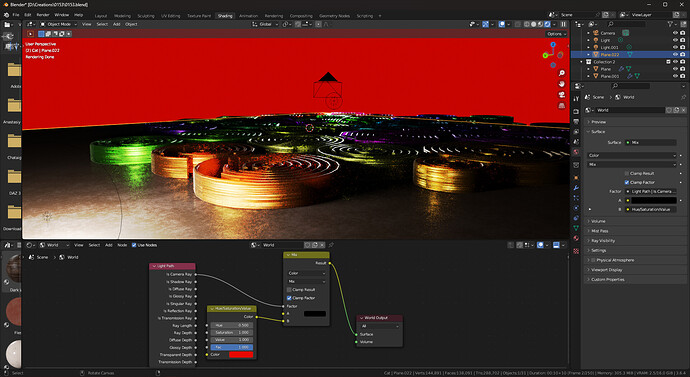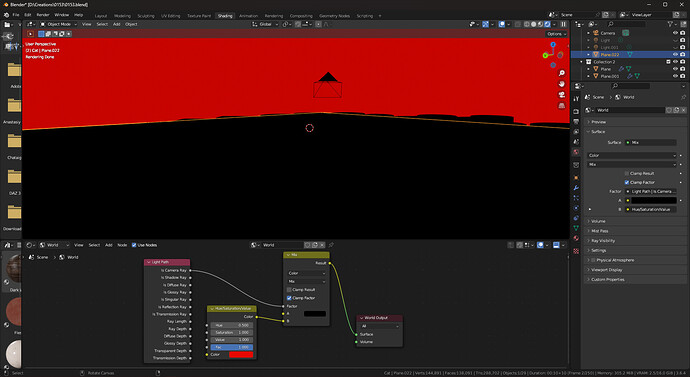When I change the world background color in Blender 3.6, it changes the color of shadows. Why? How do I stop this?
It shouldn’t do so. May you drop a screenshot?
I think that is normal behavior, the world color is part of the lighting, a solid colour will tint. It will be especially noticeable in shadows because there is no direct light that overrides the tint.
You can do this so that the world lighting is grayscale:
But the “natural” (more correct) lighting is this
No I mean it fully colors it. See? The whole thing turns blue, from only two standard (sun) lamps
Now with black background:
I experimented a bit. World color seems to completely override the color of every light source??
Maybe in the Color option of your spot light?
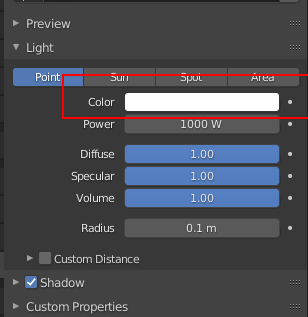
World colour is a light source, so yes it does colour everything. Especially with dull lighting. The higher values you sun lamps have the more they will override the World colour.
Your sun lamps have very little intensity for a sun. The world colour is dominating them.
If you do not want that try mixing 2 world colours like in my first example, the colour you want to see in the sky and a grey colour to just give a neutral ambience.
How do I just set the background color like in previous Blender versions? This should NOT be that difficult… it worries me…
Literally after starting a new default (factory setting) file from scratch and ONLY changing the world background color:
The ONLY thing that should change is the background color. This should not happen. This is a big problem
Which previouse versions?
This is 3.5 (cycles)
2.79 (cycles)
Unless you mean Blender internal render (2.79 and below) that had settings for ambient light etc
It is not just that the world colour lights it also reflects (even on diffuse surfaces).
The reflections are tinting a lot more than the light if the world strength is 1 or under.
This has not changed.
You can change the colour with the node setup I posted (the first example). The blue colour is the one you see in the sky/world and the grey colour is the one that lights and reflects.
Previous version is 2.79, internal render. I use Eevee here. I am not setting up a node system just to put a color in the back without tinting everything, that would be insane overkill. I just want the backgriund to be a color, nothing else, in Eevee. Thi shsould not be this difficult, I feel?
Turn off the world lighting, and use scene lights only.
The final render would use world lighting regardless, that option is for viewport only. Also Hdri’s also tint the colours.
The only way around it is to use a node setup in the world shader.
Sorry, I should have been more clear on “turn it off”. If strength is Zero, then I think you get none of it in the render?
literally none, as in background goes black.
The problem is that the OP wants the blue sky but not its reflections and lighting, so nodes are the only solution.
Blender internal had a separate “ambient colour” setting that did this you could set the sky to one colour and the ambient light to another.
Which is what you can do with nodes in the world node editor.
Comp it as a background? ![]()
Yea another node editor!
You knocked that softball out of the park ![]()
Yes that was my first post (a bit different but the same principle).