Hi.
First of all, I am new to the forums, and I have only about a year of experience with Blender.
Here is my issue: I was marking seams on my model to prepare it for unwrapping. So I marked a seam, and after a while I changed my mind and removed it (Ctrl + E > Clear Seam), because I wanted to put in on the other side. But after doing that, I’ve noticed that the yellow outline around the model, was also drawn along the edges I cleared the seam from. I was really tired when I was marking those seams, and I am not 100% sure if I marked a seam or something else. So I tried clicking on all the options in Ctrl + E dropdown which had ‘Clear’ in their name, which did not get rid of the line.
Hopefully visible in the screenshot, this is what I mean:
I never had that happen to me before. What should I do?
Thanks in advance!
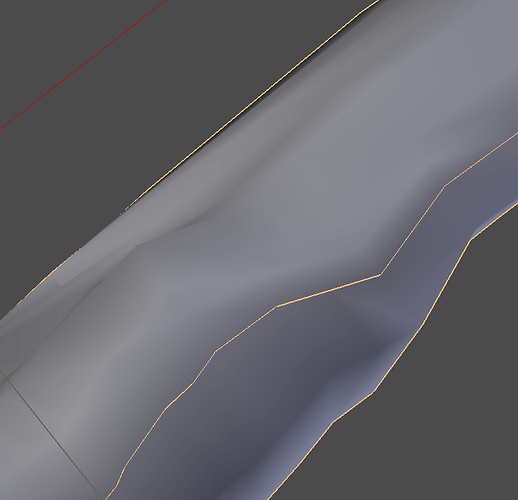
 with selected.
with selected.