Thanks for answering.
So there’s no way to put those in the favorites menu?
Too bad.
Imo, every command should be available on the menus.
I’m also looking to an answer for this.
Makes no sense.
@Regnas, @ThinkingPolygons, change edit modes is now simply 1, 2 and 3 number key.
I bookmarked > https://developer.blender.org/T55194
Key are still changing but list is up to date.
Cheers, mib
EDIT: Oooops, @ComradeSunbeam already mention!
I hate EVERY single decision made on the new keymap. The idea of trimming off hotkeys completely baffles me. The hotkeys were there for a reason! The old blender hotkeys were built for speed. You used to be able to almost type models into being. The new keys makes you rely much more on the mouse, slowing down the production speed of anything in blender, making it more like the shitty keymaps in autodesk software. Have you ever seen someone use Maya / 3ds Max ? They use the mouse for everything, which makes every process SO slow.
What I really don’t get is the new “select all & deselect all” shortcuts. You used to be able to do everything with just one shortcut, now but now you need 2 shortcuts for some idiotic reason. You’re not adding functionality, you’re only adding more redundant shortcuts, which I goes against the idea of trimming off keys!!
But the 2.7 keymap it’s still there for you…
Me, I’m waiting for the industry standard keymap… 
Uh is there gonna be updated maya keymap in 2.8?
The current one isn’t working
I think they plan to drop the maya and 3ds max keymaps in favor of the industry standard keymap.
Which is fine, as its basically a Maya keymap anyway, at least as far as navigation goes. I love that 1-3 are component selections too, since this is one of the better control schemes seen in Modo for example.
The Alt-A to deselect is indeed very awkward shortcut considering how the finger positioning is on most keyboards and how often you need that shortcut. Maybe clicking the viewport instead to deselect will work fine, have to wait and see.
What do you guys do with the 3D cursor? You used to be able to center is with Shift + C. I don’t get why you would remove that shortcut, if not at least move it elsewhere. It’s one of those things you need very often, so why remove the shortcut?
I clearly remember when I first started learning blender, the 3D cursor was a pain in the ass to comprehend. I had no idea how to spawn objects at (0,0,0) in the scene, so that shortcut was a life saver. Removing it is just going to make the 3D cursor even harder for new users. Now, to center the cursor you have to press -> W -> Snap -> Cursor to Center, which to a new user is like finding a needle in a haystack.
Also with the newly added functionality to the 3D cursor it is more useful than ever, so why remove such an essential shortcut??
Or is there something I am completely missing here?
Shift-S gets you to the snapping menu a little faster than your alternative and you can always add center cursor to the quick menu.
W-key is never the only way to access things, it’s a collection of useful items available elsewhere.
Citing the W-key in a complaint about something being undiscoverable, seems an odd argument to make.
Snap is available from Object/Object-Type menu when in edit-mode, the menu item shows the shortcut, so its discoverable that this can be accessed via the shortcut.
Shift-S, R
Backspace over 3D cursor values works too.
I’ve noticed some strange reasoning (not just this comment)
- “Alt-A is awkward…” When this was the key to animate, and animators used it a lot.
- “Shift-Space is awkward”… When animate used to be Alt-A. …When Ctrl-Space was a fast way to toggle full-screen (some artists in the studio liked it at least).
- “F3 for search is awkward”… When F12 has been the only way to render for years …When users were unhappy we removed F1 for open.
This doesn’t mean the critics made are necessarily wrong either, just noticing a bias towards the way things were (which is understandable), in a which is slightly contradictory.
I think he means its awkward compared to what it used to be. A single key will always be less awkward than any combination of keys.
Yes, this is bias. It’s not impossible to hit alt + a with your left hand. We can always get used to using a combination of keys (ctrl + shift + a to deselect was easy to get used to in other apps). When a change is not only slightly more awkward, but harder to remember as well (two shortcuts instead of just one), I think that makes for a good argument to not change it.
I personally think a lot of the single key shortcuts should stay the same as they are in 2.79. There are still a lot of other shortcuts we can cut to free up the keymap (the number keys while in object mode should stay free). Personally, I’d rather see more shortcuts where we double tap a key. For example, we can free up alt + S in edit mode if we use S, S for scaling along the normals (C for loopcut instead of ctrl + R would be nice as well).
Sorry, I got a bit more long winded than I meant to.
Agree, in fact this is what we’ve done (for the most-part).
Nice suggestion for double-tapping S ![]() - will run it by @venomgfx
- will run it by @venomgfx
In general though, double tapping relies on the behavior of each operator to support switching modes. It works for transform types since they’re just switching between different modes of transform. It wont work for switching between tools that use different operators internally (at least it may be non-trivial development for the operator system to support it).
Okay, I wasn’t aware of the quick menu. That’s actually a great feature. If it was presented more visibly as a feature, so new users can learn about it, then it would solve a lot of gripes I have with the new keymap.
I still think it’s hard for a new user to find the center cursor button, even if you can press -> Shift + S -> Cursor to Center. It should really be available as a dropdown option on the “Cursor” button in the new menu on the left.
@ideasman42 What do you think?
It sets a precedent, yet another place to access menu items - how would this work more generally, would we use a similar menu for the transform tool? add drawing functions for painting modes?
- Why should you need to use a toolbar to access useful menus?
- Isn’t it annoying to need to switch tools just to access a menu item.
- If tools need menus why not add them to the header?..
- If this is already accessible from the cursor XYZ properties, why not make setting defaults easier to access?
… maybe it can work, but I’d be careful adding menus in new places without thinking through how it will play out when used more extensively.
I think you misunderstood. I didn’t mean “add a new menu”, I simply meant add a new dropdown item on the Cursor button on existing menu, like some of the other buttons have: 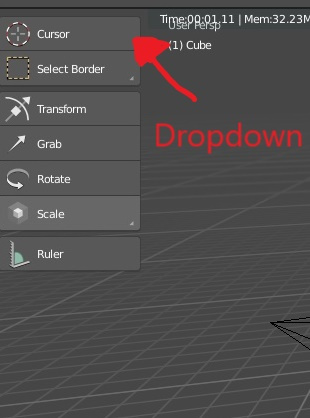
You expand the dropdown menu and click “Cursor to Center”.
I know that menu is used to switch between “modes”, and not used to execute functions, but I think this would make the 3D cursor much easier to use for new users, so an exception could be made.
Still acts as a menu, and imo it’s a bad idea. The cursor stuff are easily accessible, and on top of that we have the nice favorites. Plenty of options already.