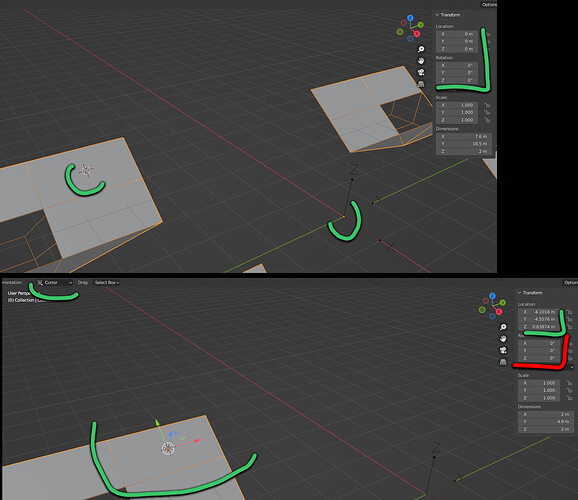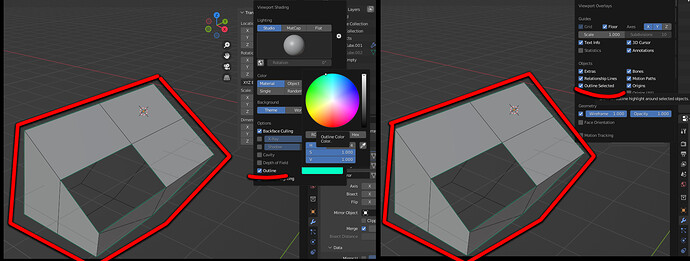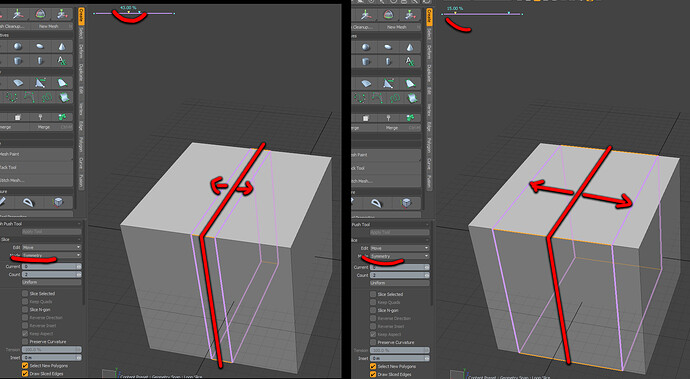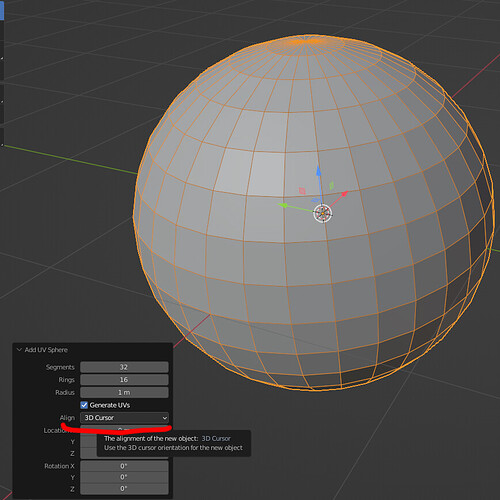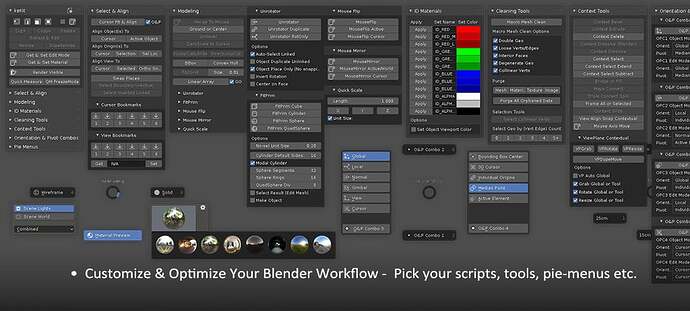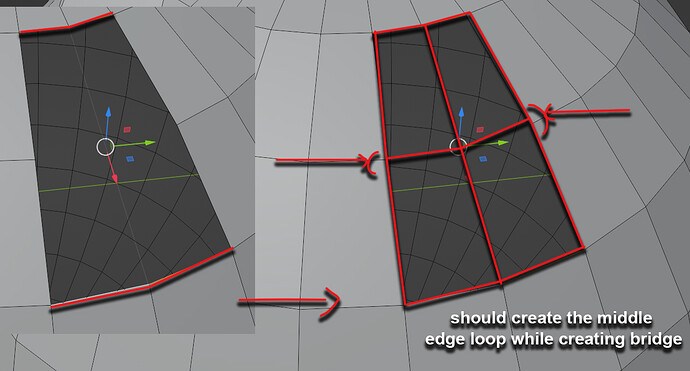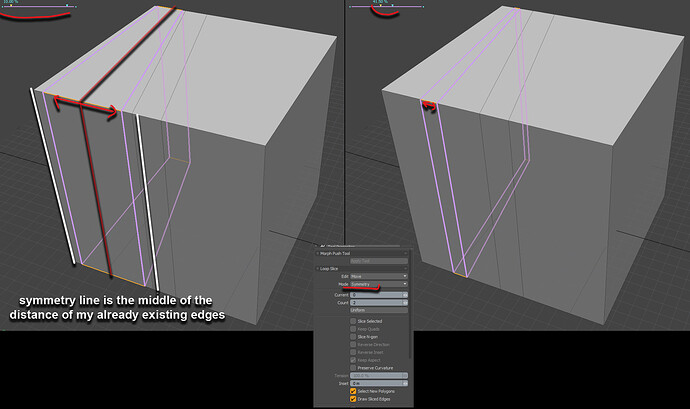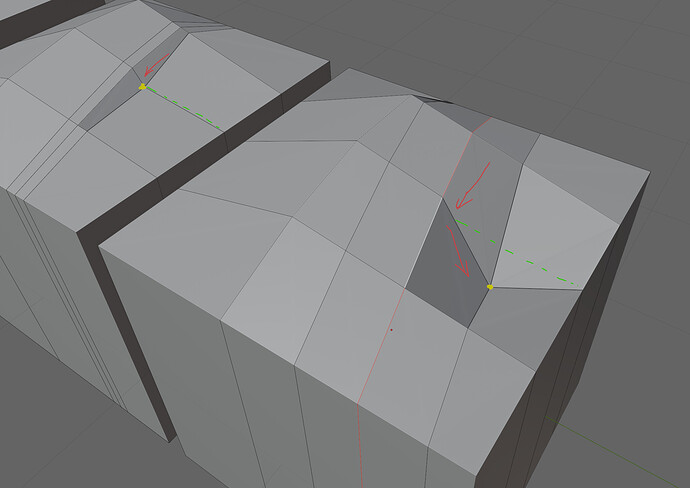Hey there!
I started testing out blender if i can switch from modo to this dcc with amazing features and more amazing addons.
I was convinced to (hopefully) switch DCC because of midpoly hard surface modeling, and i already have very good experiences with custom vertex normals in blender.
I already tortured my ex collegue who is using blender ![]() with the “ancient” blender keymaps, but i still got some questions unanswered.
with the “ancient” blender keymaps, but i still got some questions unanswered.
Instead of creating lots of topic with questions one by one, i would like to give a summary of questions with number id, so maybe a bit easier to follow the flood ![]()
I would like to get answers from blender users who are using industrial compatible keymaps, because as i compared the functioning of original keymap and the industrial one, they are basically two different universe.
Of course if Your explains are not shortcut heavy, and can explain where or how can i get that feature in the IC mode, then You have more then very welcome to answer some of those questions ![]()
I assume later i’ll expand this list in newer post in this topic, with keeping the increasing number ids to get an easier trackability.
Thank You for your answers in advance!
So lets unleash the hell ![]()
1-is there any way to make a face delete with one keypress? also disolve to be lovely to get on one keypress
2-how can origin also get not just the cursor position, but also the rotation values? like when i add a new object and i can set the align to 3d cursor then the new object takes also the rotation of the cursos.
3-in vertex paint mode, i can’t select face selection that bounds the painting into the face area instead the " more gradient like" vertices mode.
4-how can i turn on the display of boundary edges on my 3d view?
5-how can i get and toogle partial selection on off? now in “non xray mode” i have partial selection, but i can’t toogle it, and in “non xray mode” i can’t select my back faces (faces at the other side of my object)
in x ray mode i can select the back faces, but i don’t have partial selection mode. in x ray mode i can select faces if i get over the dot at the center of the face
6-at interactive mirror is there any way to change the mirror axis during the mirroring (like in modo for example), plus is there a way to the interactive mirror not just mirroring the selected object, but first duplicate it, then mirror the duplication, then flip it’s normals? because mirroring means mirroring, not just flip over on an axis. if the mirrored object destroyed, then that’s not a mirroring but transfering over an axis. (btw i really love the mirror modifier with it’s uv offset!)
7-is there any way to duplicate faces with copy paste? i would use the hotkey to something else, and copy+paste (ctrl+c and v) are already free to that feature
8-with extrude spin, how can i set the rotation axis of my circle. now the “working plane” of spin is the view plane.
9-how can i set extrude spin not to place my last “extrude” element on the same location as the original element is?
i know i can divide the 360 with the number of the elements, and substract the number from 360 to get the proper rotation value, but is that normal to behave like this?
10-why of the normals of the duplication of extrude spins are all fliped out? why i have to press use duplicates to get the proper normal directions on the duplicates?
11-is there a way to get lattice already with the size of my mesh?
12-can i define somehow key esc to quit from tools instead of press q which is going to select mode?
13-is there a way to create loopcut with symmetry attibute? like a loop cut tool with 2 cuts but when i change factor the 2 cuts is getting closer or far away to each other, instead of moving together.
14-how can i get an extrude mode that extrude only faces instead of all of my selections (to avoid creating non manifold edges with extrude)
even Face ![]() Extrude Faces is extruding also the edges, creating non manifold edges
Extrude Faces is extruding also the edges, creating non manifold edges
15-if i get non manifold edges how can i delete only the non manifold edges after selected by 3d-print check all mesh checking.
now i can delete those unwanted edges only if:
-i press delete edges. it gives bad result…
-but if i undo the operation blender gets back my selection only with the top edges of my non manifold edges.
-i press delete edges again. now it deletes the top edges
-press check all again, and select non manifold edges again (gives less edges because i already deleted the top ones)
-delete edges and now i deletes all my non manifold edges
bug or operating as designed?
16-can i get a toogle mode between box and circle select? now i have four selection mode, and i have to keymap both box and circle select to avoid the other two (tweak and lasso)
17-if my selection is in radius mode, i can’t make loop cut, even if i click the tool on the mesh.
18-is there a way to convert my selection into another type, but keep the original selection area at the original selection type?
like i select 3 faces, then i convert them to point, deselect some of the points, but if i change back to face selection then i still have the 3 faces as selected. very useful to creates “quick temporary selection sets”
19-how can i apply a catmull clarks subdivision not as a modifier, but as a display mode, with one key (or anyhow but not as a modifier)?
if i put it as a modifier and i have modifier bevel above my subdiv modifier, then i can’t turn of the control mesh display, and can’t select any of the control vertex, edge, face “projected” as subdivided surface.
20-is there a way to get poly island selection with easy like double left mouse click?
21-how can i display how many vertex is selected? would great to check vertex merge, or just get feedback as diagnostic
22-is there a way in select circle mode to get an active element at first press. because it give active element only with double click, but that means also a loop selection.
23-in this video i don’t get how the newly created bevels get their own vertex normals (around 15:30) i’m talking about the bevels those are connecting the sphere and the cylinder.
i understand the transfer normal from the sphere and the cylinder, but how the newly created bevel vertex normals are fit to those already transfered vertex normals?
He is using bevel modifier to make the already made bevel to a more dense one, and at 17:01 he set the Limit Method to weight.
Is that the key moment when the newly created bevel faces are get a proper vertex normal that aligns to the transfered one? If yes, then the Limit Method is considering the already defined vertex normals created with data transfer (transfer normals)?
24-is there a way in default uv editor to see all the uvs, not just the selected one in 3d view?
25-also is there a way to select a face in uv, and show only that face in 3d view
26-i’m using uv editor in a new window on a secondary display. if i try to switch back to 3d and navigate, first i get back my mouse without my navigation key (alt in this case), then i get back my alt key tó and can start navigate with my camera in the 3d view.
is there a way to switch back to 3d view to get back my camera navigation at once with the switching window? of course i have the same problem with the opposite direction, if i want to switch to uv editor, first i get back my mouse without the navigation key (alt) and then i can get back my navigation too.
big problem, because instead of navigation i get back selection (left mouse button) moving selected items (middle mouse button), or contect menu (right mouse button) instead of navigaton
![Correcting Normals Using Data Transfer Modifier [No Addons Necessary] -- Blender 2.8+](https://blenderartists.org/uploads/default/original/4X/8/a/6/8a6b650da6c631b2c586a1fac88f93660eb7df4c.jpeg)