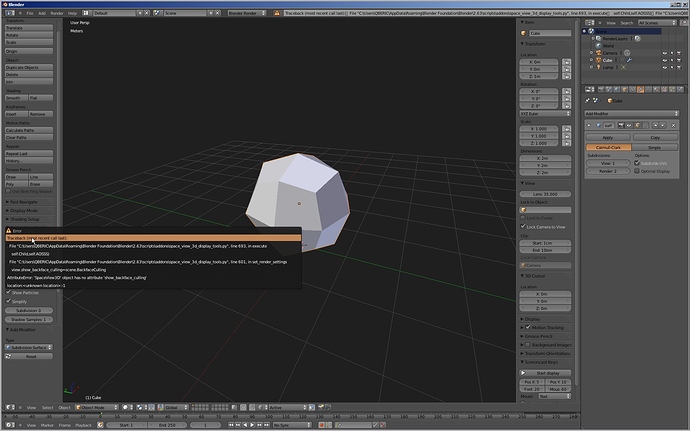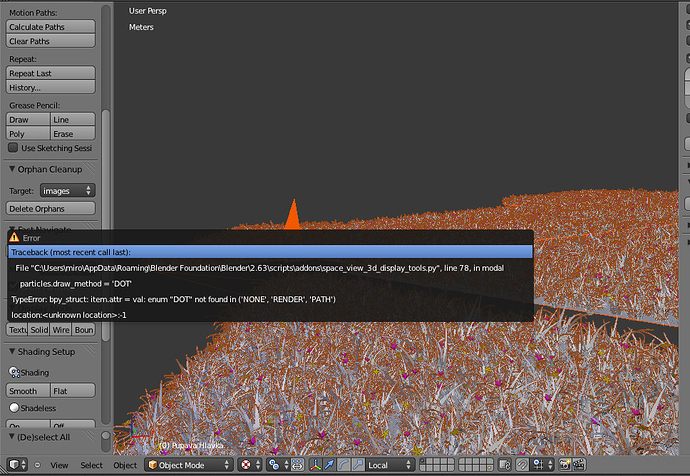Hello guys, here i post my new addon, called Display Tools.
The addon it´s designed to provide several tools for display tasks with objects in blender.
We all know that blender don´t treat some selections very well, and some object properties or features are only available individually, making changes to all objects a time consuming task, specially when you have a project with a lot of objects.
The tools work based on your selection and change properties on all selected objects at once. If you don´t have any object selected, then the changes will affect all the objects, i find this behaviour very fast for my workflow.
The main features of the addon are:
-Fast Navigate mode (YAY:eyebrowlift:) : Modal operator to display wire/bounds display while orbit/panning/zooming and more common operations. Very similar of fast navigate for sculpt.
I always wanted this feature because it´s extremly useful to navigate on large polycount scenes. Cancel with “STOP” tool or pressing “ESC” and “SPACEBAR”.
In Fast Navigate mode you can also choose visualization of wireframe/bounding box mode, to use while edit mode is on, activate a delay option for delay the response on return to normal viewport modes, set the time maount for the delay and show/hide particles with a percentage setting too.
When you have delay on, the addon measures the movement of mouse for returning to normal viewport, so if you don´t move the mouse it remeains on fast mode.
-Display tools : Tools for change the display of viewport, and object visualization.
Same behaviour here, it´s based on your selection or for all objects if nothing is selected
-Shading Setup: Tools to do batch changes on objects like disable double-sided, activate shadeless material, wireframe and bounds extra overlay, x-ray…
-Scene Visualization: Here a combination of global display properties of N Panel, and Simplify from scene settings can be access directly from toolshelf.
-Modifier Tools : Activate/Deactivate all modifiers of selected objects at once,
expand/collapse and apply/deletion of all the modifiers, and an operator to put a dummy simple deform modifier for improve a bug/bad behaviour on viewport performance when you have subsurf modifiers, batch select of subdivison level for all/selected objects with a sub-surf modifier, dummy/delete dummy search for dummies automatically, but BREAKS if you have any simple deform modifier setup, so beware of the issue, i´ll try to fix this soon.
NEW VERSION 1.6.0 : No feature changes, support for 2.7x tabs.
And here is the link for download :
https://dl.dropboxusercontent.com/u/65106662/space_view_3d_display_tools.py
Link to the wiki page :
http://wiki.blender.org/index.php/Extensions:2.6/Py/Scripts/3D_interaction/Display_Tools