Both bugs were fixed in ver1.6.3.
The cause of the second bug is,
If a collection is set to ‘Exclude from view layer’ and there are objects with materials assigned to it, it fails because it cannot be selected.
Thank you for reporting the bug!
Both bugs were fixed in ver1.6.3.
The cause of the second bug is,
If a collection is set to ‘Exclude from view layer’ and there are objects with materials assigned to it, it fails because it cannot be selected.
Thank you for reporting the bug!
Thank you for the fast fixing.
Coming from C4D your addon is what I needed to fill the gap in Blender. 
This is probably a silly question, but is it possible for addons to be added as Editor Type?
Cheers,
Juan
Hello,
After deleting a material an empty material slot remains in the list, is there a way for your addon to purge those?
Cheers,
Juan
“Cleanup Material Slot” is added to the menu on the right.
“Unassigned materials” and “empty slots” can be deleted
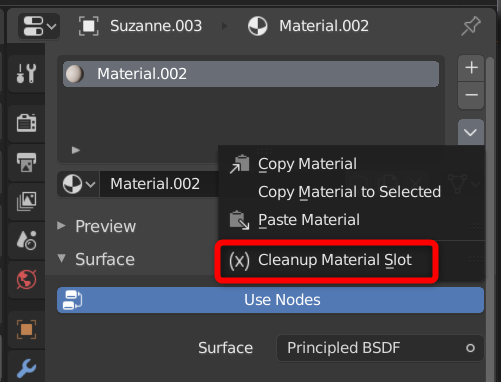
That is probably difficult.![]()
Thanks for the addon, very useful.
Since the latest version there is a conflict with the addon ‘blenderbezierutils’. The real-time preview of the ‘Flexi Edit Bezier’ tool doesn’t work anymore as long as your addon is activated.
What could be the reason?
Similarly on my PC, ver1.6.3 confirmed that the “Flexi Edit Bezier” function could not be drawn properly …
And ver1.6.1 confirmed that it works properly.
There seems to be a problem with the highlight function in the list of All Material List.
I will consider how to deal with this problem!
amazing job! thanks for the quick and extensive updates
In ver1.7, the problem of “Bezier Utilities” add-on cannot be solved fundamentally.
When using the “Flexi Edit Bezier” function,
it is recommended to disable the highlight function of the add-on settings or
close the ▼ icon in the panel to hide the list.
I’ll survive this, no problem at all.
You already solved my problem with BoxCutter, that was much more important! : )
Hi,
Would it be possible when selecting an object with multiple materials, that the All Material List highlight all the materials used in that specific object?
Cheers,
Juan
I also thought about it before, but I think it’s structurally difficult for Blender’s list function.
Too bad, because it would be easier to spot what materials that object is using. But if Blender doesn’t allow it because some technical limitation, nothing can be done.
2019-09-05
Simple Shading settings and Slot Editing can now be set within this add-on.
Improved new material creation function.
You can see the assigned material list in a popup
Example: If the number of users is 3 and the actual number of selections is 2, it will be notified as “Select 2/3”.
In addition to simple new creation, you can now do multiple ways.
In the settings, you can set the material name to the object name.
Optionally, slots can be removed and assigned in advance.
I just bought this and its handy and nice to organize the scene.
But there are still some issue I would like to point out , hope it could be optimized in the future release.
1.These button needs better descriptions. Currently they only say “assign new material”. and I can not tell the difference until I really hit the button.
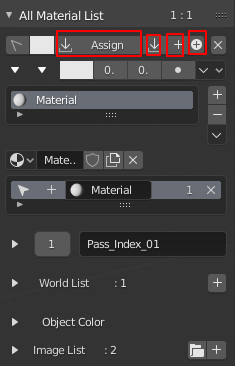
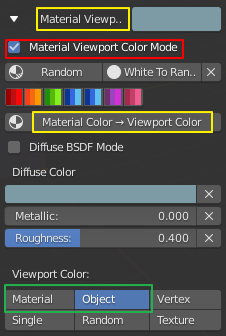
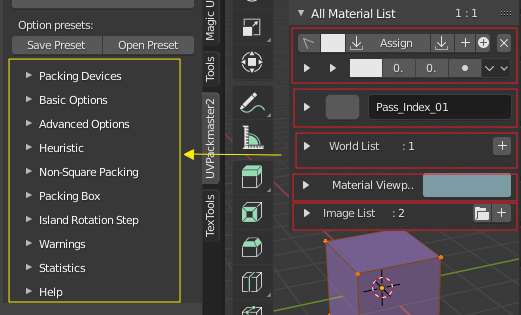
this also have benefit that UI won`t clutter together when I have multiple categories opened.
because this account is new can only post one pic for a reply,
sorry to have multiple post on the feed back .
I thought the same thing, but prioritized accessibility with a small button.
Since this button changes the option of each operator to make it a separate button, it is not possible to give a separate description for each menu.
It ’s a good idea.
Synchronize with the current viewport color display.
Certainly, the current menu is complicated because it added many functions.
Organize while considering the balance between convenience and orderlyness.
HI Bookyakuno
I just found a bug.
When I am not using a Principled BSDF , instead I use other shader like an emission for an output.
Material list will work fine. but if you turn on system console you will see it is repeatedly popping this message very fast .

I don’t know if this will slow down my system, but it surely will distract if we need to debug something.
FYI
2019-09-15
Arrangement of menus has been reviewed and organized, as functions have increased and the menu has become complicated.
Added the function to replace / Merge materials or images.
Materials and images with numbers such as .001 and .002 can be replaced with unmarked materials / images node.
The join destination is the name without .001 or .002 attached.
The image is only for material nodes.
There is an option to target only all items and specified items.
There is an option to specify a character string other than “.” For the search.
material
You can replace a specified material with another material.
There is an option for only the slot of the selected object.
image
You can replace the image of a specified image node with another image.
There is an option for only the material in the active material slot.
Lists materials assigned materials and visualizes objects that cannot be selected.(selection disabled setting, hidden, hidden collection, etc.).
Added the explanation because it was difficult to understand the difference of the button of the new material creation function.
■ Make each menu look and be regular
■ Other menus (∨ icons) have been rearranged
■ “Show Pass Index” in the material list is moved to the other menu (∨ icon)
■ Image list display switching between “Size” and “Path” is now a small button
■ Improved the order of the viewport color menu
The “Material Viewport Color Mode” button has been removed and now depends on the current viewport color display.
In the case of an object, it becomes the object color,
In the case of single, only single color is displayed,
Otherwise, the material color is displayed.
Fixed an issue that continued to output errors the console, when the principal BSDF does not exist.