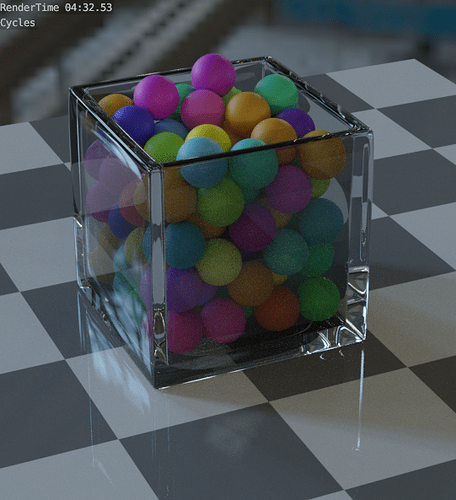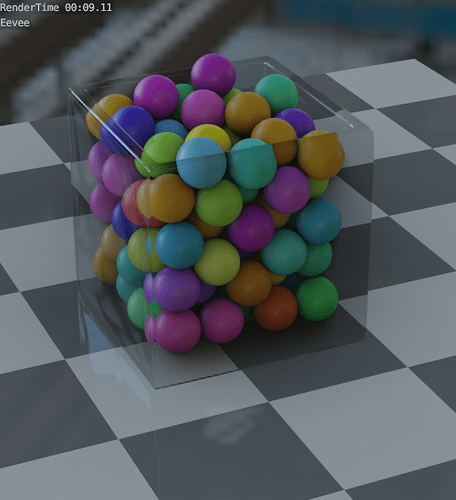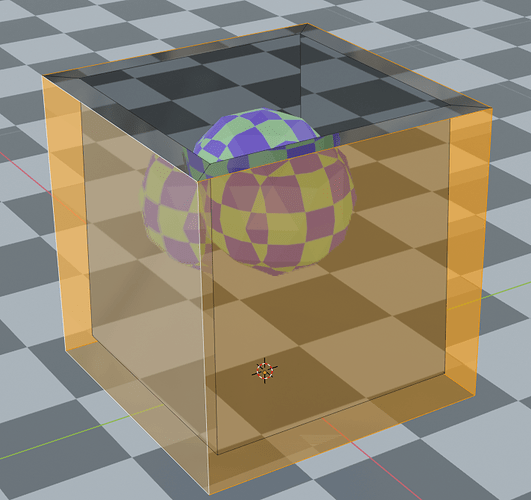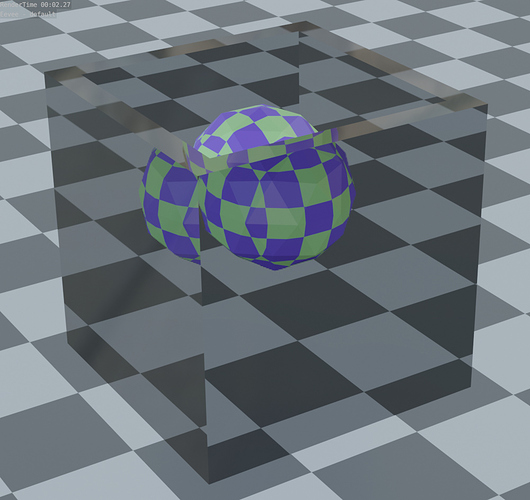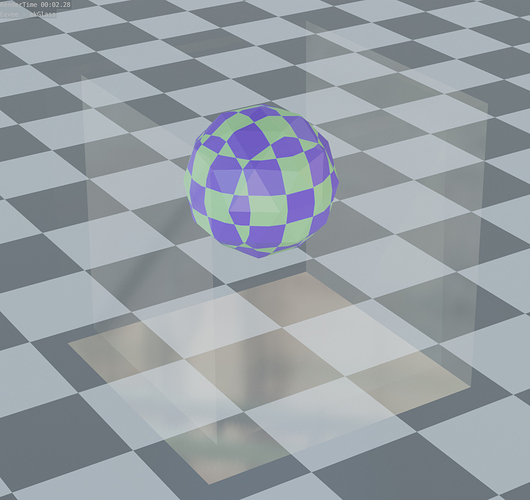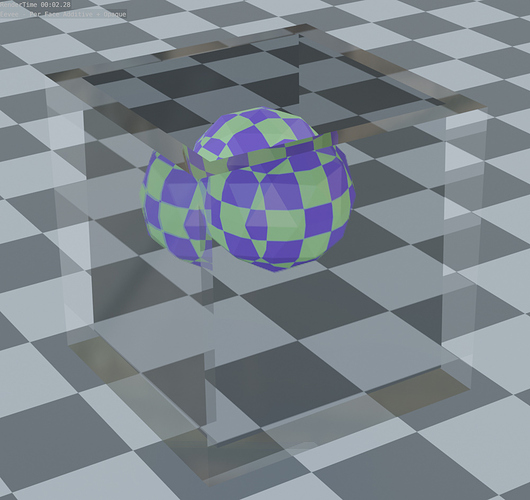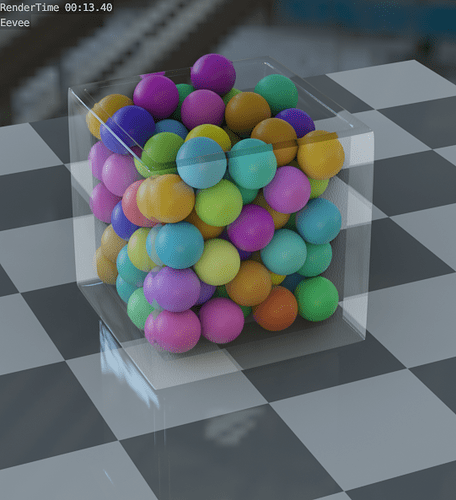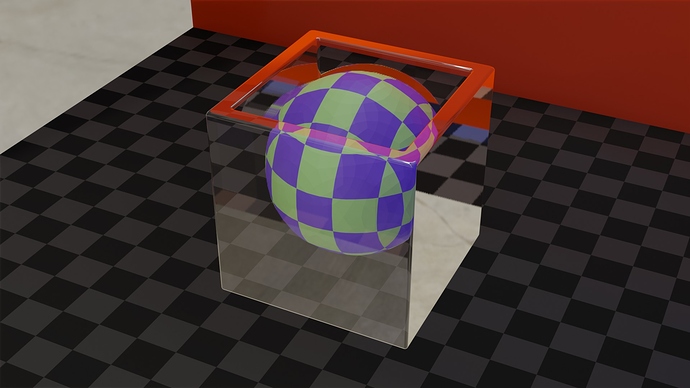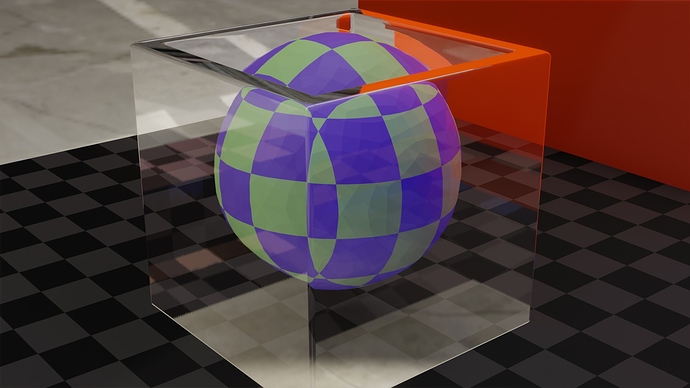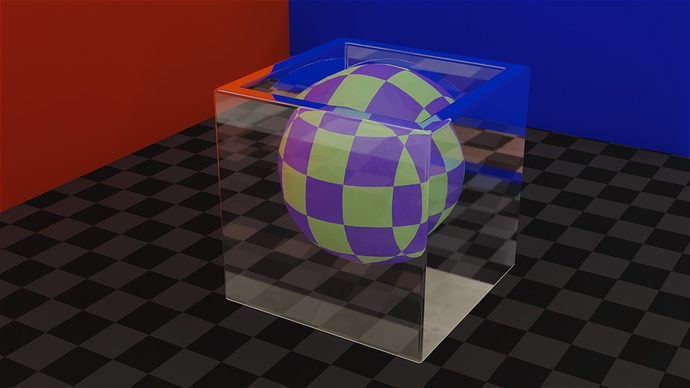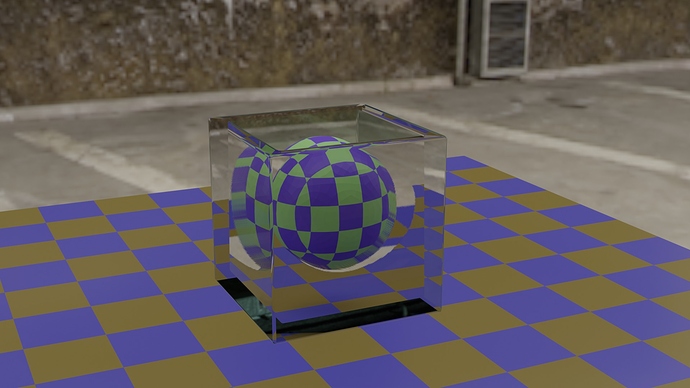Thanks for the responses.
I had a look at the suggestions. They could be useful.
The ekGlass shader is certainly good at adjusting the reflection level in the glass. Unfortunately the tradeoff is the loss of refraction, which is something I would like to retain if possible. For glass objects in the background of a scene ekGlass would work well, but as a focal point of a scene I think the lack of refraction would be jarring. Of course, I may have not adjusted the shader correctly for the test scene I was using.
In trying various options to work around Eevee’s limitations, I did come across one possiblity that might be useful to someone, so I’ll post it here.
I created a standard Principled BSDF glass shader. Then I created a single user copy of it, and set the ‘Blend Mode’ of the copy to ‘Additive’. I then applied the Additive material to some of the external faces of the glass object, leaving the rest using the original material with the Blend Mode set to its default of Opaque.
This is a screenshot of a basic scene in Edit mode. The selected faces are the four outer faces of a very simple glass object; they’re the faces the Additive material was applied to:
This provided a delineation between the inner and outer faces of the object, while preserving at least some of the refractive distortion.
This is the default glass material being used in the same scene:
This is the same scene using the ekGlass shader:
And here is the same scene again using two materials applied to different faces:
The different materials seem to work well enough for such a simple object. They don’t work quite as well on a more complex object, using subdivisions and bevels, such as the scene I used in my first post above, but I think its better than the Eevee default:
Someone may find this solution useful, but ultimately Eevee - at present, at least - is not really suitable for glass objects that need realism.