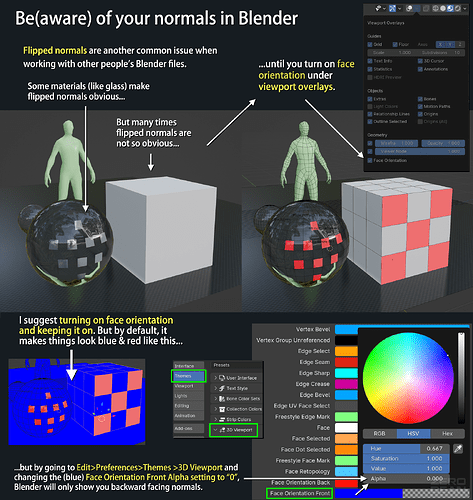Besides the scale issues I’ve written about, flipped normals are another common issue when working with other people’s Blender files.
Some materials (like glass) make flipped normals obvious, but many times flipped normals are not obvious until you turn on Face Orientation under Viewport Overlays.
I suggest turning on Face Orientation and keeping it on. But by default, it makes everything in the viewport appear either blue (proper normals) or red (flipped normals). And that’s annoying.
But by going to Edit>Preferences>Themes>3D Viewport and changing the (blue) Face Orientation Front Alpha setting to “0.0”, Blender will only show you backward-facing normals.
*Sometimes when working with single-sided meshes you won’t want to see the red… in which case you can easily turn off Face Orientation while you are working. But I do suggest making this change your default by saving it to your startup file and learning to turn it off when you don’t want it rather than turning it on when you do want it. Because you likely always want to know how your normals are facing.