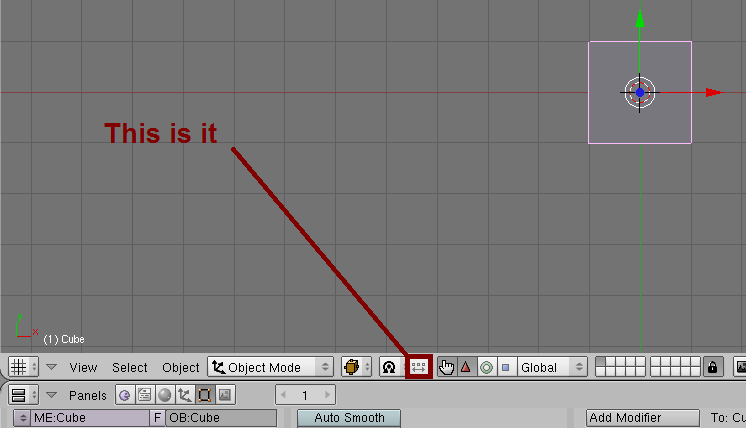hi has anyone ever had a problem with blender not rotating anything.
It will rotate in edit mode but not in object mode. Maybe it never has rotated in object mode but I was sureis did. I also just did a test and it won’t scale in object mode only in edit mode. Help i think i have lost my mined
Odd. In any file or just one? Have you tried downloading blender again?
Are you pressing ‘r’ to rotate? Does it do anything else, are the keys all mixed up or is it just unresponsive?
Unclick the “Move Object Centers Only” button in the 3D header.
%<
Do you have a particle emitter in your scene?
Fligh that did thanks a.
Doh! Shoulda spotted that!
Yeah i should have know…i feel dumb.
What do you mean by 3D header
location ?
is it the Control bar at the top ?
Salutations
3D Window header bar.
%<
Don’t understand - where is it
which menu ?
Say it in french
Salut
la cabecera o la barra de iconos.
%<
That’s spanish, fligh 
My french translation would be: “Il faut chercher la barre endesous l’écran 3-dimensional. C’est l’icone avec les trois carrés et le double flèche. Excuse-moi ci ceci n’est pas du français parfait.”
Wee wee masseus, but eef hee leevz een the south then hee eez sure to espeek espanish, no. And eef hee leevz een Canada then he must find heem a migrant to translate, yes?
%<
Charles 1999 tanks
“Move Object Centers Only” button in the 3D header
i’m still confused - to locate this selection !
is it on the control bar of the buttons window at the bottom of the screen
but this does not yet identifie the control button - in which menu is it ?
Can you upload a small pic and put an arrow to show which one
Tanks
never used that button before !
what does it do exactly ?
how does thsi affect the rotation of objects ?
Tanks
Point of rotation
To select the point-of-rotation that the rotation axis will pass through, use the Rotation/Scaling button accessed in the header of the 3D window,  . This will display the (Pivot menu) .
. This will display the (Pivot menu) .
 Pivot menu
Pivot menu
Active Object the axis passes through the active object (drawn in pink). See Selecting objects. Individual Object Centers each selected object receives its own rotation axis, all mutually parallel and passing through the center point of each object, respectively. If you select only one object, you will get the same effect as with the Bounding Box Center button. You can also select this by presssing Ctrl DOT. 3D Cursor the axis passes through the 3D cursor. The cursor can be placed anywhere you wish before rotating. You can use this option to easily perform certain translations at the same time that you rotate an object. You can also select this by presssing DOT. Median Point the axis passes through the median point of the selection. This difference is only relevant in Edit Mode, and the Median point is the barycentrum of all vertices. You can also select this by presssing Ctrl COMMA. Bounding Box Center the axis passes through the center of the selection’s bounding box. If only one object is selected, the point used is the center point of the object, which might not necessarily be in the geometric center. You can also select this by presssing COMMA. For finer control or precision use CTRL or SHIFT. Pressing CTRL switches to Snap mode and rotations are constrained to 5 degree increments. Pressing SHIFT at the same time contraints the rotation to 1 degree increments. Pressing SHIFT alone while rotating allows finer degrees of rotation as precise as 1/100th of a degree. The rotation of selected objects can be reset to the default value by pressing Alt R.
If you’re just getting started with rotation, don’t worry too much about the foregoing details. Just play around with the tool and you’ll get a feeling for how pivot points effect rotation. For example, an easy way to understand how pivot points work is to create two cubes as shown in (Multiple Selected). Then cycle through each pivot point type while in Rotate mode.
Also Found here http://mediawiki.blender.org/index.php/Manual/Editing_Objects
OK i know how to use the pivot this was not my question
it’s the other little box on the right side of it like shown by the arrow in the picture “Move Object Centers Only”
that’s what we are talking about
if you go in edit mode and move the object the center is not moving !
fine but when do you need to move only the center only - and i tried it with a cube and the center is not moving alone ?
How do you use this function ?
Salutations
Select two or more objects and rotate to see what it does.
%<
Thats cool as grits right there!