Any chance of adding this for faster icon loading ?
@TingJoyBits Feel free to reach out to us (@core-process, @bonjorno7, @thefauxrogue) if you want to integrate the library. We are happy to help.
@core-process, @Lamia It is a great addition for the Blender previews, great work. I’ve been testing things already and it went successfully. I’m willing to integrate it, and at the moment I have no issues to do that in the near future. If there are any caveats to do it properly, please, make me aware of that. Thanks 
Hey, awesome! There are no caveats. We just recommend to have a look at the load_safe function, which can be used instead of the load function; but that is purely optional.
Brush Manager 1.2.9
- Integrated 3DN BIP or 3D Ninjas Blender Image Preview library, which allows real fast preview image loads in Blender. Now brush icons will load instantly from the very start if 3DN BIP library is turned on in the Settings. Installation of python module ‘Pillow’ is required. More info about library at the developers page https://github.com/3dninjas/3dn-bip/
- Now properly saves favorites settings for every mode if ‘Save Favorites List to the Current File’ preference setting is being used.
- Fixed error while resetting default brushes.
- Other various small fixes.
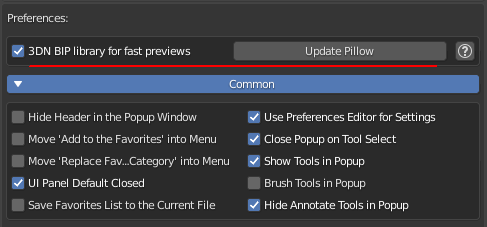
Nice addon, but it is not clear how “Reset the Default Brushes” works. Neither reboot the Blend file nor the reset program does not return to the source settings of the brushes.
I tried on Blender 2.93 and set “Orb Brushes”.
UPD
Understood how to reset the default brushes settings - menu “Edit Brushes from category” → “Refresh Brush Data”
Thanks! You got it right, just to be clear, “Reset the Default Brushes” simply return the settings to their built-in defaults of the brushes in ‘Default’ category. It is the same ‘Reset Brush’ operation, but for each one of them. The operation that serves a similar purpose for other categories - menu “Edit Brushes from category” → “Refresh Brush Data”
Works fine on m1
Thanks for useful tool
Oh nice! I never had a chance to check. I appreciate your feedback. Thanks, mate 
Please tell me it works on Mac
Can u make a short video for newcomers please with simple instructions how to use the addon.
So having a custom brush with icon picture assigned what should I do next? What’s favorites vs category. I am totally lost . How can I save the brush for later use?
Those floating hints like “replace the favorites by the category list” only add more confusion
A 3 minutes video showing step by step what user supposed to do whould be super helpful
The add-on designed to work the same on all Unix-like systems, personally I didn’t test it, but as @dz86 said, it works fine on Apple M1, so feel free to try it.
Hi, It’s a great idea, I had it in mind and planned to do video guides or some kind of tips one day, if there would be enough interests in it. As for now, I gonna explain basic principles of how it works. So, Blender contains every each brush as a file data in the opened .blend file. The Default category represents a list of brushes that are installed by default in the default startup file. The Current File category shows all brushes data of the current mode.
The Current File category shows all brushes data of the current mode. If you want to save some list of brushes to a file with a custom icon applied, then you have to be aware that this list should not contain brushes with the ‘default’ names, unless ‘Apply Themes’ is turned off. Every time you open files and access the add-on UI, ‘Apply Themes’ will gonna work automatically for that using session.
Hence, there is no need to save theme icon for the default brushes in the file data. The Favorites are just a quick access list that you can customize while you work. “Replace the favorites by the category list” means that you gonna clear the current favorites list and add brushes that are located in the active category list.
Every category, apart of the Default and the Current File, represents a collected brush list that is located in the saved files of the corresponded folder in the library. This brush list will be appended to the current file data at the moment you pick it or preview it. Therefore, you can start to use them immediately, but they will not be stored in file data on saving scene to keep scene file small size. In order to save a separate favorites list file, there is several options.
For a quick tip, make a unique name of the brush with custom icon that you want to save, find it in the current file category and add it to the favorites [+], then from the drop down menu choose ‘Save Favorites to Category’ using category names as you like. If you want to save a particular brush list for the current scene file, simply use ‘Save the Favorites in the Current File’ and after that save the scene file.
Yeah, I know, it became lengthy, so quick, but I had to make it sure.
Thanks a lot TingJoyBits Now I seems figured out how to use it. The last paragraph explained it all . Favorites is a way to make category files. A container to save ‘collections’ of brushes into library folder.
Yes, but there is another way to do the same. In mid work you might want to keep the current favorite list intact, therefore I created ‘Edit Brushes from Category’ operator, from there you can pick which brushes you want to save in a file or straight to a new or existing category. So, steps would be: a) select Current File category b) menu > ‘Edit Brushes from Category’ c) pick brushes d) in the top of the popup window ‘Operations’ menu > ‘Save Brushes to Category’.
Also, ‘Apply Fake User’ makes that brush to be stored while saving the scene file, so it would become as internal data and you could always have access to it even without the help of the add-on.
Brush Manager 1.3.0
- Added support for two default paint brushes in the Sculpt mode, which are ‘Paint’ and ‘Smear’ gained an official release out of experimental development in Blender 3.2.0 version. This update includes new icons for these brushes.
- Updated 3D Ninjas Blender Image Preview library to latest 1.0.11 version. (Still the superior solution to the faster icons preview)
- Various fixes
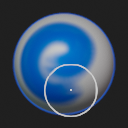
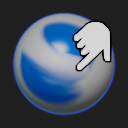
For Linux users only!
Hotfix:
- Unfortunately, I have to turn off the support of the 3DN Bip library on the Linux systems, until the issue with Pillow package in Blender will be resolved. Fortunately, the speed of icon previews has been improved in the recent Blender versions, so personally, I would not stress much about the current situation.
Type this command in the Linux console to uninstall the pillow package, so you could use the Blender again:
Blender 3.1:
(Your path to blender folder)/blender-3.1.0/3.1/python/bin/python3.9 -m pip uninstall -y Pillow
Blender 3.2:
(Your path to blender folder)/blender-3.2.0/3.2/python/bin/python3.10 -m pip uninstall -y Pillow