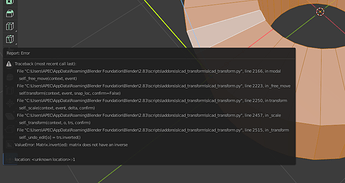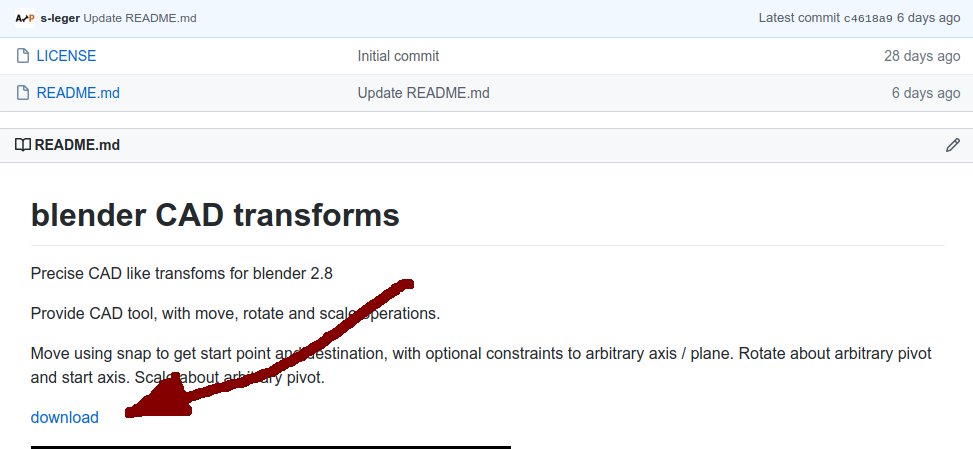Recording video above, found some strange behavior if background object display as wire.
You can’t select snap point through background object/s and on background object/s itself.
Fastest way is to use scale, and use snap to edge trick to set constraint and target.
CAD Transform rely on faces to allow snapping to mesh (pure opengl snap for geometry is too slow for huge meshes), looks like when display mode is Wire, it also affect geometry evaluation …
For scale operation you need short edge, because you need to click on point that more then half edge.
If you have long edge it’s quite problematic to manipulate after
P.S. when move I use “C” constraint , screencast did now show key I don’t know why…
You are able to navigate / zoom in / out using middle mouse at any time while operation is running, so it is possible to rotate / scale precisely even a large size model.
Alternative is to use the move operator the same way.
G + E, then snap to your “constraint” edge so it is red and small red circle over moving vertex.
Use that edge as constraint by press C.
Snap to the vertex you want to move click and snap to target edge.
Use “Get Event Aggressively” on screen cast keys settings (require version 3.1.0+)
Is it possible change?
MMB - rotate view to Alt+LMB,
Shift+MMB to Alt+Shift+LMB,
Ctrl+MMB to Ctrl+Alt+LMB (Modo style)
or LMB is a high sensitive to clicking?
Those shortcuts are blender’s default one, MMB events pass through the operator so you may alter this behavior using keymap in preferences. see “Zoom / Pan / Rotate / Dolly View” in 3D View (Global)
Keep in mind that events passing through are handled by blender, so if you try to pan with a left mouse while over an object, blender will select that object instead… Welcome in keymap hell !
At this time LMB / RMB are reserved for internal use.
Really appreciate the help - and thanks for the vid.
I managed to get the correct result after I posted this question. I wrote it all down and verified it worked. But it did not work the next segment of mesh with a different angle. Still haven’t figured it out!. Need to keep rewatching the vids.
I’ll keep practicing. This type of thing is so easy in my cad program!
Thanks again.
i notice in 0.7 version you added 1-0 keys for keymap but it doesnt work unfortunately
i really like to assign 1 2 3 as vert edge face but as soon as i press those keys it will input numerical value
another suggestion can you add an option hold & release to toggle on / off snap hotkey ( vertex edge face etc … ) while dragging the object ( when there’s a overlay measurement Line ) i can hold G it will toggle on Grid Snap if i release G it will disable grid snap
Fixed numbers as shortcut issue.
Would avoid the holding key things, except for “modifiers keys” (alt shift ctrl)
This is one of the best things I’ve seen happening in Blender’s evolution up to now. Coming from pure CAD environments like Archicad and Rhino (and Alias lately), this addon is really a huge addition and time saver for many users like me. I just saw a presentation video online and I’m really excited. I will most certainly download and install this addon and not for 0$ of course… 
I hope this addon will at some point become a default method for transforming objects in Blender, or at least available by default.
Edit: Just bought it! Wow, perfect. Just perfect! @stephen_leger Thanks for this amazing work!
Looks great! How do I get it? Went to GitHub but only saw License and Readme.
Hello,
how to Resize with X and Y simultaneously?
Tried to lock Z with Shift+Z - nothing
And can it possible to make snap to 3d Cursor too (additional icon in Tool Settings)?
Found a bug when experimenting
- 1 click only on the edge, did not click on the center (origin)
- when click on the origin and then on the edge all ok but axis are rotated
qqq.blend (676.3 KB)
By default resize work on 1 axis, use TAB to switch to 2D / 3D / 1D
May add cursor with the “origin”
Can you show how to snap on Cursor?
Sorry if it obvious, can’t figure it out…
Thanks!
add: misunderstood you, sorry
It is not possible now, but will add in future release.
Perhaps already asked. How to move an object a certain distance? Does keyboard input work?
Yes, keyboard is possible, will release a more complete tutorial soon, in the meantime see first post bottom’s video
In what units of measure does the addon work?
0.0.7 base unit is meter for keyboard entry, and scene setting for display unit, next release will take scene unit setting into account when entering value using keyboard.