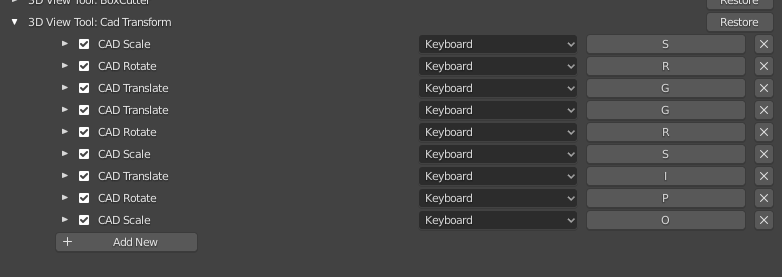Is there any on off button to switch when needed and off when not. With simple scale or other rotating object when not need i can on off.
Even when enabled, select + grab rely on default operators.
You may select another tool in the toolbar.
Snap can be temporary disabled by holding CTRL.
How to move with duplication in this addon?
at this time you have to duplicate before move
Do you have plans in this?
Had request for such things, will not be in next release, but it is on the todo list.
Hi everyone,
Released CAD Transform version 0.0.8 mainly a bugfix release polishing rough edges.
Take a look at first post on this tread for video tutorials / download link.
I just want to say I love you and thank you for making this addon ![]()
I design parts for 3d printing (mechanical mostly) and I also design my own 3d printers and I can see this helping a ton. Still need to get used to it because I’m so used to moving the cursor and snapping and scaling and all using other methods but I will most definitely give this a thorough shot.
Do would like to ask for a different way to remap keys tho. I use the Dvorak keyboard layout (managed to change all the key mappings using this script: Dvorak Key Configration Transformer). I can’t snap to Edges, for example, because my “E” key is actually the period “.” key and it’s not an available option. Also, had to re-do the key mappings because I couldn’t change the default ones for G, R and S.
Hi,
There are some “reserved” keys, like “.” in use for numerical entry.
In 2.82 / 2.83 tool system registration is kind of broken, so in order to change “G/R/S” take a look at this solution
wow thank you for the quick reply! I will be checking out that fix 

I applied the solution suggest in the link, but it didn’t work. I’m working on Linux, maybe that’s the issue?
I re-did the keymap as per last comment and that worked again. This works fine by me, just wanted to report it.
G/R/S ara only available when the tool is active, by default there is no shortcut to activate the tool.
Yes, I understand. I did try it out with the tool being active, but I couldn’t remap the keys by modifying the .py file. I went into the keymap menu and added (duplicated) the ones already there. It works with both keys:
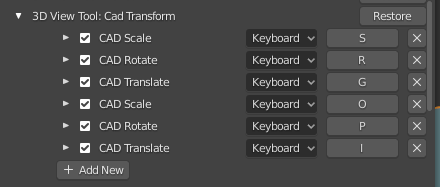
Disable and re-enable the add-on should get the rid of duplicated entry.
Can we mirror objects while setting the mirroring axis by defining constraints not just along defined axis but along snap points by picking vertices or edges just as with other translation options? Also please remember to also add the ability to mirror a copy when adding the duplicate on move feature.
Mirror “axis” is defined by object’s origin, so yes you are able to move along user defined constraint axis / plane. See “Custom constraint” part of video
I may be wrong, but it seems Ctrl + M does not interact with the CAD Like Transform tool. It does not work the same way using G works for the move tool. So I’m not able to set custom constraints the same way. In fact, C bring up circle select when Ctrl + M is active. Don’t you have to add Ctrl + M to the commands that work with the tool?
Ah no support for transform mirror, was thinking about moving origin for mirror modifier.
Okay. Got that.
Hey Stephen. I made a comment on a youtube video by Maker Tales, asking where I could request some features, and you pointed me this way, so here I am.
Features I think would be a great addition to the plugin:
- Declaring a pivot point seperately (rotation/scale)
Currently, whenever you set up points for rotating/scaling, the first point is always the pivot point, which can be restricting sometimes. What if I wanted to rotate an object around its own origin but with an angle that is located between two edges of another object somewhere else? The same goes for scaling. What if I wanted to scale an object (A) on an axis that is defined through two points of another object (B), while I still want the scaling to take place from the origin of A, making A’s origin the pivot point?
If the pivot point could be set seperately, these restrictions would go away, and then the user can still choose to make the pivot point the same as the first selected point if they wanted to. I think the solution is best described with images:
-
Moving by a distance and by a seperate direction
If I wanted to move object (A) by a distance that is the same distance between two vertices of object (B), I can do that using “soft constraints”. However, this only works if I want to move object (A) in the same direction as the two points of object (B) go. It would be great if we could define a direction-axis first, and then select two points (or one edge) as the distance to move the selection in. -
Support for empties
The ability to use the tools on an empty. -
More tools
Lastly, it would be cool if the plug-in worked with more tools. Like push/pull, or maybe even shearing, if that’s doable.
Edit:
One more idea:
- Constraint
As it is now, when you press C while in G-mode, you can click two points to set up a custom constraint. The origin of this constraint will be the first point you click. After setting up the constraint, you choose a point which to move the object from, and if you press X (or Y or Z), the object will snap to the constraint. So far so good.
The problem is that the origin of the constraint is always the first point you click after pressing C. In some cases, you want to:
hit G to go into move mode, set up a constraint, select a point to move from, and use THAT point (the one you selected last) as the origin of the constraint.
The difference is:
in the first case: the origin of the constraint is the first point you select;
in the second case: you only set the 3d directions of the constraint using C, but the origin of the constraint is the point you move the object from.