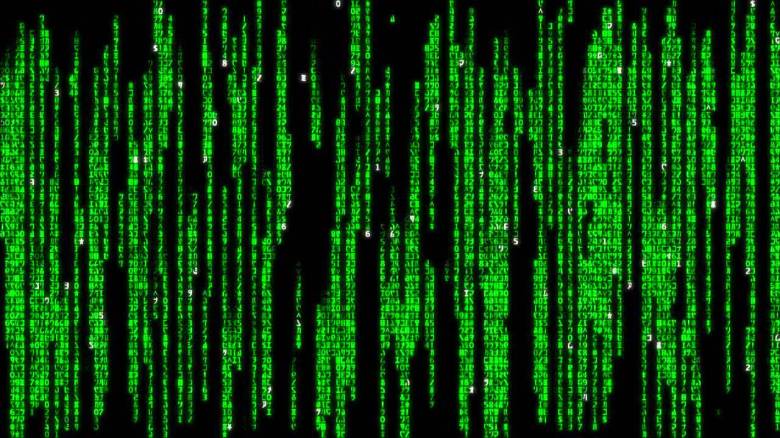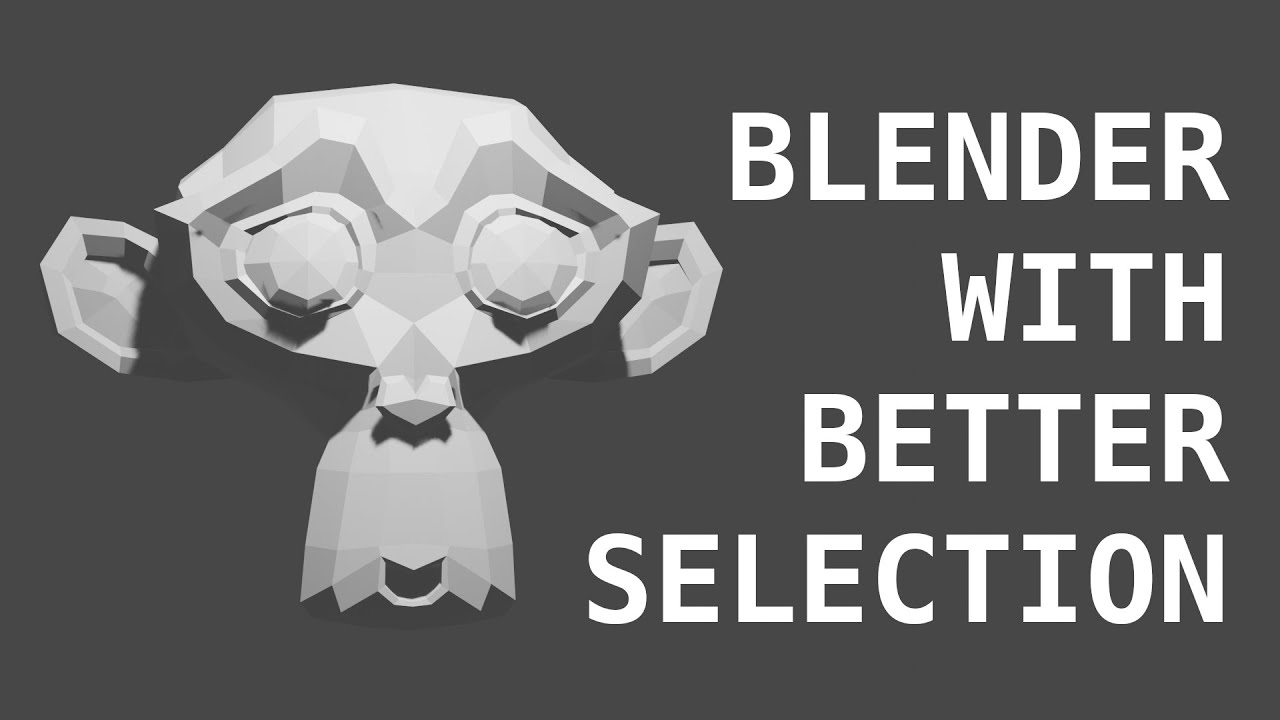Well I figured I had to be able to use it first to get something worth posting, currently building it, fingers crossed. Here’s what I went with for a first draft, big and small are the same, when I get something I like I’ll make the big one a little nicer maybe and make a video or something.
static char bitmap[] = {
0x00, 0x00, 0x00, 0x00, 0x00, 0x00, 0xf8, 0x1f,
0x08, 0x10, 0x08, 0x10, 0x08, 0x10, 0x08, 0x10,
0x08, 0x10, 0x08, 0x10, 0x08, 0x1c, 0x08, 0x0c,
0xf8, 0x17, 0x00, 0x20, 0x00, 0x40, 0x00, 0x00,
};
static char mask[] = {
0x00, 0x00, 0x00, 0x00, 0xf8, 0x1f, 0xfc, 0x3f,
0x0c, 0x30, 0x0c, 0x30, 0x0c, 0x30, 0x0c, 0x30,
0x0c, 0x30, 0x0c, 0x30, 0x0c, 0x3c, 0x0c, 0x1c,
0xfc, 0x3f, 0xf8, 0x77, 0x00, 0xe0, 0x00, 0xc0,
};
static char bitmap[] = {
0x00, 0x00, 0x00, 0x00, 0x00, 0x00, 0x00, 0x00,
0x00, 0x00, 0x00, 0x00, 0x00, 0x00, 0x00, 0x00,
0x00, 0x00, 0x00, 0x00, 0x00, 0x00, 0x00, 0x00,
0xc0, 0xff, 0xff, 0x03, 0xc0, 0xff, 0xff, 0x03,
0xc0, 0x00, 0x00, 0x03, 0xc0, 0x00, 0x00, 0x03,
0xc0, 0x00, 0x00, 0x03, 0xc0, 0x00, 0x00, 0x03,
0xc0, 0x00, 0x00, 0x03, 0xc0, 0x00, 0x00, 0x03,
0xc0, 0x00, 0x00, 0x03, 0xc0, 0x00, 0x00, 0x03,
0xc0, 0x00, 0x00, 0x03, 0xc0, 0x00, 0x00, 0x03,
0xc0, 0x00, 0x00, 0x03, 0xc0, 0x00, 0x00, 0x03,
0xc0, 0x00, 0xf0, 0x03, 0xc0, 0x00, 0xf0, 0x03,
0xc0, 0x00, 0xf0, 0x00, 0xc0, 0x00, 0xf0, 0x00,
0xc0, 0xff, 0x3f, 0x03, 0xc0, 0xff, 0x3f, 0x03,
0x00, 0x00, 0x00, 0x0c, 0x00, 0x00, 0x00, 0x0c,
0x00, 0x00, 0x00, 0x30, 0x00, 0x00, 0x00, 0x30,
0x00, 0x00, 0x00, 0x00, 0x00, 0x00, 0x00, 0x00,
};
static char mask[] = {
0x00, 0x00, 0x00, 0x00, 0x00, 0x00, 0x00, 0x00,
0x00, 0x00, 0x00, 0x00, 0x00, 0x00, 0x00, 0x00,
0xc0, 0xff, 0xff, 0x03, 0xc0, 0xff, 0xff, 0x03,
0xf0, 0xff, 0xff, 0x0f, 0xf0, 0xff, 0xff, 0x0f,
0xf0, 0x00, 0x00, 0x0f, 0xf0, 0x00, 0x00, 0x0f,
0xf0, 0x00, 0x00, 0x0f, 0xf0, 0x00, 0x00, 0x0f,
0xf0, 0x00, 0x00, 0x0f, 0xf0, 0x00, 0x00, 0x0f,
0xf0, 0x00, 0x00, 0x0f, 0xf0, 0x00, 0x00, 0x0f,
0xf0, 0x00, 0x00, 0x0f, 0xf0, 0x00, 0x00, 0x0f,
0xf0, 0x00, 0x00, 0x0f, 0xf0, 0x00, 0x00, 0x0f,
0xf0, 0x00, 0xf0, 0x0f, 0xf0, 0x00, 0xf0, 0x0f,
0xf0, 0x00, 0xf0, 0x03, 0xf0, 0x00, 0xf0, 0x03,
0xf0, 0xff, 0xff, 0x0f, 0xf0, 0xff, 0xff, 0x0f,
0xc0, 0xff, 0x3f, 0x3f, 0xc0, 0xff, 0x3f, 0x3f,
0x00, 0x00, 0x00, 0xfc, 0x00, 0x00, 0x00, 0xfc,
0x00, 0x00, 0x00, 0xf0, 0x00, 0x00, 0x00, 0xf0,
};