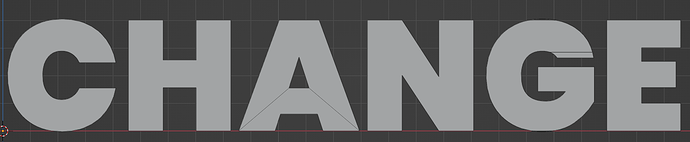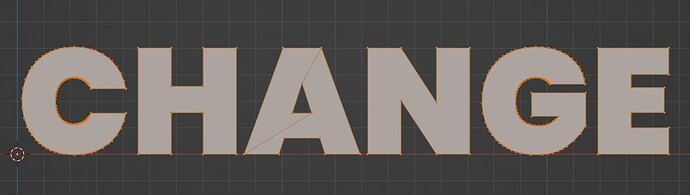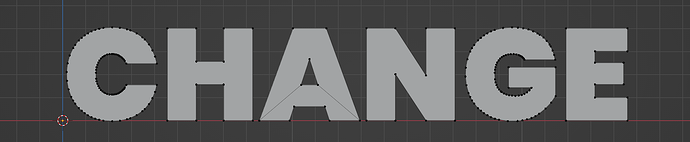Hi, is there any straightforward method to convert text into simple faces and edges like in the case of a cube? I mean, the face of the text usually has more tangled faces between two extreme edges.
X > Limited Dissolve?
Thanks, tried that before. Very effective, but still leaves one or two faces untouched in some cases.
Applied limited dissolve
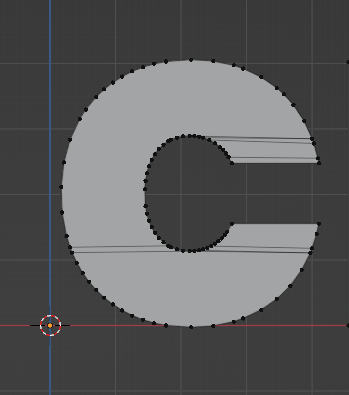
Could you please share the mesh?
Weird because Limited Dissolve works fine for me (the A needs 2 edges from the hole to the outer edges but that’s normal, you can’t avoid that):
I am using 3.4.1
I am using faces in edit mode while trying LImited Dissolve. I hope that is how it should be, right?
Thanks.
mmh it doesn’t change anything in both cases for me, with 3.4.1 as well, I’m not sure what’s happening
Thanks, it works this much at the least. ![]()
If you ever come across a method to fix A too, do share ![]()
You can’t “fix” A, you need these edges, otherwise you can’t have any hole ![]()
Understood ![]()
Someone may also look into this one ( …i just was using this in 3.3.2 a few hours ago… ):
A couple of things to be aware of using limited dissolve, firstly, make sure your edge angle is low, otherwise you’ll lose some of the points around the boundary of the text, (I normally use 0.1 or 0.5).
Secondly, hte resulting “connecting” edges on characters such as A, O, R etc may not have the neatest solve, which bite you if you start applying bevels. I personally manually re-do these and clean up the initial edges. on things like an A, i’d actually add cuts. If you dissolve edges to remove the messy ones, bear in mind to uncheck “remove bertex” otherwise it can mess the geometry. I tend to select the faces and hit F to avoid that.