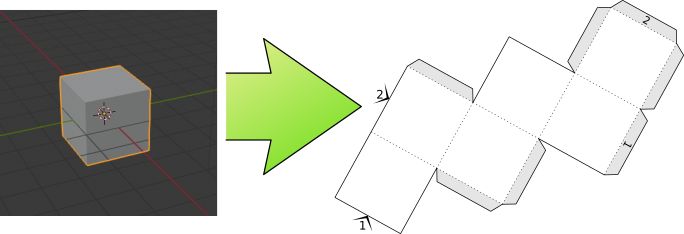Export Paper Model add-on is a tool for paper model design. It converts Mesh objects into PDF documents. The process is widely customizable and has been tested in several serious projects.
Install
The script is included in Blender 2.80. Just enable Import-Export: Export Paper Model in Blender Preferences → Addons.
If you need something special and know what you’re doing, you may download a recent version from the github repository. There is also another version for Blender 2.79.
How to Use
To see some action, just select a mesh object and click File → Export → Paper Model.
- You can use the Mark Seam / Clear Seam operators to mark edges where the model surface will be cut. The Unfold operator will calculate remaining edges that need to be marked, and will preview the resulting parts (islands) in the Properties editor in Object Data section. You can call the Unfold operator repeatedly to fine-tune the unfold.
- You can choose to save the UV layout along with Unfold or Export. The net can serve as a preview of the document before exporting and it can help navigating the paper model in 3d.
- The script saves a PDF file without any further talking. If you have chosen to export a texture (switch No Texture in the settings to something else), Cycles’ Bake functionality will be exploited to render the textures, and that will take time.
- If you intend to modify the net manually, you may prefer to export SVG rather than PDF.
A humble panel is in the Object Data section (green icon) of the Properties editor. Currently it gives you an overview of how the net will be split into parts (aka. islands). In order to find an island, you can click a button to select it. You can edit the name of each island and give it a three-letter abbreviation that will be used on the sticking tabs.
Some more detailed information can be found on the archived Blender Wiki page. These documents are being ported to the future homepage of this script.
More development details may be found in the project at github.org. There is a TODO list and a list of known bugs, but most people prefer to report bugs in this thread directly.
Animate the net
I also wrote an addon for animating the net using bones. You can get it from the repository too (Right click -> Save as). Installation and usage is explained on its own wiki page.
Task list
- Split the code into several files to help other developers participate. Add a few explanatory unit tests.
- Drawing fold lines outside of the net
- Avoiding overlaps of tabs/arrows with the net
- Placing tabs in a comfortable manner
Coding experiments
- Packing islands using svgnest
Bug reports and constructive ideas are appreciated. If the script fails or creates something useless, please, let me know, I will try and fix it. Also, if something feels unnatural to you or you need support for a specific task, this thread is the right one to post to.