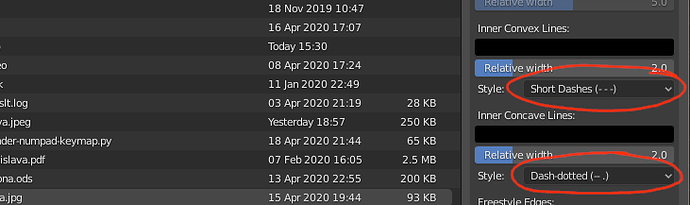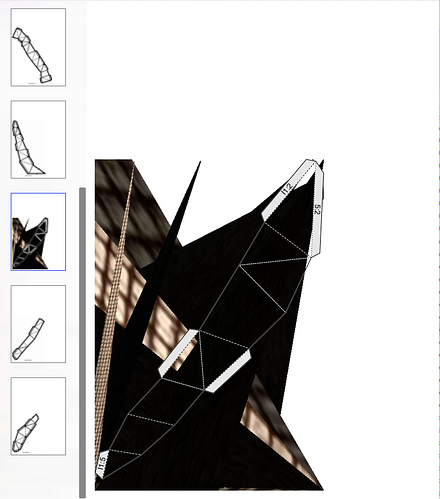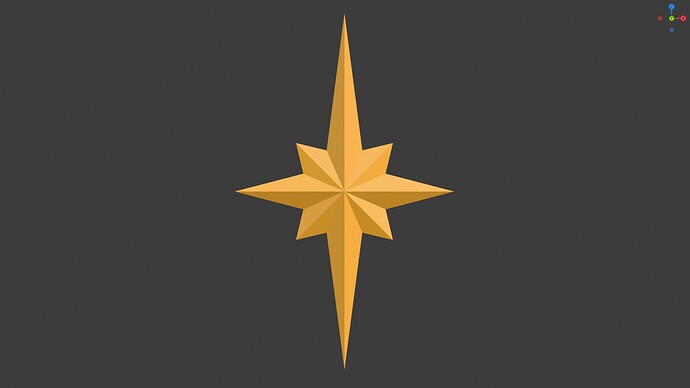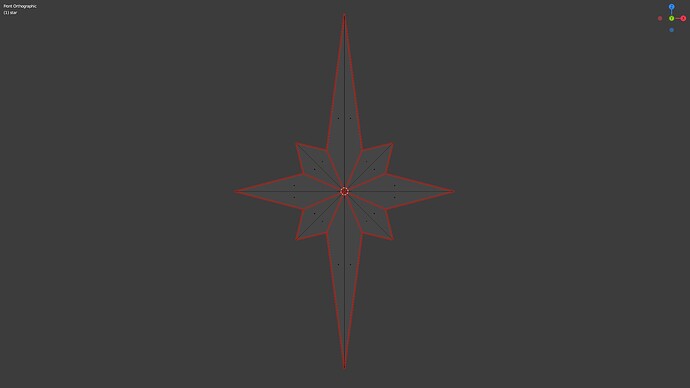Aha! In fact, I was paying some attention to Edit mode and stuff but I apparently didn’t test it at all. Now it seems to be working.
Thank you ![]() All fixed and working in 2.82
All fixed and working in 2.82


I couldn’t believe, already 7 years old and still seems to me cool 
addon “Convert to armature” used for generating rig of flat paper
Great script!
I’m designing buildings for an n scale (1/160) model railway. Is there a way of editing the script so that it doesn’t draw dotted lines and white padding around them…as the model is small and complex with nearly curved roof surfaces, the script generates so many dotted lines that the roof texture does not get rendered. (I can use my analog brain and a square to determine where to score the model)
Here’s a picture of what I mean. The first picture is a screenshot of the modeled building in blender 2.8, the second describes with a picture what I mean.
If it’s question of simply commenting out script or erasing the blocks of code that draw the scoring lines and padding, please share line numbers and thanks!
gagbobo, disable Inner Lines Highlight and set the Alpha value of Inner Convex and Inner Concave to 0:
This drop-down panel is available during export.
emu a belated thanks for your reply!
Hello , first of all I really like the script.
all of the lines no matter what i choos come out as short dashed.
Can’t get any solid lines , what should i do?
By default, solid lines are used only for outline. Short dashes are normal folds and dash-dotted lines are inside folds.
If you want to change this, edit the Colors and Style settings during export. Values Inner Convex Lines and Inner Concave Lines are the important ones:
ty but No matter what i do the pdf comes out with all lines as dashed lines
What is it exactly that you do? And what do you want to happen?
I got a problem that confuses me for a while. I try to export pdf format via the paper model add-on, however, it always comes without material textures. or it sometimes results as an unmatched texture
I also tried to do the same export operation in another new file for testing (export a cube) and it works. I don’t know why it keeps failing to export on this model I build.
How can I solve this problem?
Thanks
The Bake Texture part is rather fragile, I’m not surprised that it fails.
Please, send me the .blend file and I’ll try and fix the script.
@emu: I came a cross this Q https://blender.stackexchange.com/questions/186160/why-is-blenders-scaling-messed-up-and-how-can-you-deal-with-it?answertab=votes#tab-top to an exporting issue …
- “Export” parameters set in properties panel (N) of addon in 3Dview
- are not respected in popuped Save window - under options there is still default automatic scale to default A4 format
Can you check the “answer” in the link if I’m right or did I something wrong?
Thank you
@vklidu, your answer is correct. Thanks for quick handling such a fuzzy question.
Fact is, this behavior of the script is actually my (lousy) attempt at detecting if user wants to specify scale. If you set scale to 1.000001, the script will respect your will. Only if scale is exactly 1, it is automatically replaced. I expected that people will always export scale models but that’s not the case.
Issue created, I’ll fix it soon.
Thanks for quick response  Im a bit lost in translation, but Im happy you care about that. It took me a time to figure out
Im a bit lost in translation, but Im happy you care about that. It took me a time to figure out 
@emu You probably mentioned it, so sorry for that, but what Im expecting is to export model in 1:1 (1 cm in blender is 1 cm on exported paper. So paper size should be automatically set to unfolded object. It is not so easy to imagine what possible format it can be for unfolded object.
Second case - user needs to print whole complex paper cut into specific format - so I would expect script will try automatically split unfolded object into several those formats.
(means if you have cube size 20 cm and export paper size is set A4, script tries to unfold cube by splitting into 6 A4 pages).
I didn’t work with your script for a long time and didn’t follow all new features, so sorry if I missed something. And thank you for handling such awesome add-on for all the years 
Hi emu,
Thanks a lot this amazing add-on.
Is there a way to group islands by color (ie. material) in the generated PDF? Only islands of the same color on one page.
For the following model, what I would like to do is printing the seams and edges on colored paper. If the figures and grouped by color, it will save a lot of paper.
Looks like I will have to export to SVG and then arrange the island myself which is something I would have to do anyway if I want to save some blank space.
Hi, Pierre,
no, there is not such an option. Anyway, it’s a cool idea, now listed as issue #89. It seems fairly easy to do, I just need to get some free time… I guess in two weeks it may be done.
Regarding the fact that the automatic arrangement sucks… yeah. I also export to SVG and arrange the islands by hand, usually. That algorithm is not an easy thing to fix.
Hello
This is my paper altas craft result
You can get atlas and blend files for free here
@emu Thank you for this super tool!