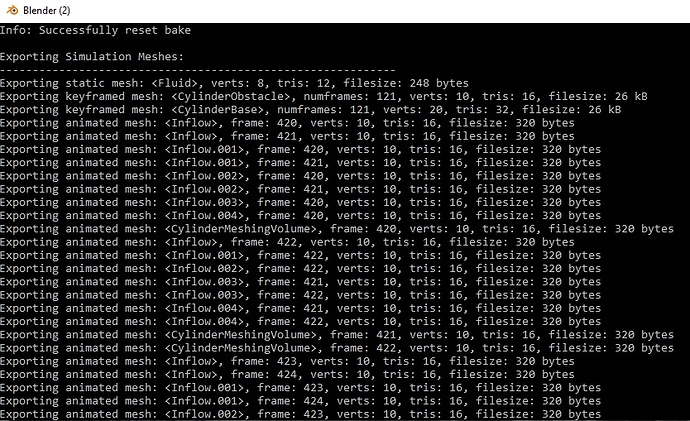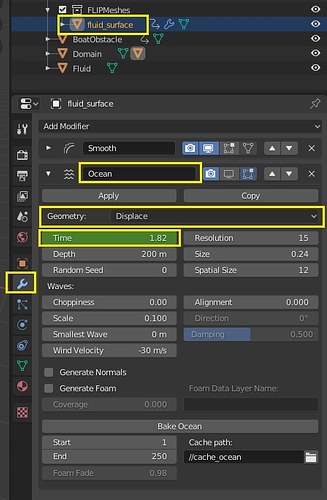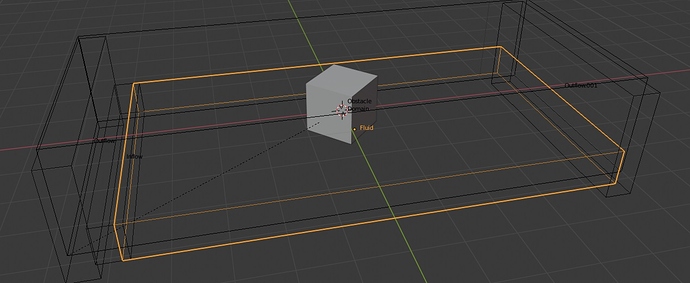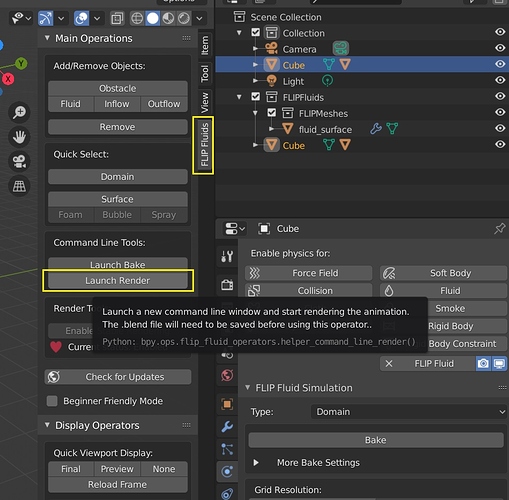No, the Exporting Animated Data stage is controlled mostly by Blender and is before the simulation actually starts processing. This stage is saves the Blender object mesh data into files on your HDD/SSD and is similar to a regular Blender export such as through File > Export > Alembic (.abc).
The time spent exporting mostly involves Blender evaluating frame changes and evaluating the modifier stack. If it is taking hours to export your meshes this could indicate excessive geometry. Note: if your meshes contain subdivision modifiers, the addon exports using the render settings. Sometimes we have seen setups using many subdivisions in the render resulting in millions of polygons, which can take Blender a long time to process.
In most cases, the the Export Animated Data stage should take no more than a few minutes.
See this topic for more reasons why this stage could be taking a long time: Scene Troubleshooting: Exporting animated objects are taking a long time!.
The Blender system console window (Blender > Window > Toggle System Console) shows some information duirng the export stage. This info can be used to check the file sizes and triangle count of your exported meshes:
Feel free to attach a .blend file or send to [email protected] and I can take a look for any problems.