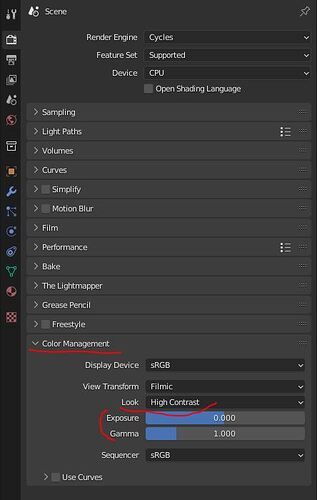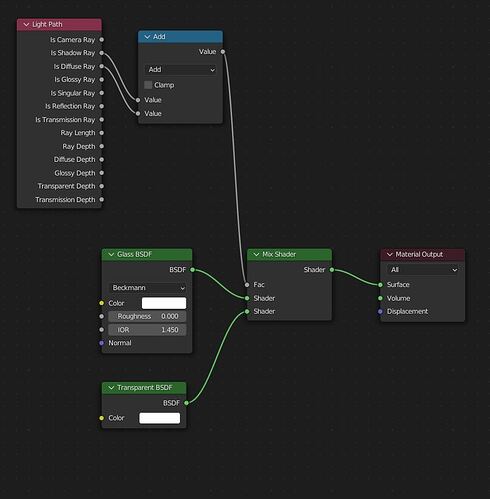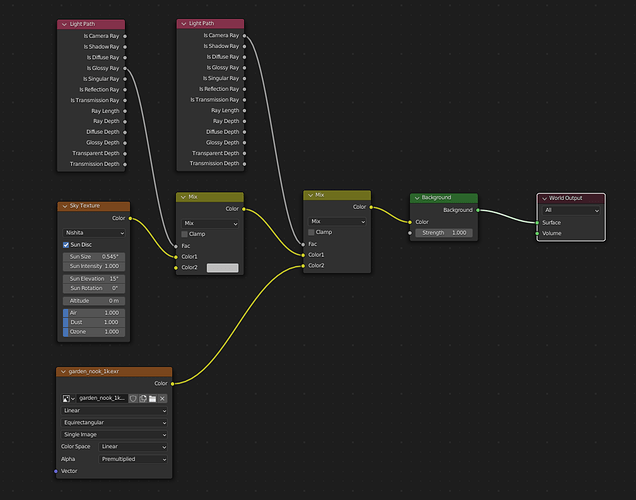From all of your answers, it sounds like you know what you are doing, at least on the technical side. I can offer only a bit more advice without seeing the images, but it sounds like they should be really close to realism based on your descriptions.
I can think of something still: camera effects. Are you using depth of field in your renders? Just a very small, subtle amount can make an image more realistic. Also, Blender’s compositor has options for lens distortion and glare (aka bloom). This sounds silly, but adding very subtle amounts of such effects can make your photo seem like it was taken from a real camera and make it much harder to identify as cgi. I would not be surprised if the kind of images you linked used that kind of trick.
The reflective caustics also affect metals, making them cast bright reflections on surrounding objects and creating highlights on their contact point with the ground.
I find the default of 10 for indirect clamping to be a bit aggressive, especially if you are using Nishita sky, which is very bright. Try setting it to 30 or 50 instead, you might be losing some light.
Every 3D render in existence is already color corrected by its very nature. When a renderer outputs its result, by default the image is made of values that can’t be properly displayed on a monitor (if you change the color management from filmic to raw, you will see the real values, and they are unusable). In order for the render to be useful, it needs to be passed through a color space, which will remap the brightness and colors, squeezing them into the value range a normal RGB picture can display. Blender uses its own “filmic” color space, many other renderers work with the more industry standard ACES. Lots of people find that filmic tends to output a somewhat flat result. If the render is already always color corrected, why not tweak the contrast and exposure manually and get something more pleasing?
Also, the same thing applies to real life cameras anyway, color spaces and all.
Cycles can get really close to realism, close enough for your use case (especially with a bit of color correction), but many people who do still renders find that it lacks a tiny something compared with other renderers. Cycles is optimized for speed and flexibility, but sacrifices a tiny bit of physical accuracy for it. The principled shader especially is known for calculating roughness in a way that’s slightly off (as far as I know this is intended to get improved at some point with principled version 2).
Also, the way the “specular” parameter of the principled shader is handled isn’t very realistic. That setting is included for artistic control, but there actually is a correct realistic specular value for each material, based on its IOR:
https://www.blendernation.com/2018/11/05/blender-3d-tip-realistic-specular-value-in-principled-shader/#:~:text=The%20Specular%20value%20of%20Blender’s,%2B%201%20)%20)%20%C2%B2%20%2F%200.08
But really, that can be a bit advanced, if you really want the maximum realism possible.