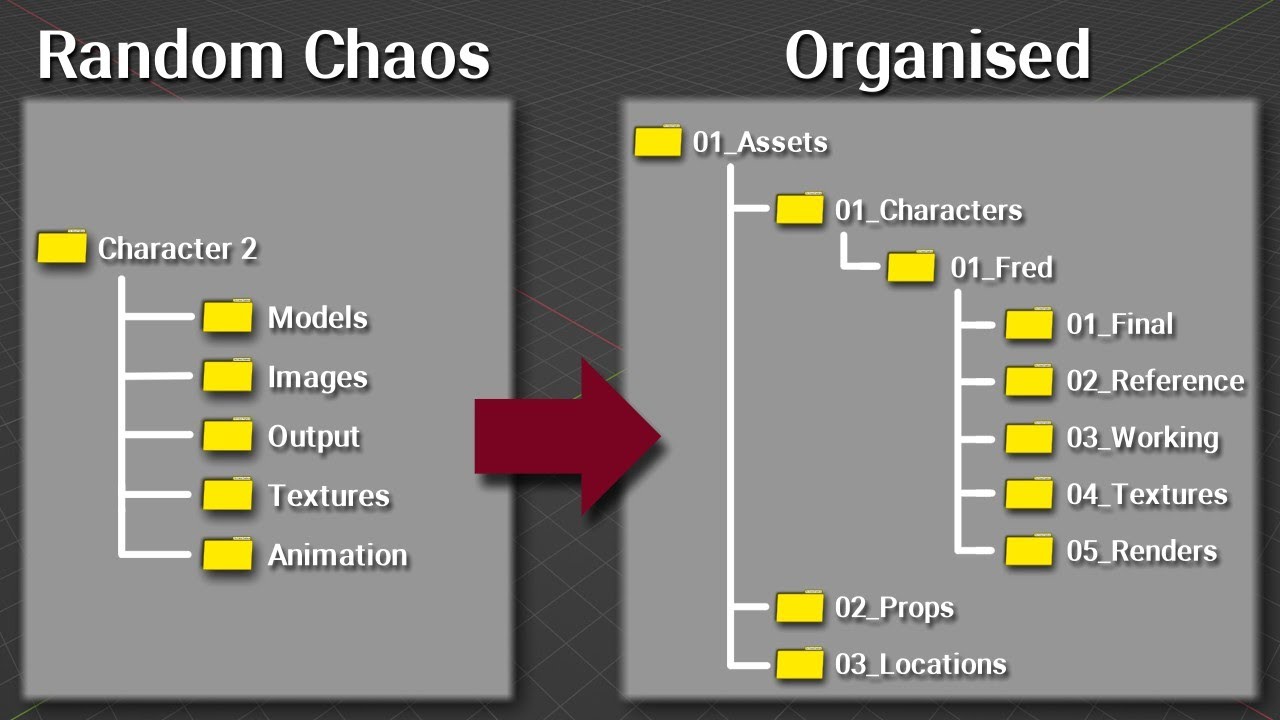Just to add another 2-cents, to give you more ideas and perspectives…
(ultimately you will find what works for you, and even that will evolve over time based on your experiences.)
I use command-line rendering almost exclusively.
(I’m just one human with one computer, so the idea of rendering several .blend files simultaneously is not on my radar yet… but command-line rendering has extra options to make it easier to spread a work load across multiple computers in a render-farm.)
Command-line rendering runs blender without the full GUI (lower overhead), and blender prints out a lot of text to keep you abreast of progress (frame number, and render-times being the most important).
In practice, this means configuring the objects, animation, lights, cameras, output file-paths & formats through the normal blender GUI, then save & exit foreground blender and issue a command such as
$ blender -b fileName.blend -S sceneName -f 1..250
“-S sceneName” is optional if there is only one blender-scene in the file.
“-f 1…250” specifies the START and END frames to render…
so if a power outage happens after frame 41 completes,
then reissue the command as
$ blender -b fileName.blend -S sceneName -f 42..250
I keep an image-viewer program open in the output directory, so I can see how the frames are coming out. Stepping through the images (via an image-viewer program) helps you “scroll” forward & backward through the finished frames to spot problems.
I swear by the Workbench render-engine, but it’s quite unlike Eevee & Cycles, so it has to be learned separately. For my computer, every frame render takes about 1.5 seconds regardless, but the frame format seems to be fixed at 720p. Eevee is almost as fast, so you might prefer that, but I’ve come to enjoy the render options of Workbench. The “look” immediately tells me this is just a test clip (just testing animation motions).
Before final rendering the next sequence, I render out all the frames in Workbench, then assemble the sequence using blender’s Video-Sequencer, and review the animation. This helps me catch & correct stupid mistakes or oversights before wasting a lot of time rendering in Cycles (my preferred final render-engine, but Eevee is catching up spectacularly).
To pre-check lighting and depth of field type issues, I do spot renders (using the final render-engine) of a few frames to see if I like it. Adjust, repeat.
Link & Append – Linking things from other .blend files into this .blend file… such that changes in the source file propagate to the calling file… versus Append which lets you copy things from .blend to .blend just once (later changes to source file are ignored).
Scenes – controls in the topbar, to the right, default scene is named “Scene”.
Background_Scene – in Properties > Scene > Scene > Background_Scene. This trick lets you divide the background and the foreground (animated characters) into different blender-scenes … if that helps you concentrate on the “action”.
These 3 topics can help you divide up the conceptual workload, and potentially save a lot of disk space.
Personally, I have grown leery of Link’ed assets. I understand the benefits, and “changes to the character a propagated to calling files”… but in practice, I’ve had this break working files.
Example: you have a working file. Then you modify the character rig… while doing so you notice a key bone-roll is off, so you change the bone-roll on the character’s rig. This can destroy the animations in every linked file.
Disk-space is relatively cheap, so I prefer to Append assets into each new .blend file that will use the asset. ==> Each .blend file becomes a historical record of what was working when I created that file.
If your hard-disk is really becoming full, you can always buy a thumb-drive and offload older projects en-masse. But it depends on your situation & resources. Linking is probably much more valuable for multi-person teams.
==> here differentiate between the word “Scene” as used by a script-writer (a set/location, and some actions by the characters), and a “blender-scene” as defined by the .blend file scenes controlled in the header top-right.
In general, I sort of end up with 1 .blend file per Storyboard-panel. If the storyboard is like a comic-book of the story, then the animated video is shooting each storyboard-panel with “a bit of motion” (character-animation/action, or a camera-pan across a room, or some trees swaying in the wind…).
Each storyboard-panel (shot sequence) will have an expected duration (seconds or frame-count).
In general, I develop major assets off in their own .blend files (with no animation). Major assets are characters, complex objects, and “movie-sets” (a room, a building, a landscape). Movie-sets might assembly a bunch of smaller objects.
When ready to animate the next shot, I Link|Append all the assets into a new .blend file. Keeping the overall frame-count (seconds duration) of this shot short, makes it a little easier to not trip up the actual animation keyframes.
Do the animation. Previz. Render frames to a folder for this shot/sequence.
If the next shot/sequence (storyboard-panel) is going to use all the same assets, I just copy this whole file for the next shot, and delete all the animation, then build the new animation.
Where I do use more “blender-scenes” in one file, is if the audio+action is continuous, but I want a change of camera… so for instance, characters are in a bar talking & drinking (planning their next heist?), and main camera is watching. But then I need a close-up reaction-shot of 1 character’s face. The motion is continuous, so there’s no reason to stop animation and move into a new file. Inside this blender file, copy all (including animation) to a new “blender-scene” now with a different camera right in one character’s face.
… but now for command-line rendering, you have to specify which -S sceneName, and remember that this other scene only needs to render -f 120…150. More of a headache to keep these micro-details straight… hence the preference for 1 .blend per sequence.
I think there’s a way to animate switching the camera, but the details escape me.
With all these .blend files, and folders full of rendered frames floating around, it becomes essential to have a logical system of describing what belongs where.
Back to script & movie jargon: Act : Scene : Shot(storyboard-panel) : Take .
So working on “projectName”
I might end up with .blend files with names like
projectName.1.3.17.003.blend (Act 1, Scene 3, Storyboard-panel 17, Take 3.
The “Take” part is unnecessary… except I’ve been burned by corrupted .blend files (it happens), so I like to have lots of checkpoint files.
I made file projectName.1.3.17.blend, and something didn’t work, so I’m about to make a major change, so I like to save that file to a new name (projectName.1.3.17.000.blend) before continuing.
Generally the file without 3-digits at the end is “the newest”, and the check point files have the extra .000 .001 .002 ascending sequence before the .blend… but that’s just me.
I just suggested using a string of digits .1.3.17.002. to keep things straight… but these are not very informative. (They do keep things in order in a directory.) So sometimes it’s easier to have filenames like:
projectName.library.17.002.blend (for scene in the library, storyboard-panel 17, Take 2).
or
projectName.a1.s2.p17.blend
(find something that works for you, and at least be consistent in THIS project. You can change it up in the next project.)
When rendering output frames, append a 4-digit frame counter to these file names for each image file.
projectName.1.3.17.0248.png (.exr) …rendered-frame #0248
or
projectName.library.17.0248.png (.exr)
I know I should be using .exr, but there is so little support for viewing and manipulating these files… 
By the time you have 10,000 frames rendered… it behooves you to have a different .blend file for the Video-Sequencer. In this file you can add the audio, and all the image-sequences, and clip-transitions (fades, holds, etc). As the total frame-count grows, it’s easier to grow this file as you render each shot/sequence, tacking each next sequence on to the end.
directory layout is important to keep all this organized.
I generally start out with
projectName/
audio/ # music & voice tracks
blend/ # all .blend
frames/ # rendered frame sequences
stills/ # random still images & test-shots I want to keep
story/ # script & storyboard
video/ # moving pictures
and end up with a lot of sub-folders beneath this basic layout.
Cheers!