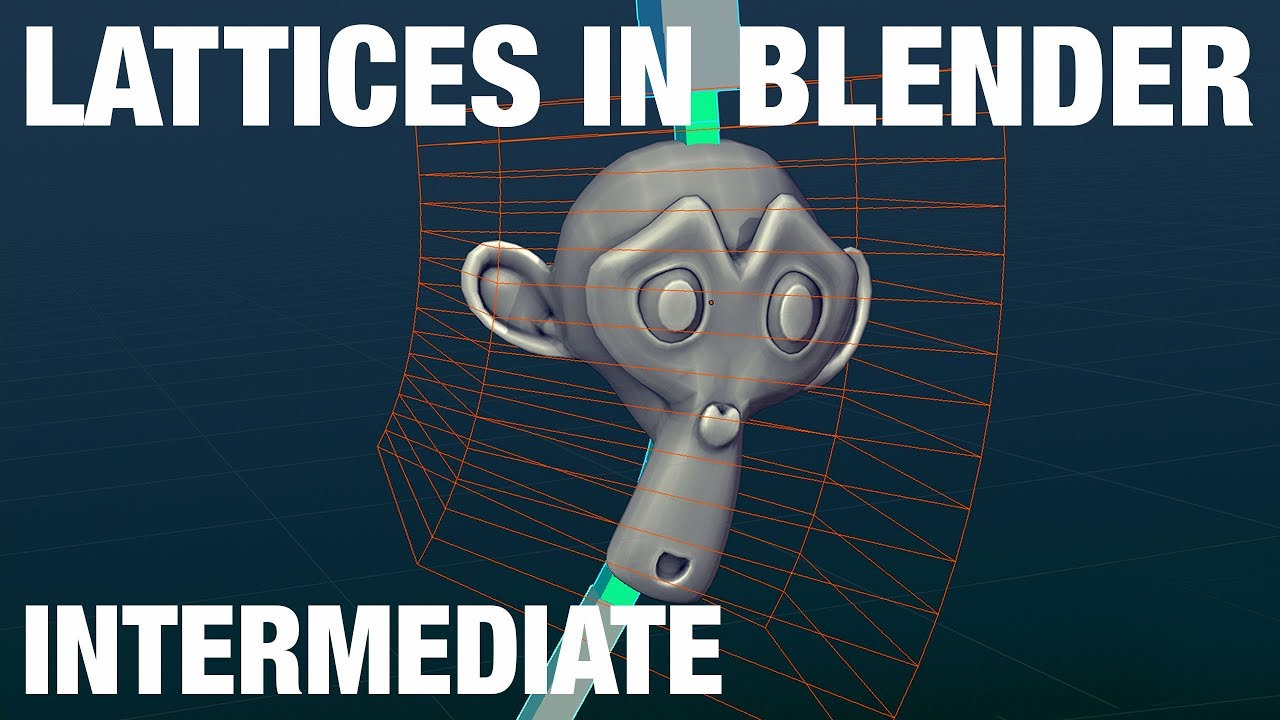The Apply as Shape Key option works only for the pose of the frame at which the modifier is applied, it will not save a series of poses so a shape key/morph target animation can be accomplished. For that, you need to export the animation as a .mdd file, which first requires enabling the Import-Export Newtek MDD file add-on (in User Prefs/Add Ons). Once the add-on is active, use File>Export>Lightwave Point Cache to export a designated series of frames as a cache (file) of vertex (point) locations. Check the Tools panel for user export options, which are extensive & may need some trials to get the best settings.
The data exported (the point cache) can then be applied to the existing mesh or a duplicate (recommended) by importing the .mdd file (File>Import>Lightwave Point Cache .mdd) as shape keys on the selected mesh, which needs to be identical to the mesh from which the point cache was exported.
Note that the point cache export will include ALL mesh-level modifiers on the selected/exported mesh, including such modifiers as Cloth, Soft Body, Edge Split, and (iirc) even those such as Solidify and Subsurf, anything that alters the base topology/vertex count and/or the morphology (shape) of the selected mesh, so remember to disable any and all modifiers that you do NOT want exported. This makes it very versatile but also requires caution, because many modifiers can result in a gargantuan .mdd file, and/or a Blender crash due to memory exhaustion.
Also note that the shape keys will also reflect all Transforms on the exported mesh, even Object-level transforms, so adjustment to the target mesh will be needed to compensate once the shape keys are invoked. At first try, it can seem confusing because it can cause the mesh to seem to jump out of place, but if you remember that the shape keys record vertex positions per frame, as determined by all active Modifiers and Transforms, it makes more sense.
Ironically, the animations you can produce this way are the oldest form of 3D mesh animation (for games as well), and predate skeletal (armature) animation by many years. But it is an out-dated animation process for characters, though useful for some types of animation like a looped waving flag, and it is not as widely supported as it once was. For example, the base Unity engine does not include vertex animation (the label for the process in many game settings). The advent of real-time cloth sims and the physics chips have almost made such animation methods fully obsolete.