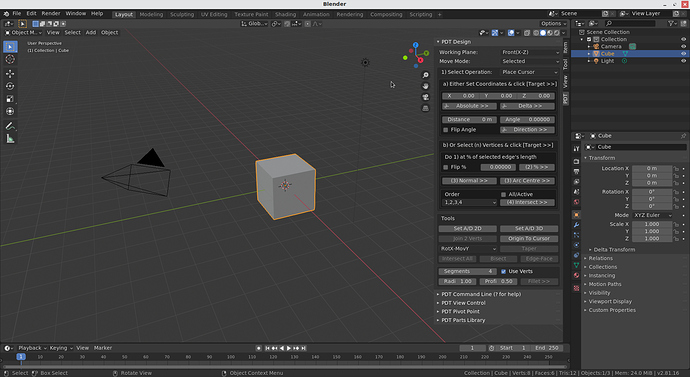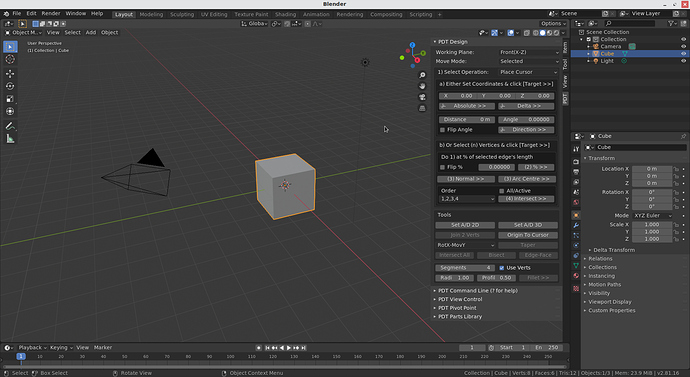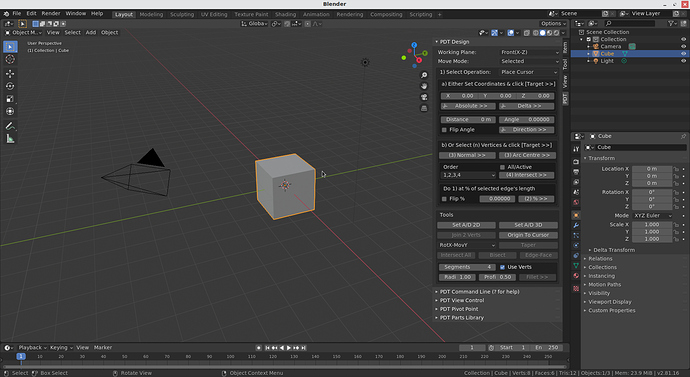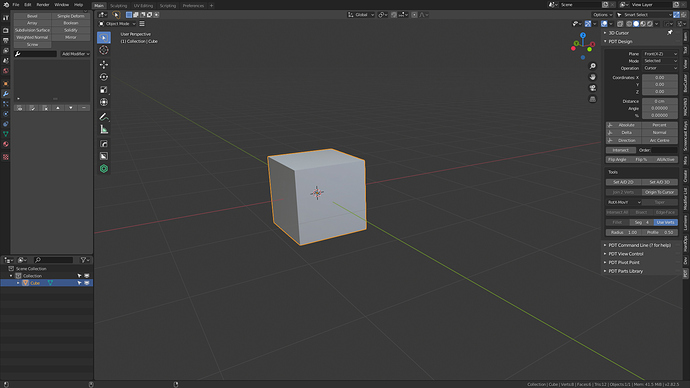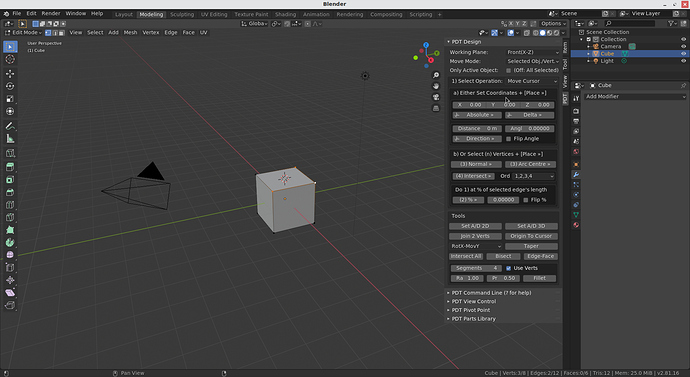After an enormous amount of work over four and a half months and an enormous amount of help on DevTalk from so many people, we now have an Add-on that ships with Blender 2.82.
Precision Drawing Tools Explained
Artists tend to start with a primitive 3D form, then cut/extend/modify/etc. it into a final mesh. Dimensional accuracy is not necessarily the end goal of the artist.
PDT is aimed primarily at CAD Designers of all genres, to help them draw and model in a precise fashion.
CAD models are typically created by starting with a 2D plane (2D mesh) where faces (polygons) and sections are carefully drawn to dimensions and then extruded to produce a 3D model (3D mesh) with the least possible complexity and number of faces.
So unlike Artists, polygons and circular arcs are a Designer’s best friend, Sub-Division Modifiers are not!
Status
We know we still have work to do on documentation (See the Wiki linked below), especially looking at CAD workflow and modelling techniques, this is being addressed, but will take some time. We are also aware that there will be tuning and refinements to the system, these will be addressed as they arise.
We have plans to expand PDT to produce dimensioned Technical Drawings in the next major release, this is some time away still and requires more development from our initial experimental systems.
PDT Links
PDT GitHub Latest Release.
PDT GitHub Master Branch.
PDT GitHub Wiki.
PDT Issues.
PDT Blender Repository.
PDT DevTalk Thread
PDT On My Website.
Please try to use the Issues link above for any issues relating to PDT, that way they can be addressed in a professional, ordered & traceable manner. We will, of course, respond to comments here, but please use the Issues link for suggestions, enhancements, “Papercuts”, etc.
Credit Where Credit Is Due
I should like to thank all those who have helped me, including Blender Developers and @Meta-Androcto, who guided the process into the Blender repository and all those involved in the review process.
With an especial thanks to @ermo for all his help and guidance in getting the code up to expected standards, he is now a very important part of the team.
Cheers, Clock. ![]()