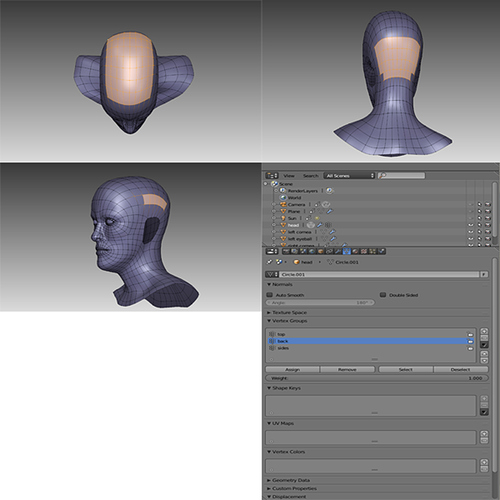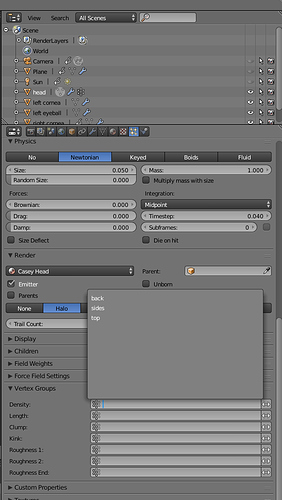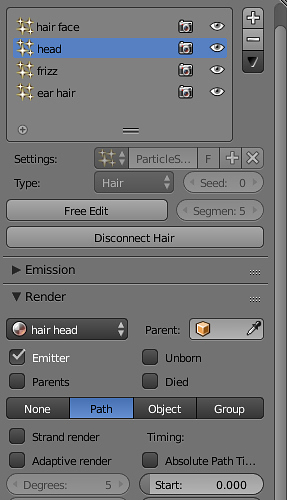Hi Fred
Thanks I will give it a go, but I am no tutorialist ( if there is such a word  ) mainly because I do not know a lot about this software and I feel my way around a lot.
) mainly because I do not know a lot about this software and I feel my way around a lot.
There are a huge amount of tutorials available for hair, but I could not find any that teach you how to do good hair, with the exception of Kent Tremell’s which I hear is brilliant but have not seen except for the 1st one which is the teaser to the series.
There is also not a huge amount of info on what settings to use and even what a lot of the settings you find in the particle editor are used for. Most of the stuff you do find is outdated, so for me it was a lot of trial and error.
One hint that Kent gave in his teaser vid that helped me tremendously was the fact that I saw that he used different particle systems for various parts of the head, maybe I am just thick, but at the time I had never thought of that and I was trying to do the whole head with one system. IMHO it cannot be done that way.
Splitting up the head into various regions gives you a huge amount of control. You are able to to have a braid on one section, wavy hair on another and even some curls on another. Once you have various systems on the head your possibilities are then endless. The great thing about this also is the fact that when you are working on one system you are not disturbing another system and with hair this is invaluable.
For anyone trying out hair for the 1st time or even someone experienced with hair I would suggest that you start with a really simple scene, maybe a sphere with a hundred hairs and a hundred children, leaving the thickness at 1 in the cycles hair settings. This way you can work in real time ( have a window open with your model and another window open that you are doing a viewport render in ) and even if you do not have the greatest system you will be able to see the changes that you make. Working this way you can fiddle with every setting in the particle system and see what it all does and make notes as you go along.
I would suggest that when you get started on your model making the hair that you split your head into 3 regions, the top, the sides and the back. Make a vertex group for each of these regions and name them. Set up your three particle systems and give them the same name, this so you always know what is what. You can obviously have as many systems as you need or want.
This way each particle system is allocated to a vertex group. When you enable the specific vertex group in the particle editor the hair will only grow out of that specific region. Each vertex group will also automatically have a weight painted section assigned to it, so you can tweak it further in weight paint. This is especially valuable when it comes to the hairline and the hair near the ears at the side of the head as you can subtract and add there very easily using weight paint. You assign the groups in the particle settings under the vertex group tag and each particle system would have its corresponding vertex group assigned to it.
Next you will go the particle system that you are starting with and change the emitter toggle to hair, if you have already assigned your vertex group you will see that the hair is now only growing out of that section. If you click on the advanced block under the emission/hair toggle another tab will open, the hair is already set to grow from faces and I would leave it this way, you can also leave all the other settings as default as they are all correct for what you will be doing.
Under the emitter tab you will see the default of 1000, this is the number of hairs that is currently on your model for that particular particle system, the more hairs you can have here the better you eventual control of the system, I had this set to five thousand, but be warned the greater this number the better you computer needs to be. The next number you will see is 4000, this is the length of the hair as default, you can change it here or later in the particle edit system with the length tool. Remember when you go to particle edit this section greys out and you can no longer use it to adjust number of hairs and length of hairs.
The next tab is called Render and you will see a toggle for material, you can add your hair material that you have made there now or at a later stage, all other settings can remain the same.
The next tab is Display and all these setting can remain the same, the steps is default at 2 and the higher you bump this up the better your hair displays in the viewport in order for you to see what your final render will look like.
The next tab is Children and this is where most of your tinkering will take place. IMHO the correct setting for hair is simple and not interpolated as this seems to give you the most control, the interpolated hairs can get out of whack especially when you start to use the kink system. The display tab shows you the amount of hairs in the viewport and the render tab is the amount of hairs that you will actually be rendering. You will need to adjust the number of children hairs to suit your needs. Each of the hairs that you set in the emitter tab will be the parent hairs and each parent will have as many child hairs as you set in the children tab. For me to explain the various setting that follow in the children tab will take a novel and this is where the notes that you have taken when you were messing around with your furball that I suggested you make will become invaluable to you. The next setting in the Children tab is kink and this is where a lot of the magic in Blender hair can happen, the names nothing, curl, radial etc do exactly what they say and once again messing around on your furball will let you know exactly what all these do and how the settings for them behave. The braid setting will only work properly if you use a single parent hair per braid.
The next tab is Cycles hair rendering, if this tab is not checked, check it and underneath it you will find the primitive settings.
The average head of hair has about 110 000 hairs on it, this would be for brunettes, blondes have about 140 000 and reds about 90 000. I like to try and keep the hairs on the model about the same as in real life.
- Curve segments, best results, but you can go on holiday while you are rendering 100 000 hairs.
- Line segments, I used this on my model and I think it is adequate. Render times are about 10% of curve segments.
- Triangles are for hair that is not to close up and really fast, so also use this setting when playing with your furball.
Shape you would keep to thick.
Check the cull back faces if you are only doing a front render and not a turntable.
Keep the pixel settings as default.
The final tab is Cycles hair settings.
- Shape, you will see what this does as you are playing with your furball, I find that -0.7-8 works nice for hair.
- Root is how thick the root of your hair. I find the 0.5 is a good setting, but you will have to mess around by yourself to find out what suits your model the best.
- Tip. I like to keep the tip very close to the size of the root and hence use 0.45 most of the time. This is contrary, but I do not use the close tip checkbox as I find that the hair tapers off to nothing and this does not look realistic at all in many models that I have seen, but this is subjective and you would need to see what suits you.
Will continue in next post as I can only add the three pics.
Shaun
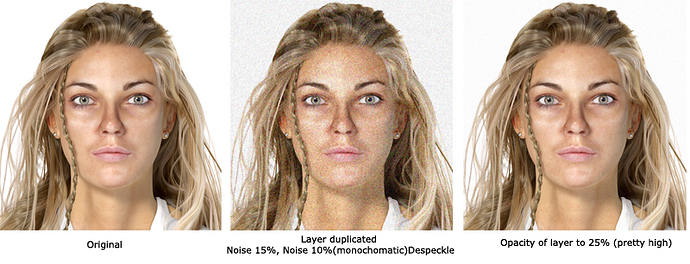







 ) mainly because I do not know a lot about this software and I feel my way around a lot.
) mainly because I do not know a lot about this software and I feel my way around a lot.