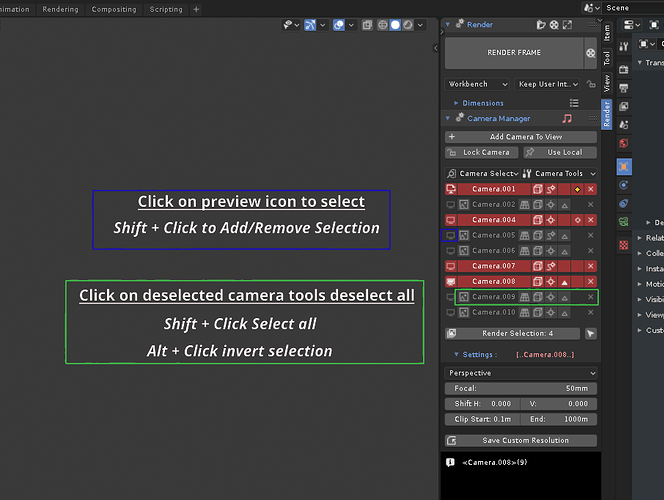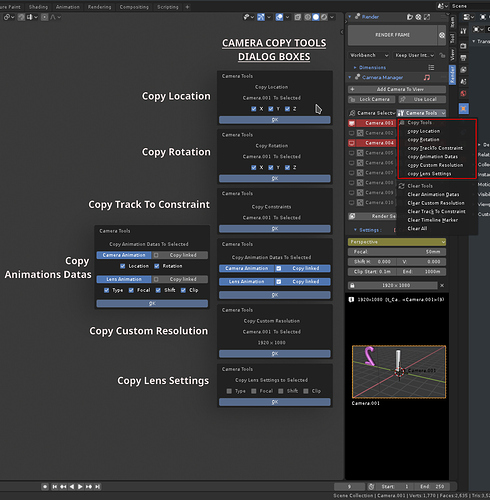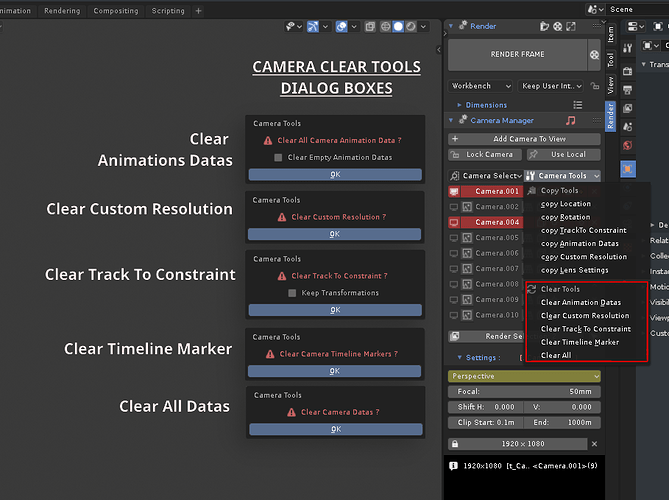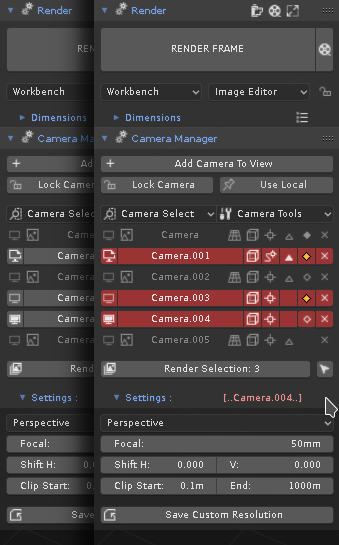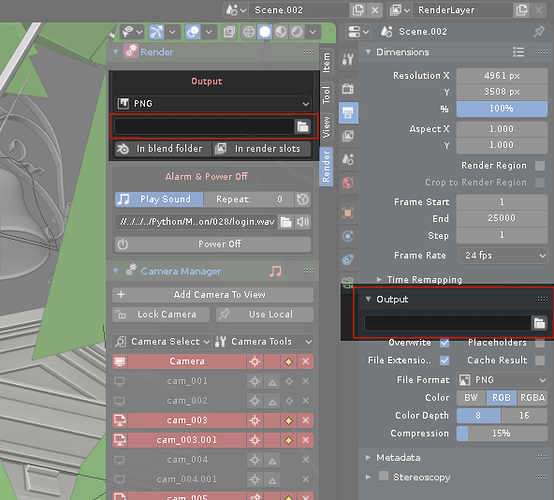I second this.
[UPDATE 15/08/2019] : Render Button & Camera manager v0.3.5
WHAT’S NEW:
IMPROVEMENTS IN CAMERA MANAGER:
- Camera Selection In Camera Manager
-
You can now select cameras in “Camera Manager” directly or with a set of specific filters in the new menu for camera selection.
-
Directly: Click on Preview icon to select and shift + click to add camera in selection.
-
In menu: with standard filters (All,None…) or specific (with Track to, Marker, Animation datas or custom resolution)
-
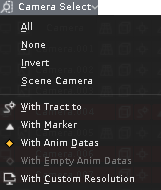
-
In connection with the new selection mode, you can perform a series of actions specific to camera management with the new menu grouping camera tools (Copy tools and Clear tools)
-
Copy Tools: to copy Location, Rotation, Constraint Track To, Animation datas, Custom Résolution, and Lens settings between active and selected cameras
-
Clear Tools: to clear or reset, Constraint Track To, Animation datas, Custom Résolution, and timeline marker for multiple cameras.
-
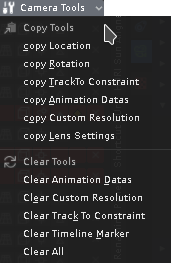
- Now you can also perform batch rendering directly with the selected cameras in addition to the previous camera list system.
- Other changes In Camera Manager
-
Now Camera with Animation datas and/or empty Animation datas are displayed with a specific marker .
-
The new camera selection system also introduces changes in the layout of the user interface.
- In multi-selection mode, only tools that you can use on multiple cameras at the same time are displayed.
- An option to highlight the selection .
-
New section in Camera Manager Quick Settings for Manager Options.
- Tools Toggles options to choose which tools to display in the camera manager.
- Highlighted selection options.
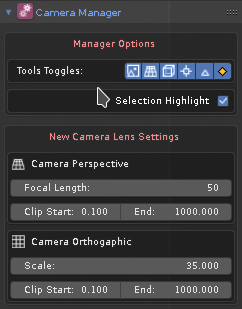
Outdated
Download link:
render_button.py (182.5 KB) - v0.3.5 -[UPDATE 15/08/2019]
Happy Blending !
Yes it could be possible … in fact, it’s in my todo list but … I have some troubles with the new layer system for now. so it could be take some time.
Glad that it can be useful for others
Thanks!
Thanks loveordie !
The same function is already here with the same shortcut. But not present in menu
Thanks for your comment
Extremely useful addon, thank you!
No support for the 2.81 before its release.
I know it’s hard, don’t blame me, but time is time.
Addition of a bibliography at the end of the first post
Hi @Hokuss,
When I click the button “Render Camera” at the left of the camera’s name in the Camera Manager, the render(s) gets automatically saved on my desktop.
Is there a way to turn off that automatic save?
Maybe you could put that option in your addon’s preferences?
Thanks.
Hi @Ryxx
No need to put an option in addon preferences, it already exist.
You just need to set an empty path here:
So if you want autosave render set any path, if you dont want set an empty path, in render tab quick setting
OR in properties editor , output tab.
Sorry, if this was written at the beginning of the topic, is it possible to automatically render the sequence of images from each camera in this way?
That is, rendered a picture from camera1, then began to render camera2, and so on, by clicking one button?
Oh thanks, that did the trick.
Just a question, is there a particular reason you have to save the file before accessing these “Render Quick Settings”? Are they file dependant?
Why not access them without having to save the file? And just save whatever we put in there with the save start up file…
yes, they are file dependant.
two reasons:
-
''in blend folder" option, that is a quick setting to save render in the path relative to the current blend file, need to know where this blend file is saving. If you can set this option without saving the blend file, the render cant be saved.
-
when you use ''Power Off" function, before shutting down, for security purpose, if needed, a copy of your work is saved alongside the current blend file so this function need to know where this blend file is saved. If you use this option without saving the blend file, no copy of your work can be saved before shutting down… you lose your work.
I simply chose the simplest and fastest way to avoid these problems.
Awesome add-on, really appreciate it. I think you should really try to get it shipped as one of the official add-ons. On suggestion for improvement: please use a different color than red to indicate the active camera, the color suggests there is some error. Green, blue or orange would be better colors.
Thanks @blenderrocket . I always enjoy seeing that my addon can be useful to others.
Unfortunately, there is no option in the blender API, to my knowledge, to highlight an element of the UI with a specific color, only reddish or grayed. I use an option originally planned for highlighting alerts or errors (red color).
It’s a little trick. it’s not perfect and yes it can be disturbing, I agree with you completely, that’s why I give the choice to use it or not in the options.
Hi Hokuss.
Have you taken a look at this project ?
Hi xan2622.
yep!, but … what do you mean, can you elaborate or specify your idea in relation to this addon ? (it’s a real question no offense  )
)
Hi man! This addon looks soooo promising. But idk why for me it enters a loop of rendering always the same frame-camera non stop until i quit blender. Any help? I’m really eager to get it working
Hi Miquel_Rosell !
Can you give me more information, because at this point, i can’t really help you.
Which blender version, render type. A step-by-step exemple, or a blend file …