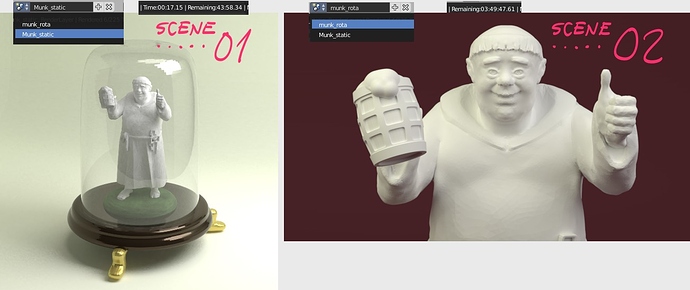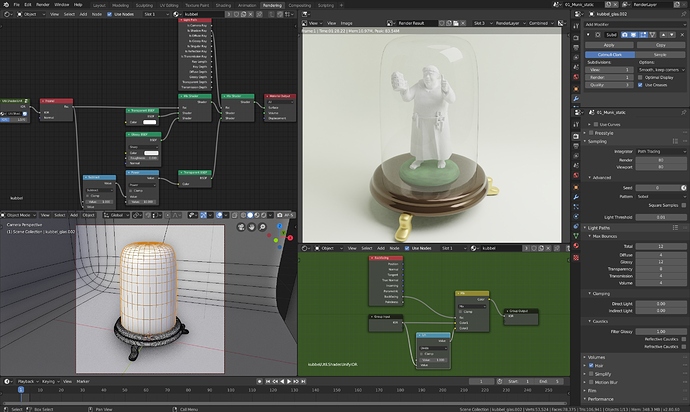Hello Gavin
I’m very glad for your answer!
And yes, indeed I have a very old computer 
My system is an old Mac Book Pro with no CUDA (nor any compatible CPU) nor updated OpenGL version available. I still need to stick to this for a while (funding needed sigh … and gaining more hardware insight before any new aqquisition).
Thus I’m not able to use 2.80 for rendering for now.
I went through your utterly helpfuld, thorough and insightsful answer and it helped med a lot that you took your time to look in the submitted file. It narrowed down to the very core of the issue in which I’m looking to get wiser.
You write: “(results in 256 total AA samples with your other settings there)” —> May I ask you please explaining what “256 total AA samples” (as displayed when switching on) means (and especially a noobish question: what does the “AA” abrevate?)
From other sources (ie. Youtube) I’ve learned, that samples around 128 (2-5K are mentioned) are pretty low. Have I got it wrong, meaning the number could be arround the tenth of that matter?
You write: “…value of 80 was performing a very unnecessary 6,400 samples per pixel!”
Just to get it correctly: When reading online tuts (ie. this one: https://www.blenderguru.com/articles/4-easy-ways-to-speed-up-cycles) I have got the idea that the numerical value in the Samples field very likely should be in the range of 2,000 to 5,000 (according the article), yet impossible on my meager equipment.
Since you suggest a render value of 16 and mention the “unnecessary 6,400 samples per pixel!”. Question: Will that say that people actually refer to the squareroot of the large numbers mentioned?
Hope you understand my question. I suspect myself simply confusing ie. 128 and 128*128!
Anyway: You’re right about dropping the samples! Setting the Samples at 16 reduces time enormously and leaving square samples “on” maintain the quality. When the latter is put “off” (and Denoise still “on”) the result – especially on the monk’s front with the somewhat even surface – yields an unpleasent compressed, lossy and “marmored” look.
In any case I have discovered the interrelations between the settings mentioned and especially the “Square Samples” checkbox enabling me to reduce rendertime profoundly.
Thanks!
Kind regards
Mikael
![]()