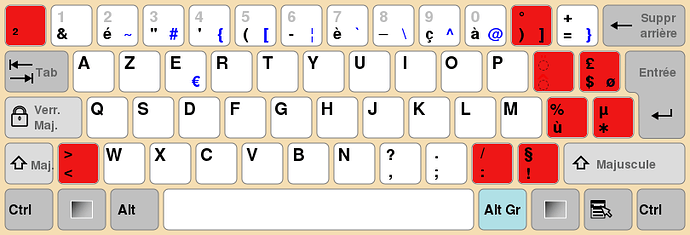Yes. I think the idea is to hold space and press a key to get the active tool associated with that key.
To quote self from T55162
Makes switching the active tool very easy and accessible. It can become context sensitive to fit with the mode and editor.
Tools can then be set via key shortcuts, using a keymap generated from the regular keymap.
This way pressing:
G grabs Space-G sets the grab tool.… same for scale, rotate … etc.
So the Space key can be used like a modifier for every tool, tools can then be run from the keyboard without tool key-bindings having to co-exist with existing key bindings.
This way experienced users who are familiar with Blender’s shortcuts can keep the toolbar hidden and occasionally access them via keys they already know.
Arrow keys can also be used to navigate to a different tool - starting from the active tool.
Was also not a fan of F3 for search (if we use an F-Key, that one made sense). We’ve since moved search to Accent/Grave key for more convenient access.
I suspect I’m in the minority here, but I use a Japanese keyboard. The accent/grave key is a language/character toggle key on a handful of keyboards (Japanese for sure, and Chinese have it I think), and is used to activate a language toggle popup menu in Windows. Putting any Blender functions on this key will cause problems for users in these regions, as language toggle menus will appear every time the key is pressed. This used to drive me up the wall when playing games that use that key for opening the console.
I really don’t think you should use that key in the default layout, and instead allow users to customise their setup if they want to use it.
Here’s an example of what I’m talking about:
Also, so glad TAB is back as edit mode toggle. I was going crazy when I tried 2.8 with it set to search 
Same problem, here, on a french AZERTY keyboard. accent grave is on same key that 7 and does not have priority.
It is really important to have every symbol recognized as a potential shortcut.
9 keys are totally unusable on my keyboard. Blender does not let me use them as shortcuts.
We can use any symbol while writing text, in filters.
But when pressing keys with symbols that does not have priority on Qwerty keyboard but have it on our exotic keyboards, Blender refuses to take them as shortcuts. Why ?
No, Chinese keyboard is just US keyboard.
I’d suggest you change the shortcut for switching between IME (Input Method Editor) to left-Alt + Shift or left-Ctrl + Shift or left-Ctrl + Space. They are the standard on Chinese / English Windows. And if I remember correctly, various IME on Linux (eg, IBus) also works that way.
I think you can right click the edge to split the window vertically. They said that they might make the popup appear with out right clicking .
@ideasman42 Are there plans to use q for anything in the new default keymap? Q seems to be in a good spot for search on both of those keyboard types. Maybe we can call search “quick search” and use q as the shortcut?
Also would building an active tool around the search feature be possible? I was thinking, we could have something similar to the old “help tool” windows programs used to have, only it would pre-filter the tools you can search for based on the type of object you click.
There are several input keys for language switching actually. Windows uses super+space to change IME, but when you use the Japanese IME, you can press another key to toggle between inputting roman characters or kana. The default key for this is where tilde normally is, and there are several other useless keys around the space bar that also do this, but are not on all keyboards (just most of them).
Yes, I could change the setup, but everybody else in Japan who wants to use Blender would have to do the same thing. I was just pointing out that the tilde/accent/grave key is not really a suitable key for binding default functions to because it’s used for special functions on some keyboards.
Nope. Tried that. You can split it horizontally by clicking the right edge, but you can’t split it vertically by clicking the top edge. This may be the “single column layout” that people have been talking about.
We were thinking of having user defined menu per space/mode (right click on a menu item would support adding to this menu - similar to setting shortcuts). So users who like to optimize their own workflows always have a good way to add handy items into their own menu.
Would need more details (don’t know this win32 help thing), could you post a proposal on rightclickselect and link to it?
Google Japanese especially. It is advised that you use English Default IME when using any software. Having different Language(like me, Chinese, Japanese and English) jeopardize all kinds of software usage(also games)
Sometimes it even crashes the application if it does not handle such scenario correctly.
Additionally, these language IMEs usually has hotkey settings and can be turned off. Windows’ default hotkey can be changed in the control panel as well.
Two superior have been remapped to accent grave for French keyboard.
Circumflex have been remapped to accent grave for German keyboard.
So, now, on french keyboard, we have two keys that are doing same thing.
If I want to create a shortcut being Ctrl+two superior, I will have to precise in input section Ctrl+accent grave.
And if I press Ctrl+circumflex, same operator will be called.
And I still have 7 keys that can not be assigned to operators.
That is ridiculous. How a new user could imagine that ?
It is not a problem from OS configuration. It is a problem from blender.
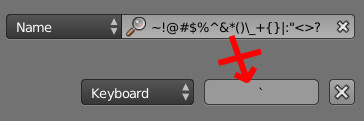
These latin characters are all present on a qwerty keyboard.
We can type them inside Blender.
But they are not accepted as useable keys for shortcuts because they are on top line of keys.
It is only true for qwerty keyboard.
If blender let me use them for what they are, I will have only 2 exotic characters (²,ù) unexploited instead of 9 blocked keys [²)^$ù*:!<>].
Please don’t remap characters. Just allow characters using and let community defines keymap config that suits exotic keyboard.
Yep, I use the Google one because the default Microsoft IME has historically caused way more problems for me with full screen apps (games) and doesn’t work as well. I also usually use English, but it’s quite easy to accidentally press the key in FPS games where you use the number keys to change weapons, so I’m familiar with games locking up as a result of the IME 
Maybe you are right and I should change the key, or just get a US keyboard, but I’m still not sure Blender should be binding important functions to keys that can cause problems for many users.
Most of the windows’ function hotkeys use that specific “Windows” key. So I doubt it would be interfering with Blender or any other apps.
In the case of Google Japanese… I think it’s this specific IME’s problem for taking up too many hotkeys.
(Nevermind about this, as I just saw another reply here pointing out that accent grave key is being used by other language’s IME as well. In this case, maybe it’s a better idea to not use it for blender.)
If you’d like, you don’t need an actual/physical US style keyboard to change your input method into a US keyboard way.
You can simply add an US keyboard IME through the windows control panel, and you can quickly switch between IMEs with Windows key + Space. If you are using WIndows 10.
It is good to hear that there are plans to give us a custom menu. That will reduce the need to search for commands you use often, so maybe F3 will work well enough for search.
For what I had in mind, it wouldn’t be used for help. I made an example:
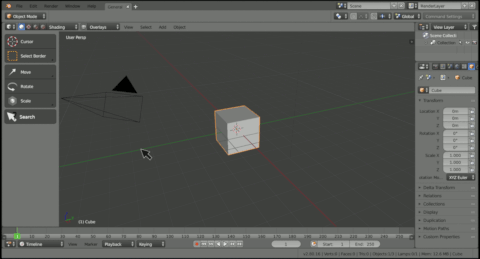
The old windows help tool functioned like any other tool. You clicked the icon for it, your cursor changed to indicate it was in use, and you clicked menu items you wanted to use it on. It would display help topics that were limited to the item you clicked. For example, if you clicked the paint bucket tool, it would display a help window with information related to that tool.
My idea is to use a similar concept to narrow down the search items displayed. The cursor wouldn’t really need to change, but with it as the active tool you could click items you have selected to narrow the search down by the type of selection (maybe it selects the item under your cursor if you have nothing selected?). We could then further narrow the search by typing keywords. Clicking blank space would be the same as just using the hotkey for search.
It would also be cool if as a bonus feature the search box would have a section on the side that listed the last 5 or 10 unique commands you’ve searched for.
@ideasman42 I have another idea concerning the keymaps. Gimp detects which input device you are using and changes the tool setting to match each device. For example, If you move your tablet’s pen, it switches to the airbrush tool and as soon as you move your mouse again, it goes back to the paint bucket tool.
Personally, I think right click select works best for mice, but doesn’t make as much sense when you use a tablet. If blender could change the keymap and selection style in a way that is similar to how gimp handles input device settings, it would allow us to have both modes in the default setup. Would it be difficult to implement this type of system in blender?
@zanzio - I think this would annoy users, since we have feedback from artists and the studio and users online that search should be easily accessible key (what you suggest is much more hassle than pressing an F-Key for example - and relies on a visible toolbar - which we wont use in all editors).
Further, we’re seeing how artists in the studio go, before looking into bigger changes.
Also note that we’re testing on Linux so its likely some work will be needed for Win32/macos.
Yes true, but I wasn’t suggesting it would replace using a hotkey for search. Just something that would pair with it like the active tool versions of our other tools. I would hate it if that were the only way to use search.
Thinking about it, maybe it really shouldn’t be an active tool. It might work better as something that works like the eyedropper tool we use to point to objects for modifiers (maybe a button on the topbar?).
![]()
If you have to click on something, it would be better to have a search field somewhere in the UI, with your object selected it displays the available options, or you can use a shortcut for the selected object and the search bar for the global options.