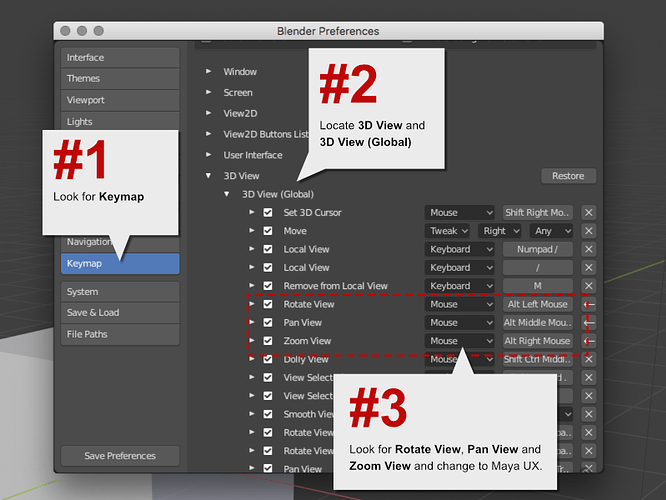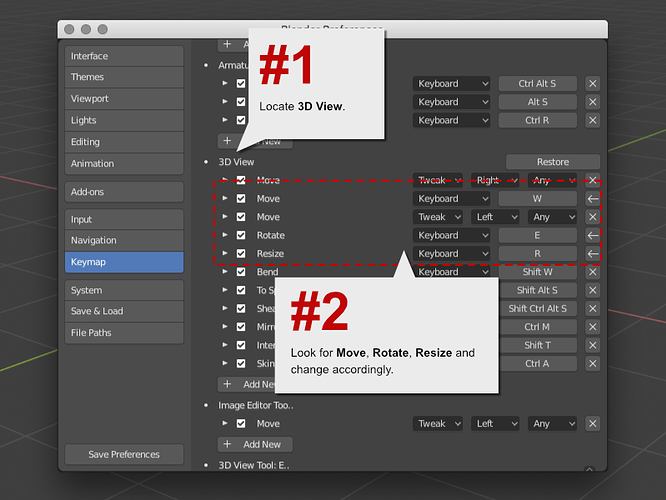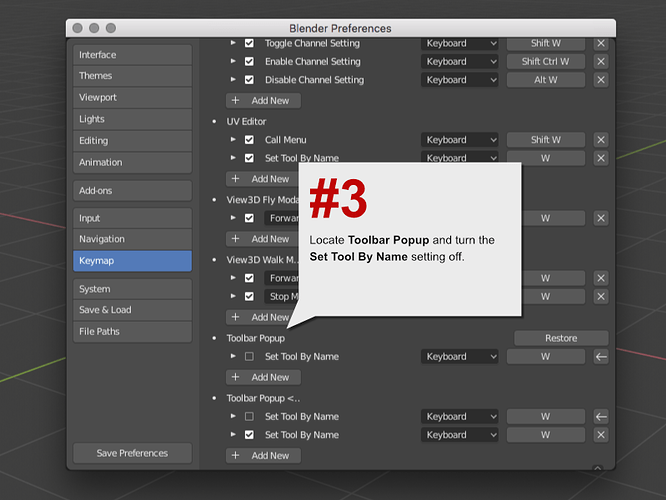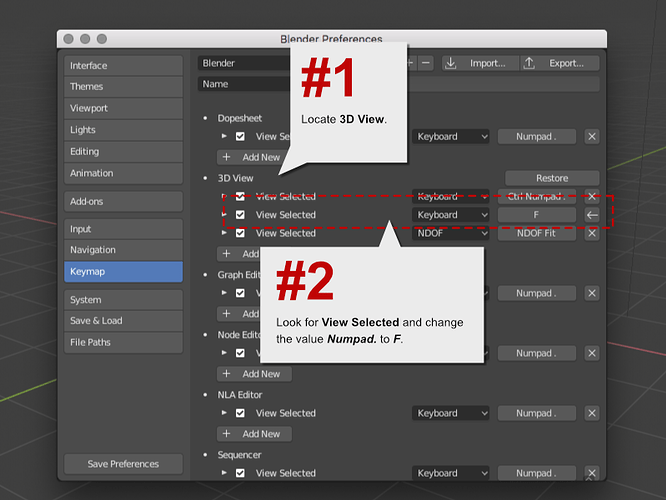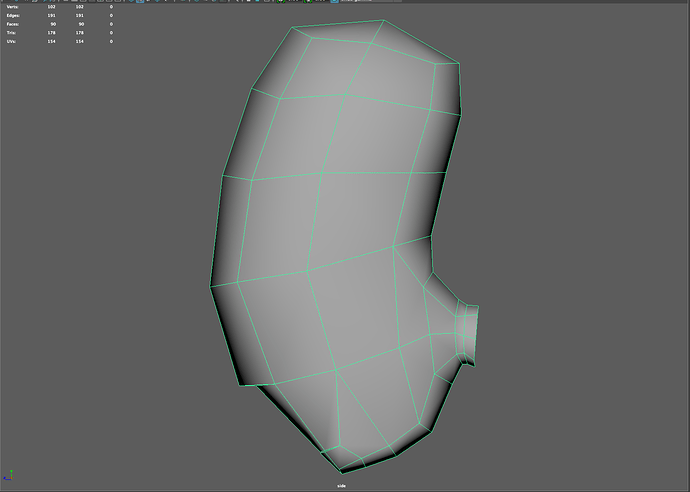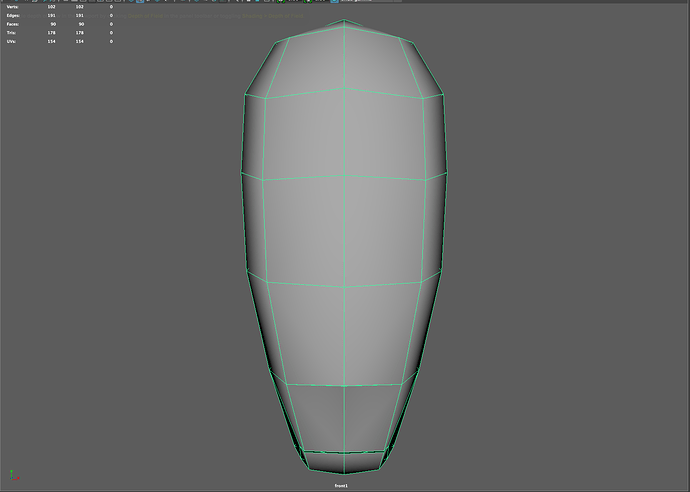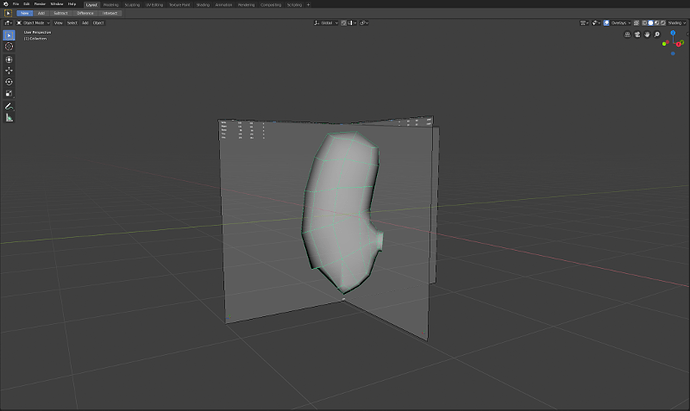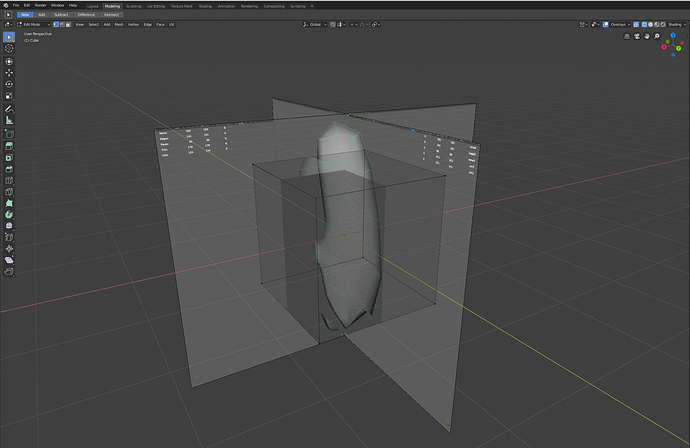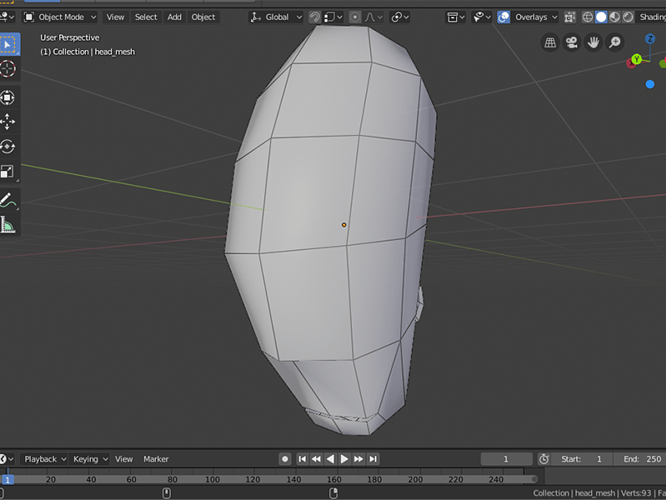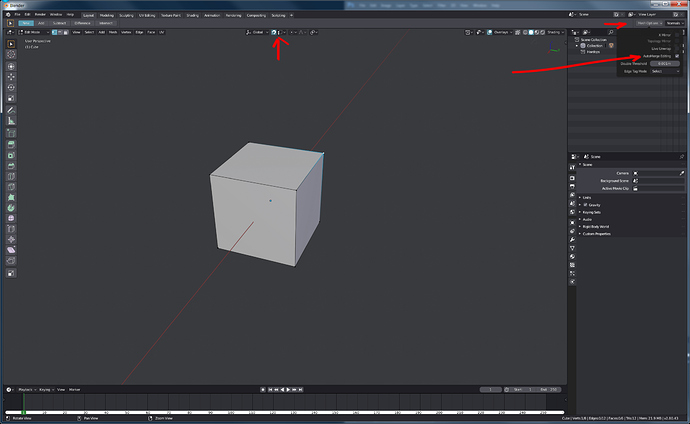Thx @stwr, I also think I will fall in love with it! 
@jimbobrjames thx for the tips! The HeavyPoly config looks sweet! 
But what I really want is to fix some minor UI/navigation problems and try to get into Blender “natural” UX.
I think Maya has the best UI/UX of all the programs that ever existed. Its a master piece of usability and UI/UX for sure, but I have so many things to learn that I’m worried if I configure blender too hard it would become a nuisance in the future…
TO DO #1:
keymap basic navigation from Maya to Blender
Welcome to a keymapping orgy from Hell! 
So, for this first task, I made a short list of things that I would like to bring from Maya:
- Mouse Navigation
- Transform shortcuts
- Focus on selection
For Mouse Navigation I opened the Blender Preferences dialog box, and changed the Rotate View ,Pan View and Zoom View to match Maya’s navigation model:
Before changing the Transforms shortcuts, I played a bit with Blender and got happy with the spacebar->transformations concept, but still wanted to change the shortcuts to something more meaningful:
I had some overlapping issues with the
Move option (both
W) so I turned the selection shortcut off:
For the Focus on selection I just changed the default value:
After the changes were done I saved the preferences to a file.
I also got rid of the 3D Anchor by going to the Overlay dropdown and unselected the 3D Cursor option.
The only thing that is missing is the Y-up option… Why Z-up, Why?.. 
Final thoughts:
At first, I thought about changing a lot of stuff in Blender, but after playing around with it I kinda starting to get the “feel” out of it and decided to keep changes to a minimum so I can explore the tool in a proper way.
I hope this changes wont get in the way in the future and I would be able to use them through this project because they are critical to my experience.
Even though I think there is a lot of improvements to be done with the UI/UX, Blender is looking amazing! I’m looking forward to start modelling and get more used with this great 3D Application!
Next To Do: Learn to 3d modelling.
Lets move on!