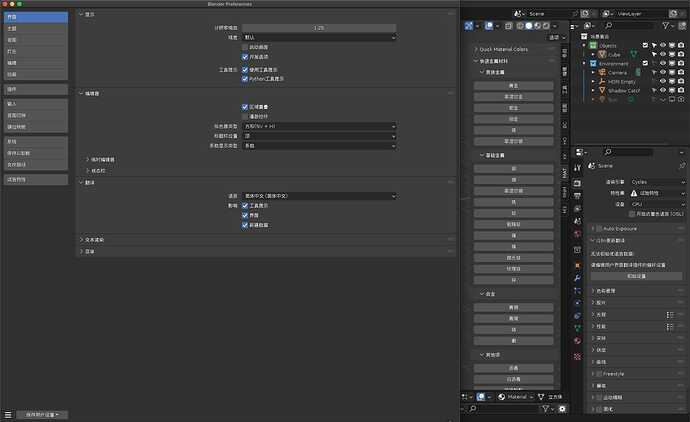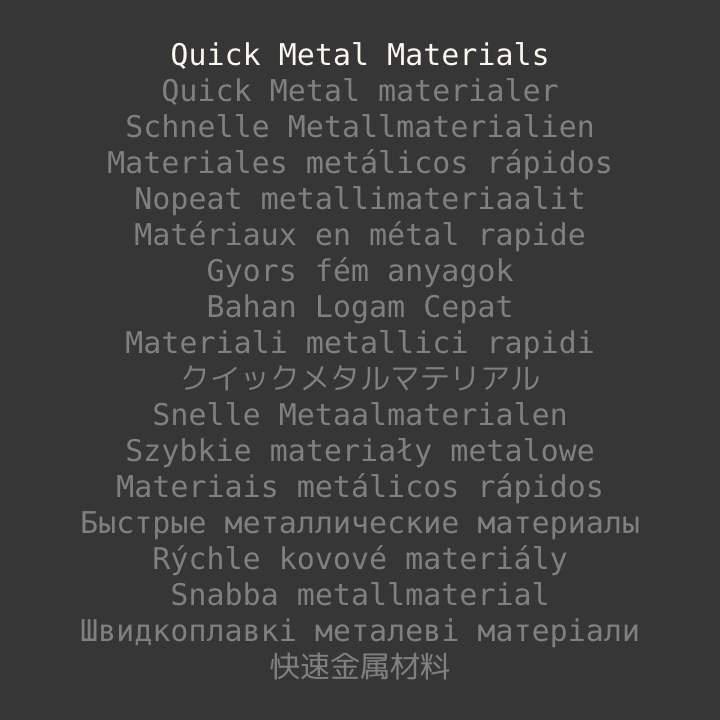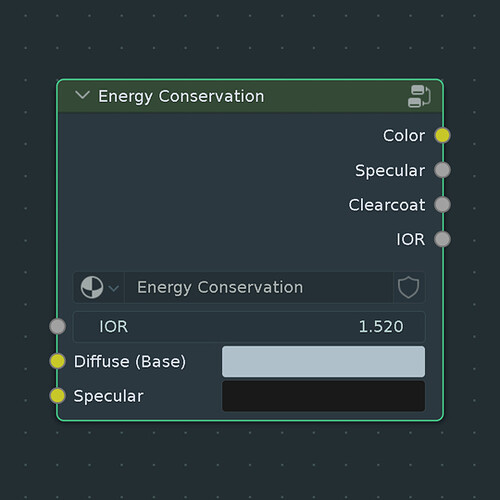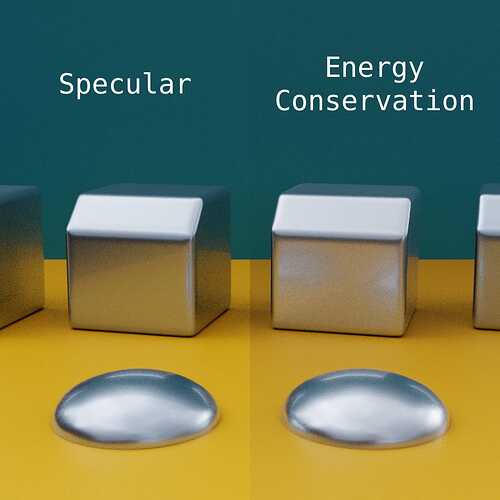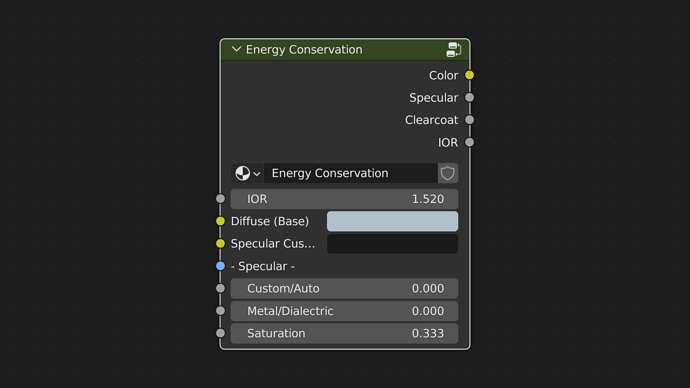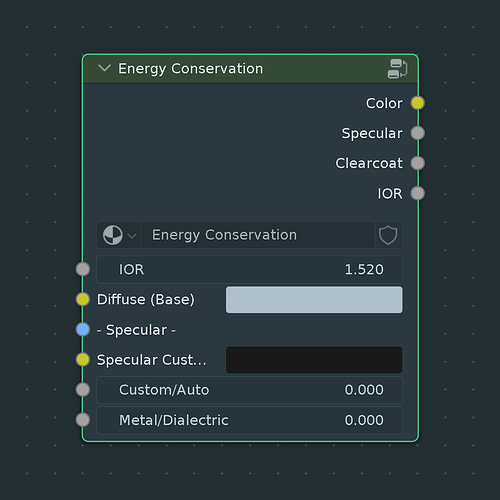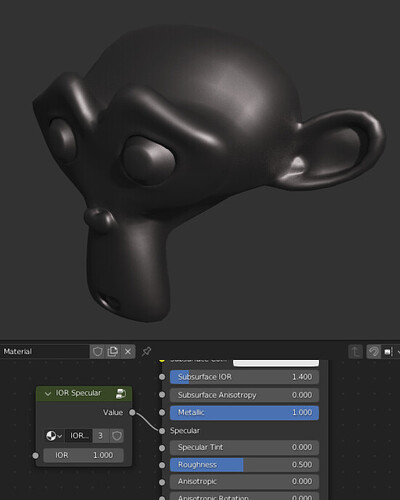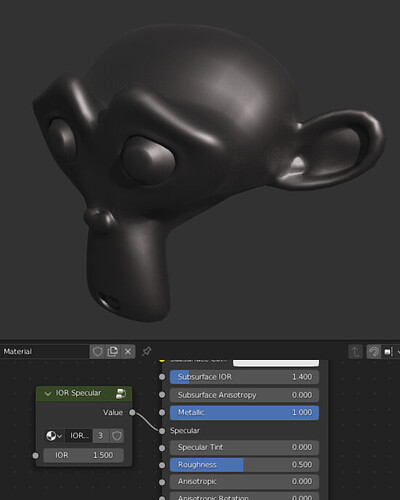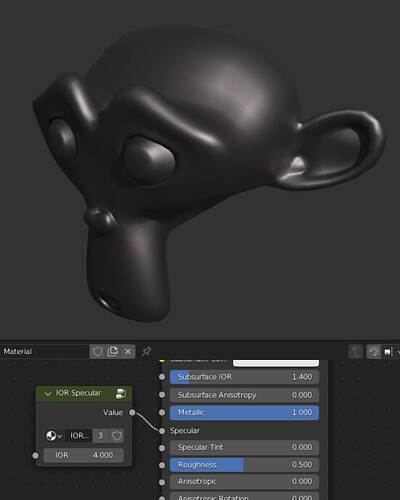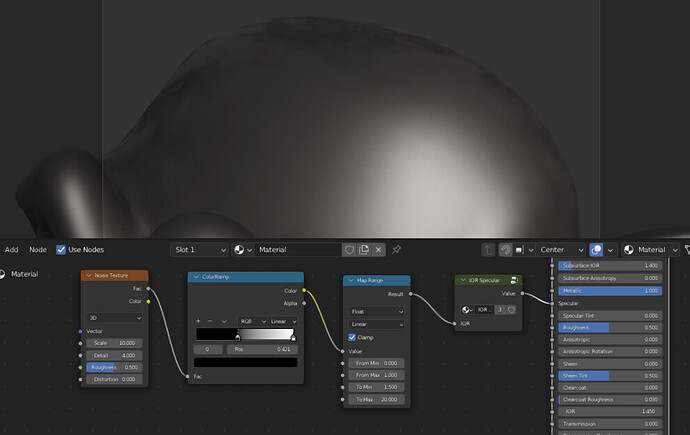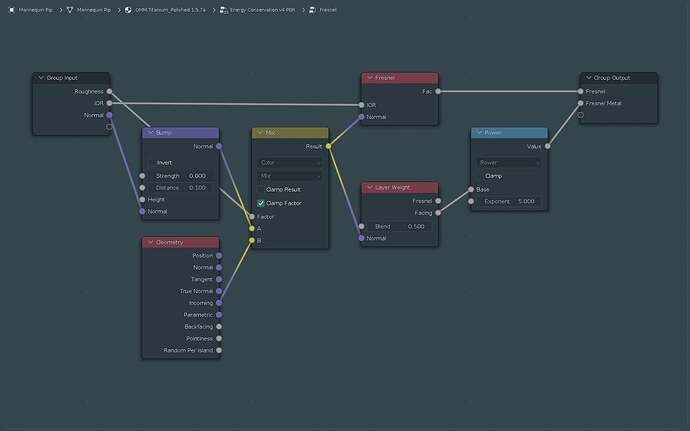Blender QMM Updated to 1.5.0
The big news in this release is internationalization of the N-Panel.
A cool dude from Shanghai reached out on Github about having trouble differentiating between the materials because the buttons in the N-Panel are in English. So what the hey, I localized it into Simple Chinese using DeepL, and the OP gave it a review for translation errors.
The process was so easy, I ran it for most of the other languages in DeepL’s engine as well.
Since it’s a straight AI conversion, I’m sure there are errors. If you speak one of these languages, and the localization is wrong, and you’re willing to send me corrections, I’ll be glad to update the library.
(Or if you’re a super-genius who’s comfortable creating a branch on Github and making the changes yourself, I’ll merge them back in.)
1.5.0
- UI localized/internationalized
- Chinese
- Danish
- Dutch
- Finnish
- French
- German
- Hungarian
- Indonesian
- Italian
- Japanese
- Polish
- Portuguese
- Portuguese (Brazilian)
- Russian
- Slovak
- Spanish
- Swedish
- Ukrainian
- Add new colors to Color Group nodes
- Gold Colors
- Chaos Harvest
- Titanium Colors
- Chaos Titanium
- Gold Colors
- Edit Canistrophy Group
- Add Master Scale input
1.4.9
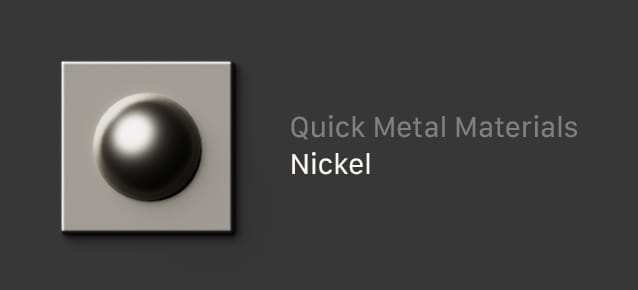
- Add new material
- Nickel
- Rename Cinnabar to Red Metal since Cinnabar isn’t a metal.
- Edit Canistrophy Group
- Fix effect to object orientation
- Add
XYZandXY Onlyoutput options
- Tweaks to ALL materials except:
- Glass Hack
- Rubber Cutting Mat