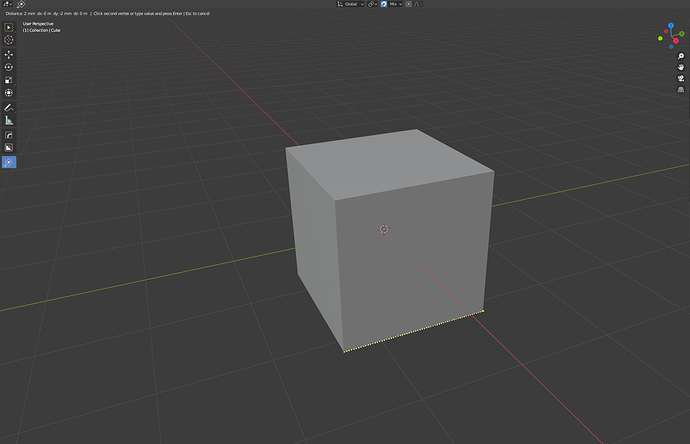That looks like a great add-on
It is really powerful tool
I like the classic way of blender (and other addons) better, that the view change is blocked as long as you can enter numbers. But after that it is free again. So you don’t need new keyboard shortcuts and follow the usual workflow even if you can’t change the view with the numpad for 2 seconds.
Hi there
Great concept - bought the addon as soon as I discovered it! I have to do a lot of switching between Sketchup and Blender and anything to closer merge the experience is very welcome!
However I’m having an issue with units in the addon. When I drag the tape tool along the side of the default 2x2x2m cube, it displays the measured length as ‘2mm’.
If I then type ‘2000’ for the tape length, it spans the whole length of the cube correctly - so it seems to be an issue with the length display in the top left of the screen.
Any ideas?
Hi Adam,
I work in the same way (SketchUp and Blender) so trying to push a lot more of the SketchUp functionality to Blender. Have just completed perpendicular snapping, amongst other things.
I’ve already fixed the measurement display issue, so will be sorted for in the next release, which is coming very soon.
Thanks for buying the add-on.
My only issue with this is that you can input a number at any point whilst dragging (guide, line, rect, etc) and I don’t want to remove the ability to change camera orientation whilst doing that. What do you think? Would it be annoying to have to cancel the current operation to change view? Obviously you’d still be able to rotate, pan and zoom, just not change orientation.
Awesome - will keep an eye out for the next update.
Cheers for the quick response!
I really only mean to stick to the normal behaviour of blender in this case. For example, if you use the standard cube, go into edit mode (tab) and select an edge and press S (scale) then you can enter values with the numpad for scaling. But at that moment you can’t change the view from the numpad. If you press enter or escape then you can change the view from numpad again. This is the normal behaviour of Blender and most addons do the same. Sometimes new features are good, like for example that i can create geometries immediately with construcktion lines without first creating an object container and then going into edit mode. But the view change with numpad is elementary for blender(heads) ![]()
Maybe you are working on a laptop then it is normal that you use the standard numbers. But I’m sure that over 90% of desktop users use the numpad for numeric input and the classic blender users use 7,1,3 on the numpad for top, front and side view.
To anser this question corectly: No, cause thats the normal behavior of Blender.
But of course this can be seen as wrong, if you are not used to it in another application.
I do not work with CAD applications. Constuction lines allready has exakly these people as fans and is also meant for them. I’m sure this addon will be very popular, so it’s wise to make a decision now to do something that you won’t regret later in version 10. You should definitely ask a lot of CAD people for their opinion.
Don’t forget that we can go in ortho views by holding alt when using mouse rotate. So maybe the priority should go to type the value on numpad to set a precise value then use the mouse + alt to manipulate the viewport
I think you’re right on this. I’ve thought about it a lot and looked at other add-ons and they do follow that behavior. I’d rather stick to what is standard for Blender. As @StroBlend says, there are other ways to change orientation also. I’ll ask in my discord to see if anyone has strong reasons for doing it another way but this seems like a good option. Thanks for the comments.
this tool is awesome…time to leave sketchup
The dotted construction lines don’t seem to be showing for me. I’m on Blender 2.83.3. The placed emptyies are there, but I’m not seeing any lines when drawing or confirming the action. Any fixes?
An amazing addon. Thank you so much @norrid.
Thanks, really glad you like it. New update with some great features (perpendicular snapping and guide to geometry conversion among other things), coming soon!
Hey @juliushibert Thanks for buying and really glad you like it! Are you on an Apple Mac? A few Mac users have noted that the dashed lines don’t display (especially on slightly older computers). The problem is in the way OpenGL shaders are handled on Mac (might be a version issue, I’m not sure). I’ve fixed the issue now and it’ll be in the next release, which is coming soon.
That’s probably the case as I’m on MacOS 10.14.6. I’m also finding that forcing an axis through X/Y/Z keys isn’t really working either. Hopefully that’ll be fixed too? Is there a release date for the next version?
I use the latest macOS and have that issue.
But i noticed also eeVee volumetric clouds do not render.
Because i tested this on my Linux Laptop I hadnt noticed this. But yes on my 2017 Ed. iMac on 10.15.5 and 2.83.4 I dont get the dashed lines either. But if fixed in the next version I wont worry about it.
I assume this is becuase Apple went away from OpenGL to their own Metal libraries. Also stops me using my GPU with Cycles. And never managed to get the AMD Blender render producing similar results.
(Edit: Oops. Wrong reply button, should have been a general reply)
I’ll look into the axis locking on Mac and fix this if I can replicate. I’m aiming for the next 2/3 weeks. I’ve got a few more issues to fix and I’ll look into your axis locking one, then It’ll be testing, so shouldn’t be too long. I’ve had to do some large re-writes of code sections to make the new perpendicular and edge extension snapping work but that’s mainly done now and I can focus on the smaller fixes.
This would have to be a major change for ‘BlendHeads’ as it was for ‘Right-Click Select’. Take it slow, ‘CTRL + NumPad’ may be good for now. Blender is still in labor pain to adapting to Microsoft standards which satisfy most beginners and MS Windows users.