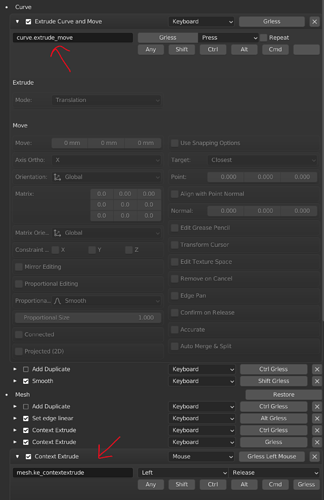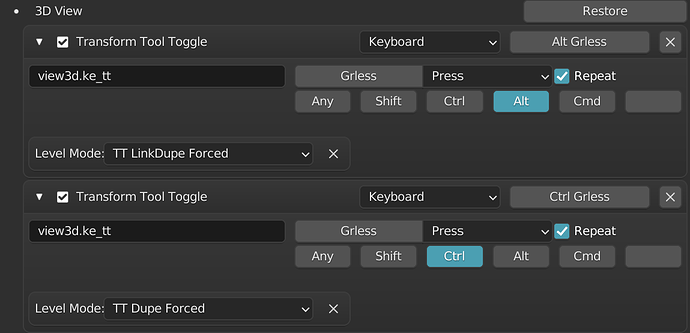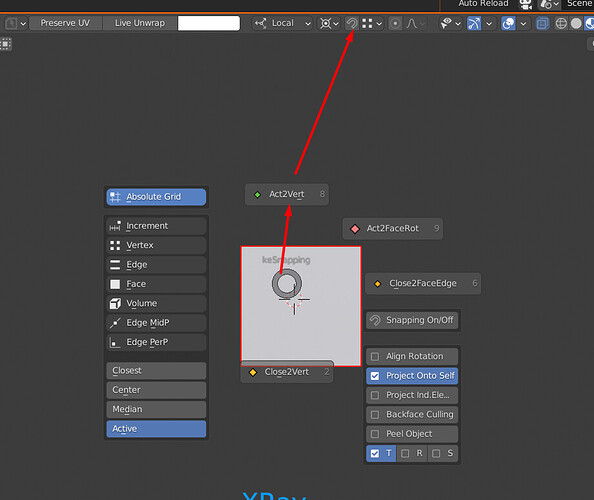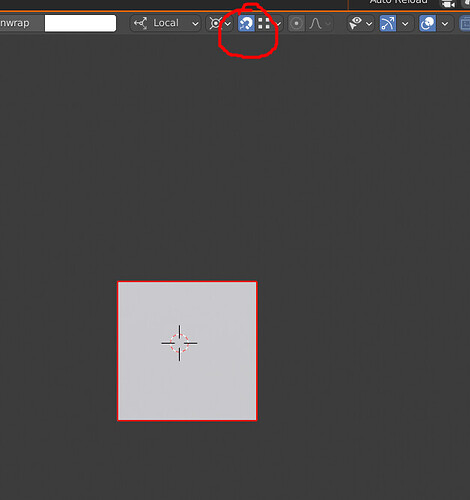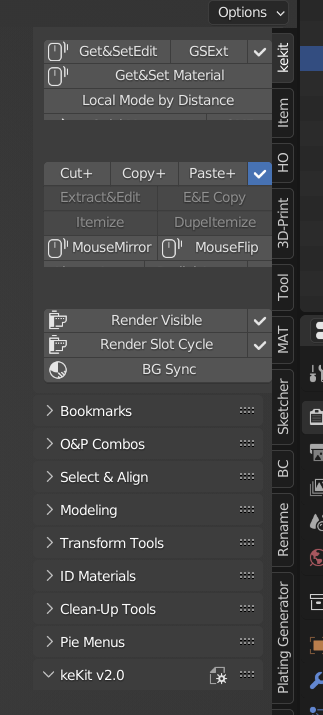thanks, but thats not the case. I get it working on thing like shift+opt+click but just not a drag. Like dragging an object along an axis of the gizmo.
do have a screen shot of your mapping? Maybe its working with keKit version of duplicate?
The gizmo interaction is probably the problem, I have set mine up to be gizmoless.
If you use any of the TT-tool duplication techniques you won’t need the gizmo IMO.
Though if you disagree, then you will probably need a script for this.
Set these to Ctrl + Shift press or Ctrl + Shift LMB press and possibly change the modes to your liking:
The one I have set for curves and context extrude show you the mapping. I don’t have this set for object mode anymore. I use Grless as 4th semi-modifier on a UK keyboard set to US international.
oh man, local by distance is my ![]()
also wanna report - activating snapping combo also activates snapping
snapping - this is as intended. it was re-enabled from being deactivated (by accident or some reason i dont remember)
hm isnt most of time snapping performed with ctrl drag? as for me i dont use constant snapping option. so previous behavior seemed more convenient to me…
there is different opinions on this, so I’ll probably add auto-snap as an option for kekit prefs.
Checked:
GetSetEdit - works for me in Edit Mode. Cannot confirm any issues.
Unbevel - bug confirmed. will fix.
Rechecked it on default Blender:
Strange. have you checked for conflicts? CTRL-LMB seems like a pretty basic combo, likely to be in use?
Yep. Tried Alt+F6 first
tried on a fresh 3.2 beta install just now (with different shortcuts, including CTRL-LMB, all works for me) . cannot confirm. sorry, no idea what the issue is. Any output messages in the console?
Hmm…
No, no messages in the console.
But I use portable builds. Can this cause the problem?
no. (i tried on a windows machine just now to make sure. i had no issues there either.)
Ok, I was able to figure out what was the problem.
It’s me, and this checkbox ![]()
![]()
I noticed it’s unchecked by default only after installing older versions. Compare it:
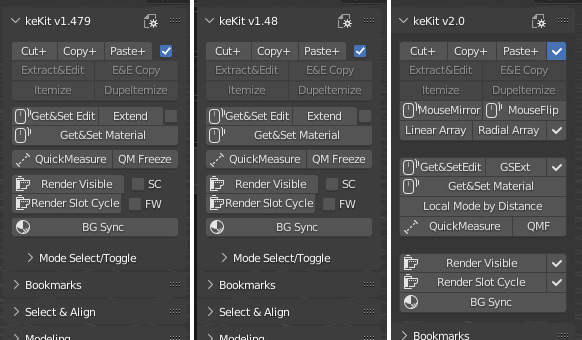
Sorry for worries, wrong report ![]()
ah good you got that sorted!
(it was always unchecked (not blue) by default - i just changed the look of the icon, so there is always a check-mark now, just gray or blue)
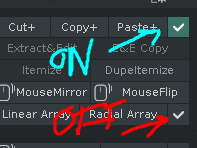
Yeah, I definitely forgot it’s unchecked by default and this new icon confused me. For me these check-marks look like it’s enabled. Idn, it’s probably my bad taste ))
hmm might confuse others too, i’ll see if i can find an empty box variant for unchecked, or just go back to using the default toggles
I feel to stupid to translate what you did. Use a Gizmo, a Grless… I tried hard but its not working. Just on click not on drag or press… maybe the mouse, but if I have no working sample, I’m lost.
FYI: I found an odd conflict in Blender 3.2 Beta on Mac.
On it’s own, no problems with Kekit. but when I activate SIMPLE TABS, the Kekit panel jumps to the top of the list, and the info panel splits between bottom and top of panel.
If I set the info panel to top and restart everything it still splits the info panel.
Weird, huh?
Other than this, no issues so far with Kekit in 3.2.
reg. missing tool-tips: I could replicate this when disabling & enabling modules in kekit addon-prefs. It is solved by a restart of blender.