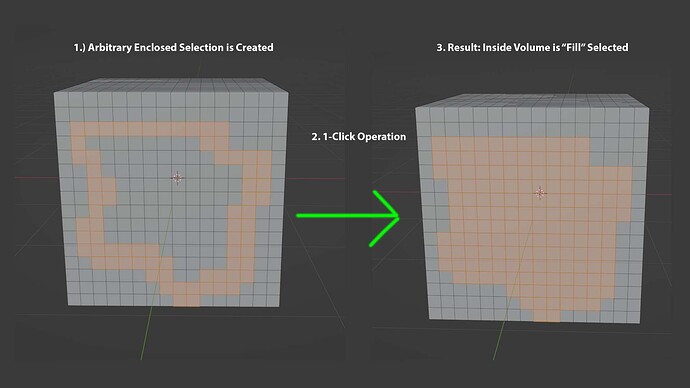Hello friends! Power Select combines Blender’s Box Select and Tweak Selection modes. With one click, and no other hotkeys, you can tweak an object, or box select multiple objects then immediately move your selection with just your mouse. It also has other awesome features like double click an object to toggle edit mode, auto enable cage-edit for modifiers, transparency select, and much more! My hope is that this add-on can help some folks, so it’s priced to move! You can get it here: blendersensei.com/store
Would you consider making some of these additions optional? I really just want the ‘Outside: box select, Inside:Paint Select’ behaviour, not the double-click or having the Alt-key select through…
Another thing I’d like to see as an option in the topbar: having Gizmos and Overlays turned off when rotating/panning the viewport.
But then, I understand you probably made this mostly for yourself, so if you’re not interested that’s okay!
There’s also an addon that adds an alternative to Paint Selection, but which doesn’t have an active tool: Ray Cast Selection
Maybe you could offer that method as an alternative?
Oh boy, a reply!
I must’ve missed this little bit of information 14 minutes and change into the video, thanks for gracefully, if slightly passive-aggresively answering the question!
He asks, before himself listing a very common reason someone might not want it. I asked because I customise some of my hotkeys.
It’s different, hence the question. As the dev loudly proclaims: this isn’t Paint Select!
He might’ve used a swear-word to fully clarify this point too, I don’t remember.
Point being: maybe assume I’m asking for a reason, and not just to make conversation?
He passive-aggresively says in response to someone saying ‘if you’re not interested that’s okay’.
So strange that the one question I had that you couldn’t be condescending about just went unanswered, too.
Guys, how about we keep conversations cordial? There’s no more need of getting extra defensive over suggestions than there is to react to such in an indignant manner. Thanks!
New version 1.3 gets rid of several of the issues listed in this video. You can check out the update logs under the Resources menu at blendersensei.com to read about them (new updated video also on the way). Version 1.3 is now available in the store as well.
Power Select is now compatible with the default Blender keymap as well as the Industry Compatible Keymap (for alt-navigation users). There’s also several cool new features and general performance improvements in this latest version. Check it out: https://youtu.be/dRbtwUZPiPY
hello and happyNewYear.
when i use tweak inside geo to move points it works right away
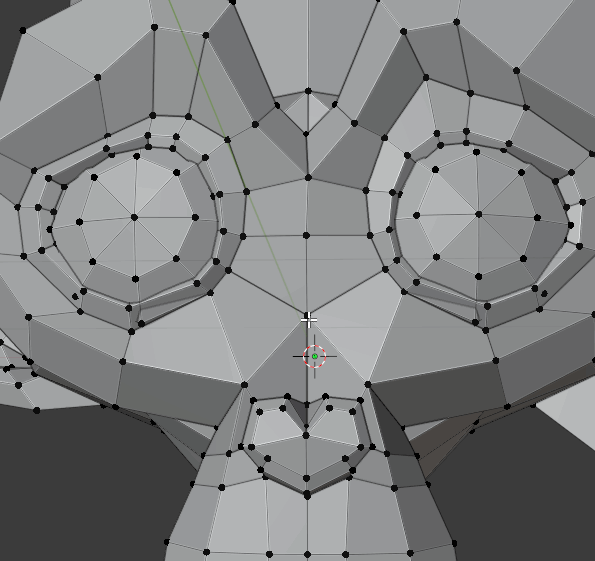
at the edge I always have problems that it jumps into a box selection and then a movement does not succeed.
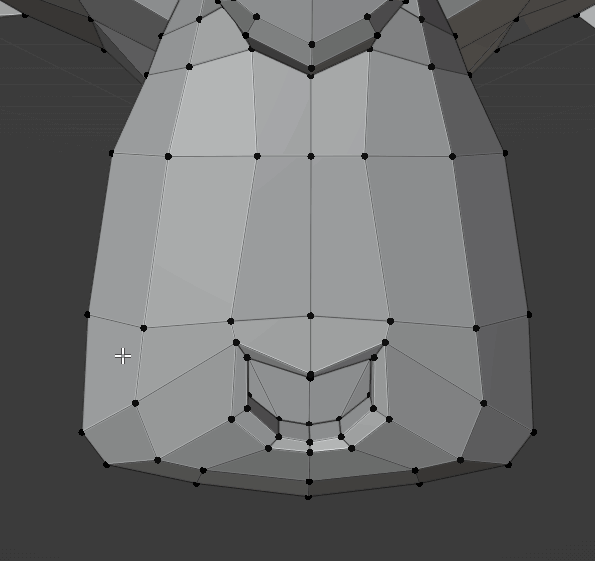
am i doing something wrong, is the 3.0. already supported
or do I have to change something in the settings?!
thanks
Hi. Power Select uses raycast while in Mesh Edit mode to determine if the user is click-dragging off of an object to auto box-select without having to press additional hotkeys. This is why when your mouse touches the vertex point on the edge it selects it but automatically initiates box-select when clicking slightly outside of it. Blender’s default selection method allows for an offset of the selection area which provides for some grace if the user missis the vertex point when selecting around the edge of the mesh. This “grace” is only needed if you miss selecting the vertex around the edge, otherwise the boundary for selecting a target is the same as with Blender’s default selection methods. There’s not really a good way for me to reproduce this boundary area and have the tool retain its ability to auto change selection methods with Blender’s current API. There has been recent discussion on Blender’s dev site about opening up Blender’s selection hit detection up directly to the Python API, in which case this could be improved. If you have any more questions please email support at blendersensei.com Thanks!
thank you for the explanations.
Fingers crossed that there will be further development.
As a workaround I start my selection within the shape
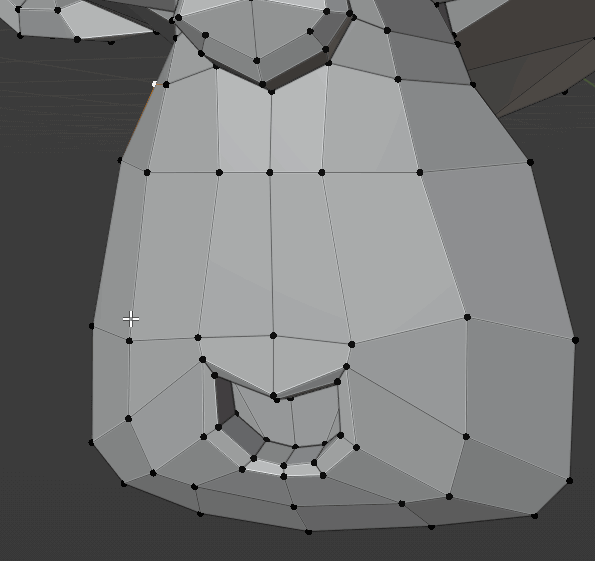
Yeah, that’s the way to do it. I should mention that Power Select does have some methods for more expensive checking that it invokes. For example if the mesh is non-manifold, other methods have to be used for hit detection while in Mesh Edit mode, or while editing other types of objects. I avoid using these alternate methods whenever possible to reduce overhead. Still, there’s several edge cases where Power Select has to pull more rabbits out of hats then I would like. My hope is that Power Select can help reduce 90% of the need to ever have to manually change your selection method. Should you run into an edge case you can of course always just temporarily change your selection method to one of Blender’s defaults. If this update goes through, lots of UI based addons will likely get big upgrades. Here is the article : https://devtalk.blender.org/t/screen-space-viewport-picking-gpu-based-raycast-alternative/22093/9
@BlenderSensei - Question for you regarding Power Select. Does this Addon have a “Fill Select” (or equivalent) feature? Simplest way I can describe it is the quick diagram I threw together, below. I want to make an arbitrary selection that creates an enclosure of verts/edges/faces, then in 1 click, select everything else inside of that selection. For years I’ve been using another Blender plugin called “Smart Select” and this is my favorite feature. Unfortunately, the plugin does not seem to be actively developed anymore, and has been unstable in recent versions of Blender. If Power Select has this functionality, or if you’d be willing to integrate such functionality into your plugin, I would purchase it immediately. I’m aware of the 3-clicks manual method of achieving this result in vanilla Blender, but I’m a professional user and I don’t have time to be wasting with that method 1000 times per day (I’m sure you understand).
Best Regards
Hi. No, not currently. Power Select has a double-click feature while in Edit Mode that will select all flat sides of a face. A new slider bar was recently added to the tool options in the last version (2.8) which if you drag the value all the way up, double-clicking will select entire pieces of loose mesh. Dragging it to zero will strictly only select flat linked faces like in the GIF below. The feature you’re talking about would be a great option for the double-click feature. I will likely add this to the next version.
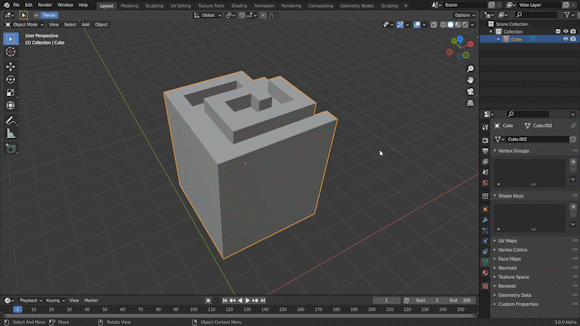
Thanks for your response, and considering my request. I’ve put this thread on notify so if this feature gets added, I’ll jump on it. I do get use out of selecting linked flat faces, but I’m primarily a character artist modelling with a Wacom tablet, so irregular, organic or semi-organic surfaces are my most-common case usage.
Lots of amazing new features in the latest version of Power Select v.2.9!
blendersensei.com/power-select
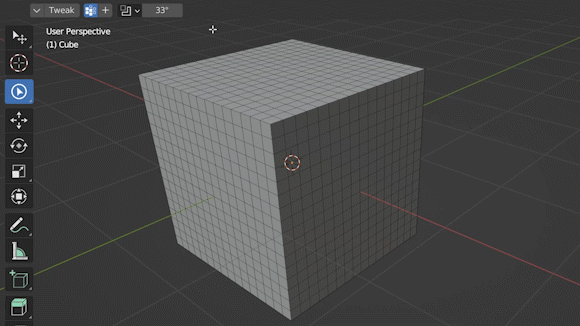
this really boost up the productivity so far only thing I have found out is that the douple click fill some reason does not work with wacom pen, but works with mouse clicks
Aaaand… purchased. The new 2.9 features are great, and thanks so much for your work on not only implementing my “Fill Select” feature request, but for expounding on it as well. Surely, this will be an essential “daily driver” plugin in my workflow for years to come. In my first half-hour of usage, I find “Power Select” to be very intuitive with little acclimation required.
However, I will also second @fiendish55 's mention that Fill Select is not currently working as expected with Wacom Tablets (which is how I interact with Blender). “Fill Select” mode behaves as if “Linked” select is active when double-clicking with the Wacom pen. Furthermore, if Fill Select is active, and one presses “Shift-Double Left Click” with the Wacom Pen, everything outside of the clicked enclosed face selection is fill-selected. So, there’s a few kinks left to iron out in an update, but fair enough on the first release of a new feature. Let me know if you need GIFs highlighting these issues.
Update: I’ve spent a bit more time with Power Select 2.9 now, and watched the 2.9 release tutorial video. One thing I’m finding quite challenging with Power Select is how to (power) De-Select. With all of the default selection tools, one can simply hold the Control modifier key while dragging the invoked tool, and this will deselect elements. This functionality doesn’t appear to work with Power Select at present (correct me if I’m mistaken). The only way I have figured out how to deselect in Power Select 2.9 is to use the shift key and left-mouse-click already-selected mesh elements. This will only toggle/deselect one element at a time, with no rectangle or circle/paint deselection methods. Furthermore, this method doesn’t work at all with a Wacom Pen, so there’s no deselection methods for pen/tablet users at present. A workaround for now is obviously to switch over to a default Blender tool for deselections. However, as the ultimate “one stop shop” selection tool, may I kindly request implementation of Control-modifier (or similar) deselection utility in the next version of Power Select? For us tablet users, it would be especially useful because, speaking personally, I make selections quickly and gesturally, and then sometimes need to make quick cleanups to my selections via a few deselections. If I don’t have to switch out to another default selection tool for this, so much the better.
totally this deselecting is a huge pain in the ass currently with wacom, there is only work around to jump back to default tool and its slowing me down
@3Deploy and @fiendish55 thanks for your purchase! On all of your points, all valid. Power Select works in general with a tablet (I use a Wacom as well) but in each of the areas you mentioned there are some issues I haven’t noticed. I never noticed them because I usually reserve design/edit work for the mouse and sculpting/painting for the Wacom. Some of the behavior you mentioned regarding the tablet and Fill Select I couldn’t believe until I tried it out. Very strange. I’ll get to work on hammering these tablet issues out and let you know what I find.
Hey, good news! I managed to resolve all of the issues (at least when testing on my systems) in the latest version of Power Select 3.0! The ability to use Ctrl circle-deselect has been added to all modes (including Object mode) and now works with either tablet or mouse. I was able to replicate on my system all of the issues regarding tablets and fix all of them in version 3.0. It’s possible there may be issues with different kinds of tablets, but as of now I’m not aware of any. In general you can now Shift deselect when clicking individual items with a tablet and circle (drag/paint) deselect with Ctrl. You can also click with Ctrl (if not dragging) to perform a shortest path selection. In general, selection now works much better with tablets.
I’ve also expanded the new quick group creation/selection features of Power Select to both Armature Edit and Pose modes, so you can double-click any member of a bone group and select all of its parts whether in Pose or Armature Edit mode as well as quickly create new groups without the hassle of having to create the group then assign its selection.