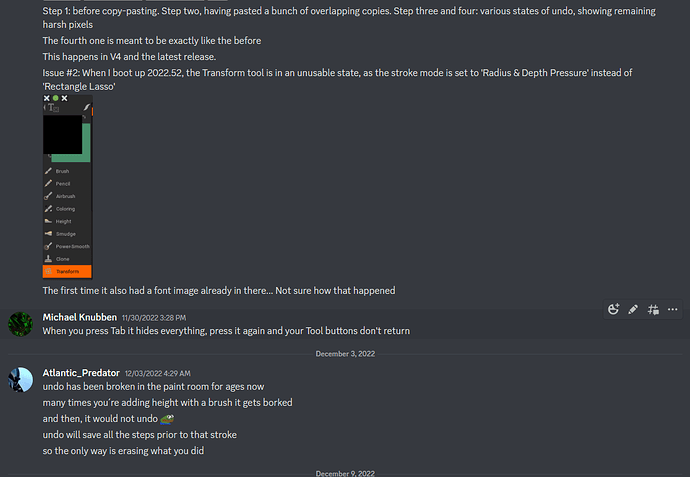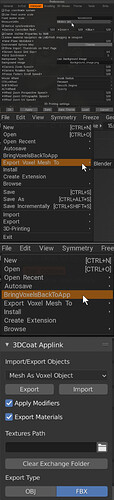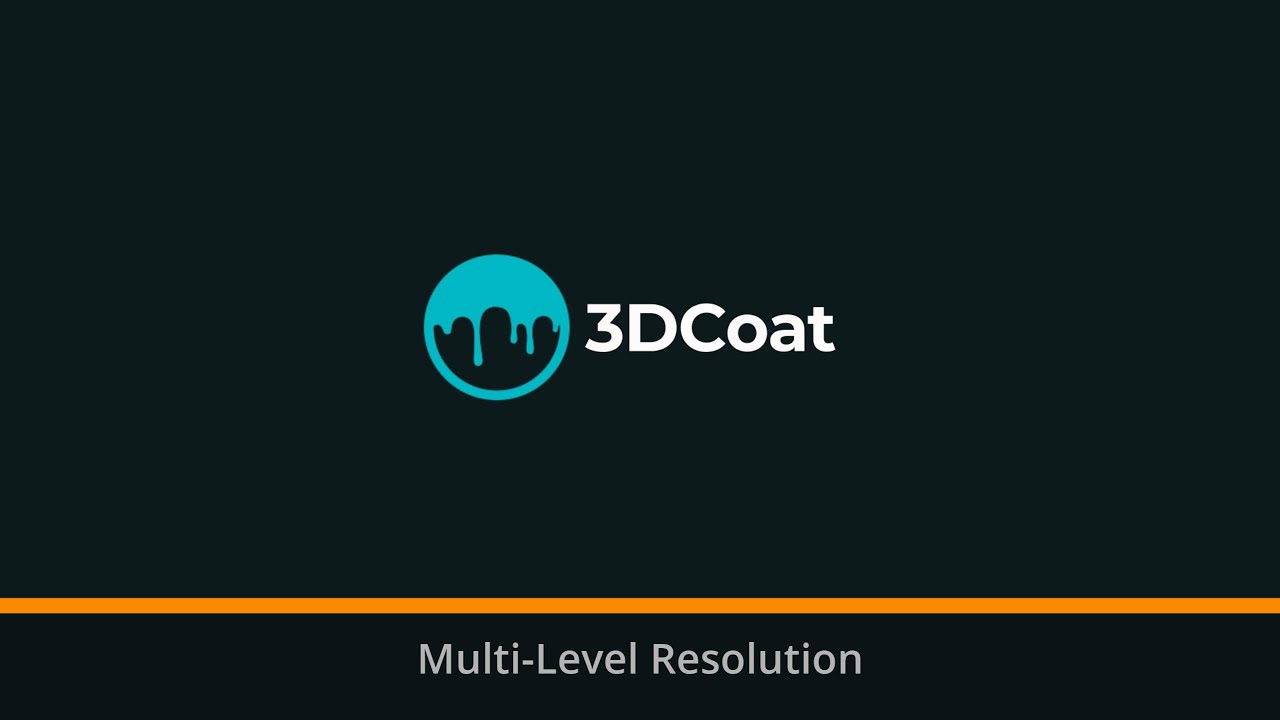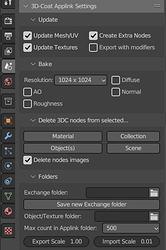Thanks. Sounds like a nasty slew of bugs. ![]() I’m assuming you’re on the latest if you’ve just recently bought those work seats?
I’m assuming you’re on the latest if you’ve just recently bought those work seats?
I am, yes.
Hi Michael
Please tell me what your mantis username is so I can follow your bug reports to fix them.
Thanks
// nevermind, found it
My Mantis account is Mighty Pea, but you miss the point.
I actively tested and reported a lot, but the lack of any meaningful action made me stop in frustration. You can only do something so many times without result before recognising it as futile.
But here you go, here’s a bug thats been in for 10 years that I posted on the Discord, note the response from the next user…
I found this in my personal 3DC notes. Maybe it’s of use:
Use the 3DCoat Applink to exchange between 3DC and Blender:
There’s a version that ships with Blender and a fork by Mifth:
To match Blender’s meter scale, change the Preferences ➔ Viewport ➔ Fixed Scene Scale to 100, and set MeasureUnits to Meters. Beware though: this can cause very dense primitives in 3D Coat.
Press Export in Blender to send the mesh to 3D Coat.
Once you’ve worked on the model in 3D Coat, choose File ➔ Bring Voxels Back To App, then in Blender press Import.
Alternatively, you can use File ➔ Export Voxel Mesh To ➔ Blender.
There’s also a Blender Artists thread dedicated to the 3D-Coat App Link:
After changing Scale in preferences, take care of this warning popup
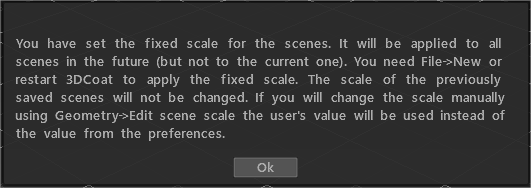
There’s a small development team, each with their own set of development tasks.
There’s also a thread about the 3DC App Link:
The original creator of Blender applink was haikalle. Because the university take a lot of his time, updates to new versions were delayed, that’s when Mifth decides to make a fork of the version.
Finally Andrew improved the applink (which is the current one) and that it is automatically upgraded when new installed versions of Blender -when installing 3DC- is detected.
location: C:\Program Files\3DCoat-2022\data\ToolsPresets\InstallAppLinks\Blender
Hi carlosan
I hope all is well.
I was wondering how much workflow info and guidence / tutorials etc there are out yet on the new multi res system ? In particular how it fits in with everything else. Sculpt layering and normals and displacement baking into the paint room etc …
Yes, those 3DC splines look really nice. The curve tools in Zbrush have always been an absolute pain in the arse to use. Far too erratic, overly-convoluted, and just plain crazy, despite all the extra controls they’ve added to make them more ‘artist-friendly’. Even setting up those tri-curve IMM brushes is so tedious and annoying. They are the exact opposite of artist-friendly.
It badly needs some proper bezier splines.
I used to think 3dsMax splines were the best out there, but the Blender curves are easily the most ‘artist-friendly’ and efficient bezier curves I’ve yet seen.
@Metin_Seven The first hit on my search… ![]()
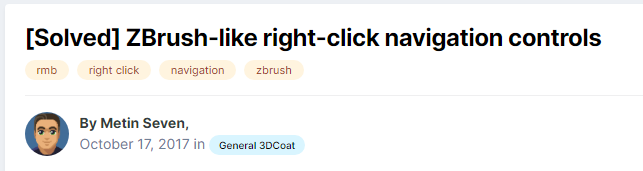
Sorry if this is a ridiculous question, but is there a hotkey list within the program? I’ve searched every menu and button and panel and can’t find one. The only one I could find is the navigation controls under camera.
I’m trying to change the brush invert from ctrl+LMB to alt+LMB, but if I try to set it using the end key hovered over the invert on the UI it does nothing. Pressing end brings up the enter hotkey prompt, but nothing happens after that?
Edit: I’m obviously doing something wrong because that invert option is only there on some of the brushes.
Edit 2: looks like I have to save out a text file and change it in there. ![]()
Unfortunately the documentation doesn’t mention the invert/subtract brush function so I don’t know that to search for in the text file.
Edit: I’ve just been through every entry in the hotkeys file and there’s nothing of note in there. Maybe it’s hard-coded and can’t be changed?
Hm… Good question. I can’t remember off the top of my head. Probably it needed to be setup for the app-link too.
Edit: yes, you have to set up meters in 3D Coat preferences, and Fixed Scene Scale set to 100.

Another example of the undo bug. This time only using the paint tool, so… it’s worse than in the old version
I have written a custom version of the plugin. This version supports separate and on the fly changes for import and export scale, changes are written to the settings on blenders side, it also doesnt loose its folder settings on load as the shipped version does. Beside its the only way to make it work for prior versions of 3dcoat (eg 4.9) without making changes to the code yourself as the “fix scale” option doesnt exist there.
@Debuk do you know anything about what I’ve mentioned above, with the ctrl+LMB to invert the brush being hard-coded?
![]() Have you tried to export the hotkeys and find if its listed in there.
Have you tried to export the hotkeys and find if its listed in there.
Some hotkeys are hardcoded, but most of the hotkeys can simply be changed by hovering over a tool, brush or menu item, then press the End key followed by your desired hotkey.
Keyboard shortcut assignments also act as sticky keys. For example, assign the Freeze tool to the ‘M’ key. Then, when a different tool is active (like the Draw tool), press and hold ‘M’, draw a mask, and release ‘M’. You’ll return to the Draw tool with the just added mask.
Also check out my thread with all kinds of 3DC questions, which includes some posts about the hotkey file:
And questions over at the 3DC Discords are usually answered swiftly:
Yes, I tried that. It’s not in there. I’m pretty sure after an extensive investigation/experimentation that it’s hard-coded.
Thanks for the info. Yes, I figured out all the hotkey setups, but it’s definitely hard-coded. Also, it isn’t on the UI so you can’t use End to change it(it’s on a few brushes, but not the rest, and it doesn’t respond to the End approach) It looks like I’ll just have to live with it and change my Wacom alt and ctrl keys around just for 3DC.
Thanks. I’ll check your thread. ![]()