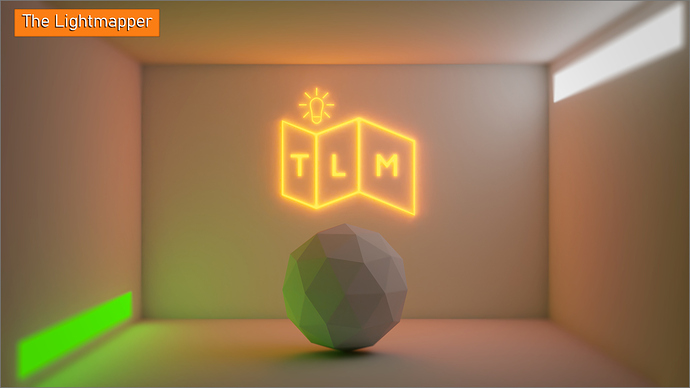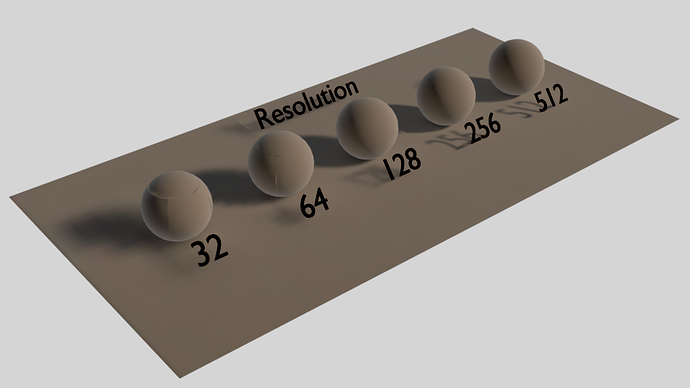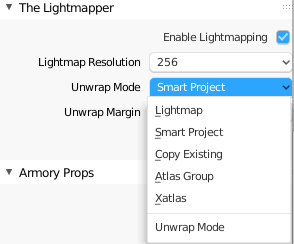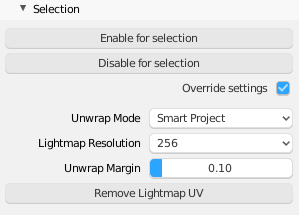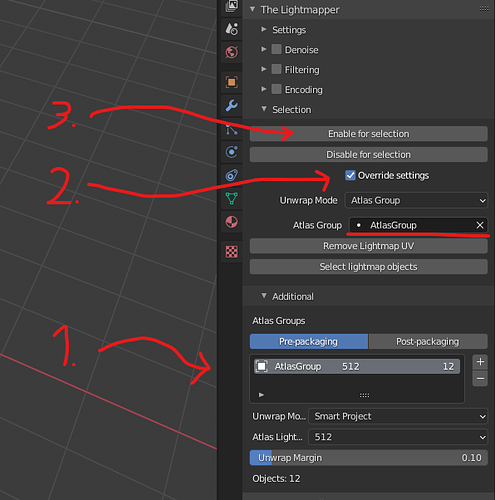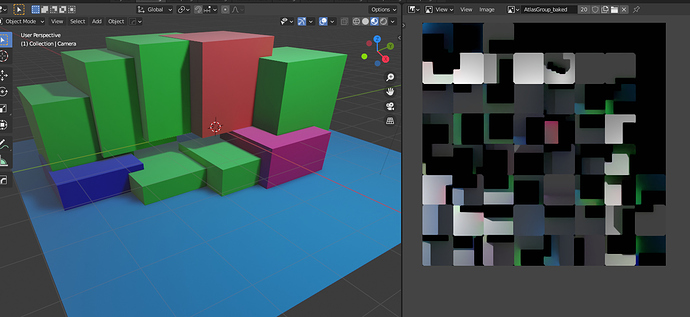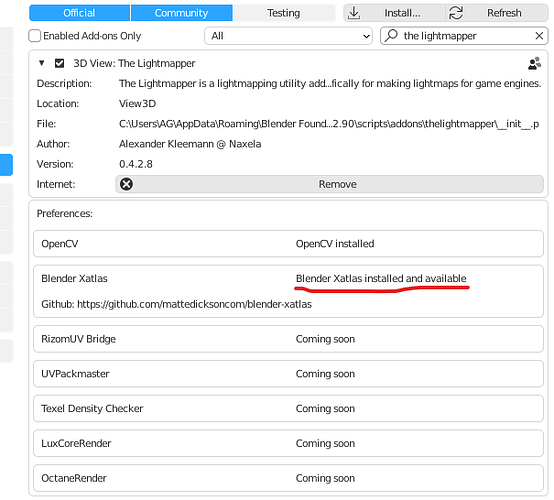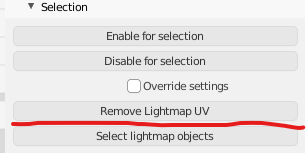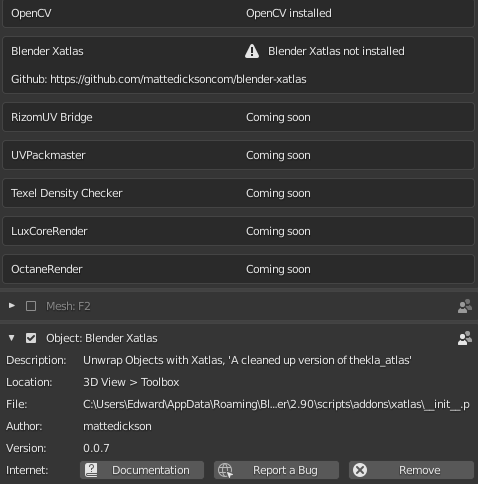The Lightmapper v0.3
The Lightmapper is a free addon for Blender that implements automated lightmapping and denoising capabilities for global illumination texture baking with support for 32-bit HDR Lightmaps for use with Eevee or external game engines. I’ve been working on it for quite a while, but it’s been somewhat unstable until now.
Initially I started working on it as a lightmapping solution for Armory3D, but since it doesn’t technically rely on Armory3D functions anymore, It’s become a standalone addon that works just as well for Eevee, UPBGE and other external game engines through .exr and 8-bit png-encoding support.
Features
- Automated lightmap baking with Cycles
The addon doesn’t just bake your lightmaps, it also allows you to denoise them, unwraps your meshes, filter them, encode them and set up the materials for you.
- Object-centric setup
I wanted to keep it as close to the UE4 approach as possible, so every object can have it’s own lightmap resolution, own margin settings, own filter settings and more.
- Multi-material support
Your objects can have as many materials as you want.
- Advanced denoising support
The addon can set up the compositor to denoise for you, but if you prefer a faster solution there’s direct support for OIDN and Optix denoising. Either way, your lightmaps should become noiseless.
- Performance, speed and ease
Presets are available for both preview and production, allows you to get from testing to result faster.

- Post-process filtering
By using OpenCV, post-process filtering can make your lightmaps even smoother and get rid of a few smudges that denoising can’t get rid of, or give your lightmaps a softer more artistic look. Shader-based filtering coming soon too.
- Game engine support
Convert your .HDR files to .EXR files or better compatibility, encode to 8-bit HDR files for dynamic ranges, bake just the lightmaps and link those as attributes for export.

Download
License
It’s free, open-source and GPL
Documentation
There’s not a lot of documentation yet, only rough drafts on the wiki. I plan to improve on this in the coming weeks.
Other information
If you’re using Mac/OSX I’d like to hear if it works for you, the reason I’m asking being that I’ve no possibility to test on that platform, and as such I’m mainly just working in blind.
If you stumble upon any errors, I’d be really grateful if you could post that in the github issue tracker.
Apart from that, any feedback is welcome!